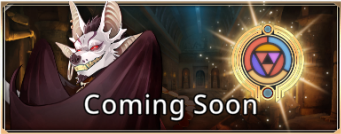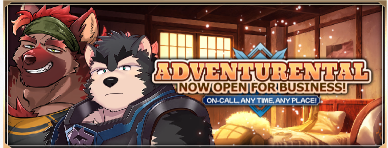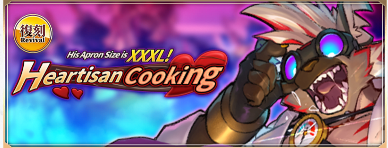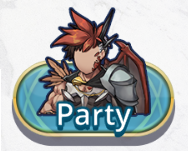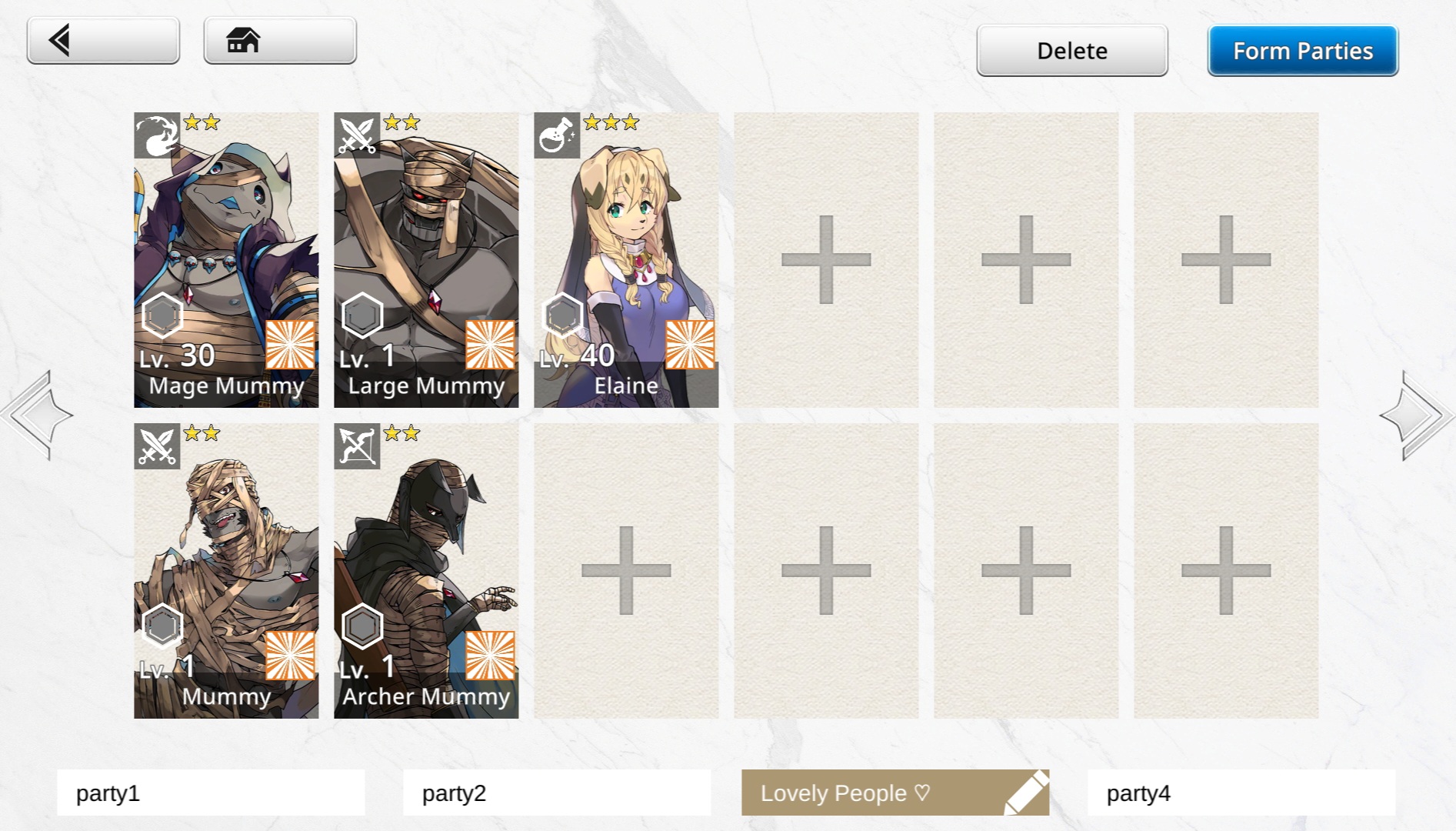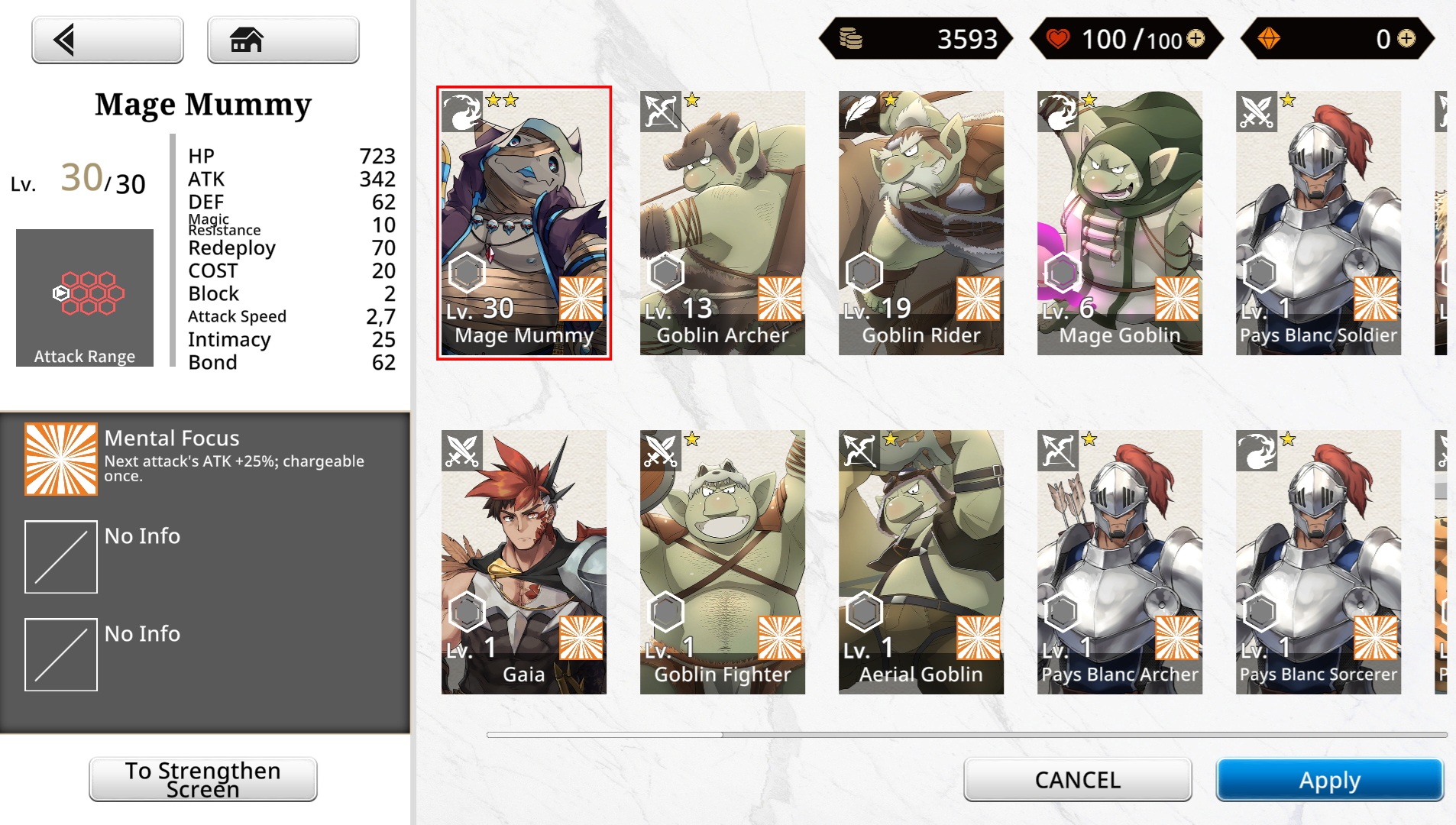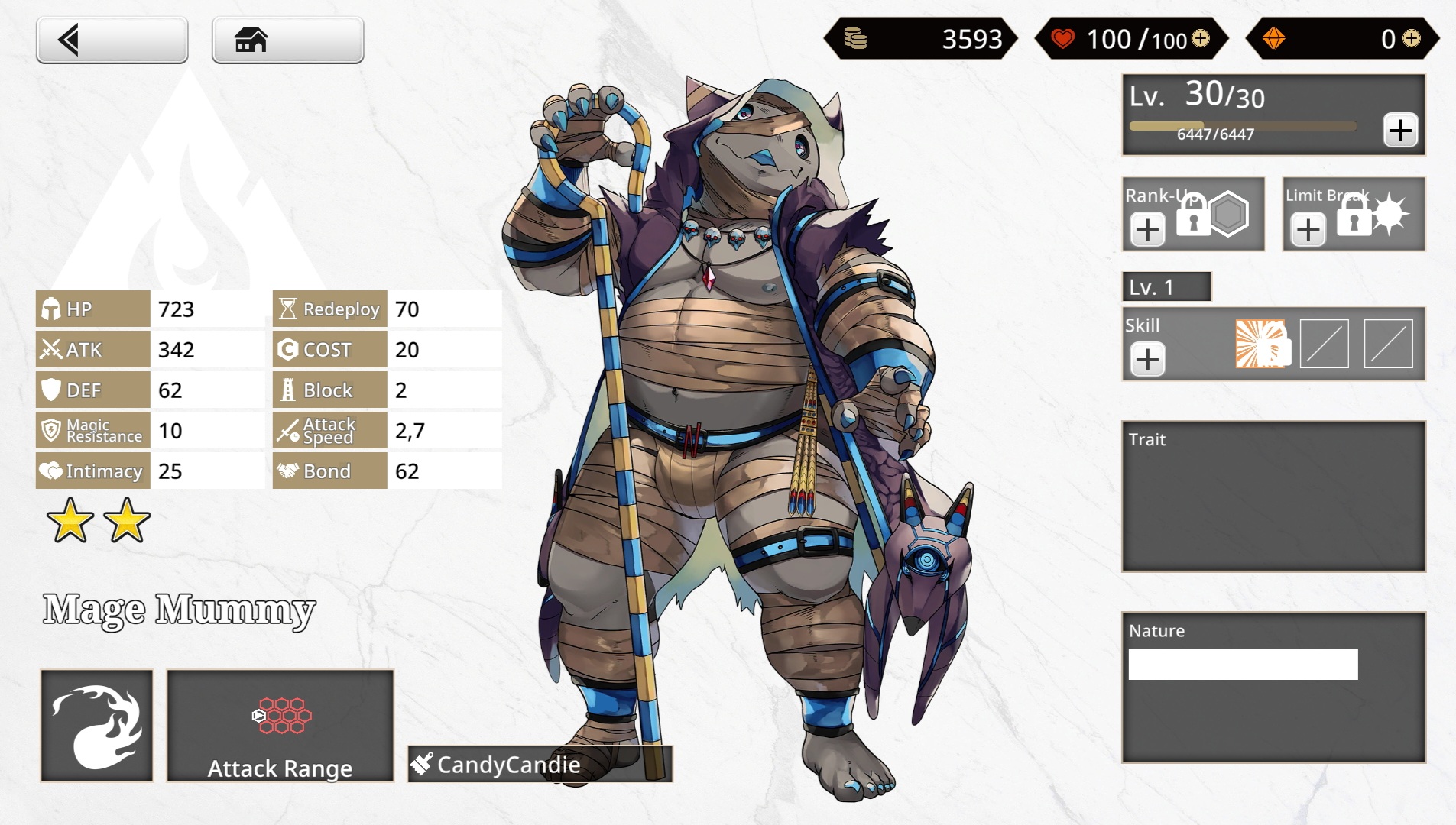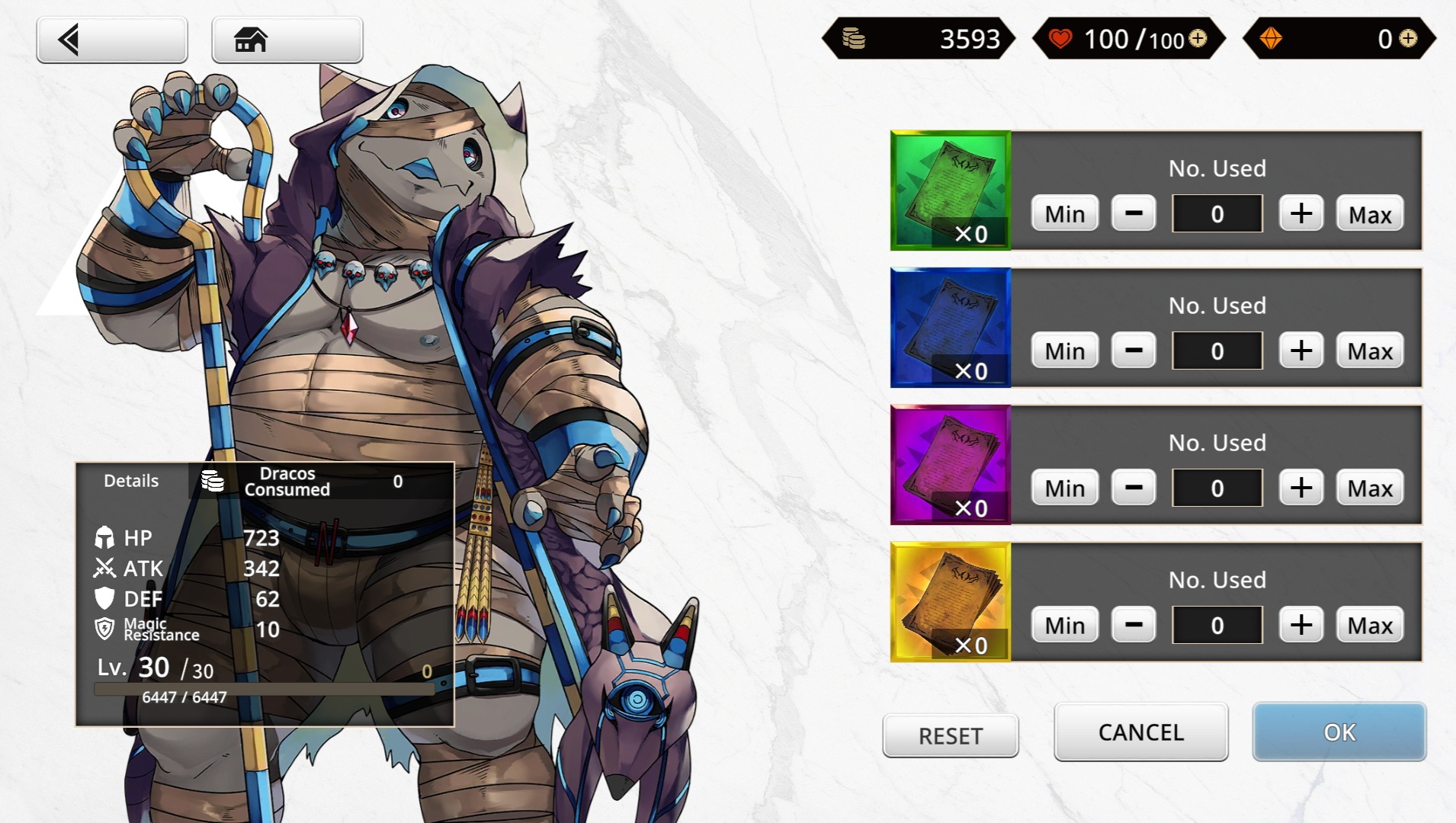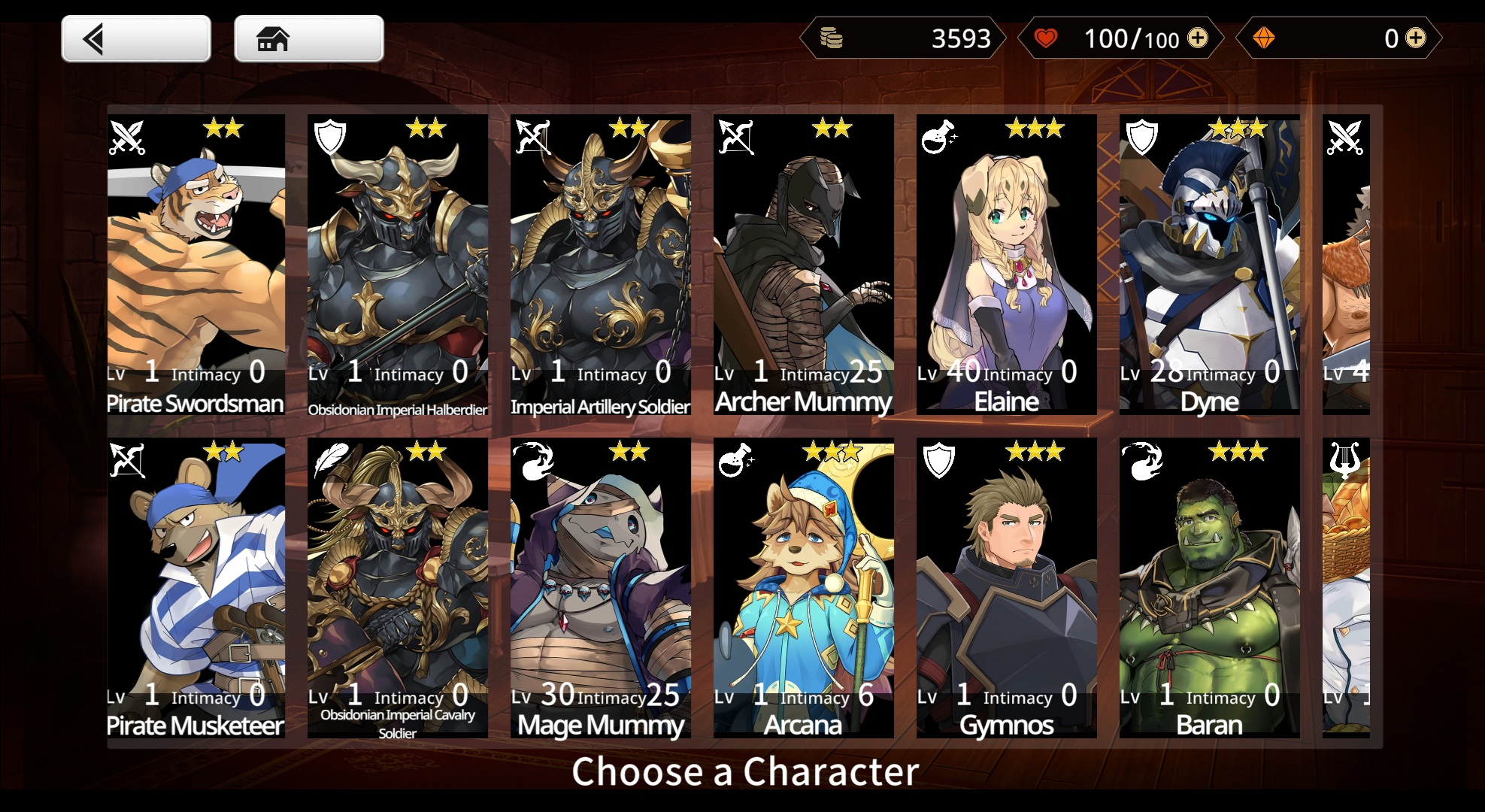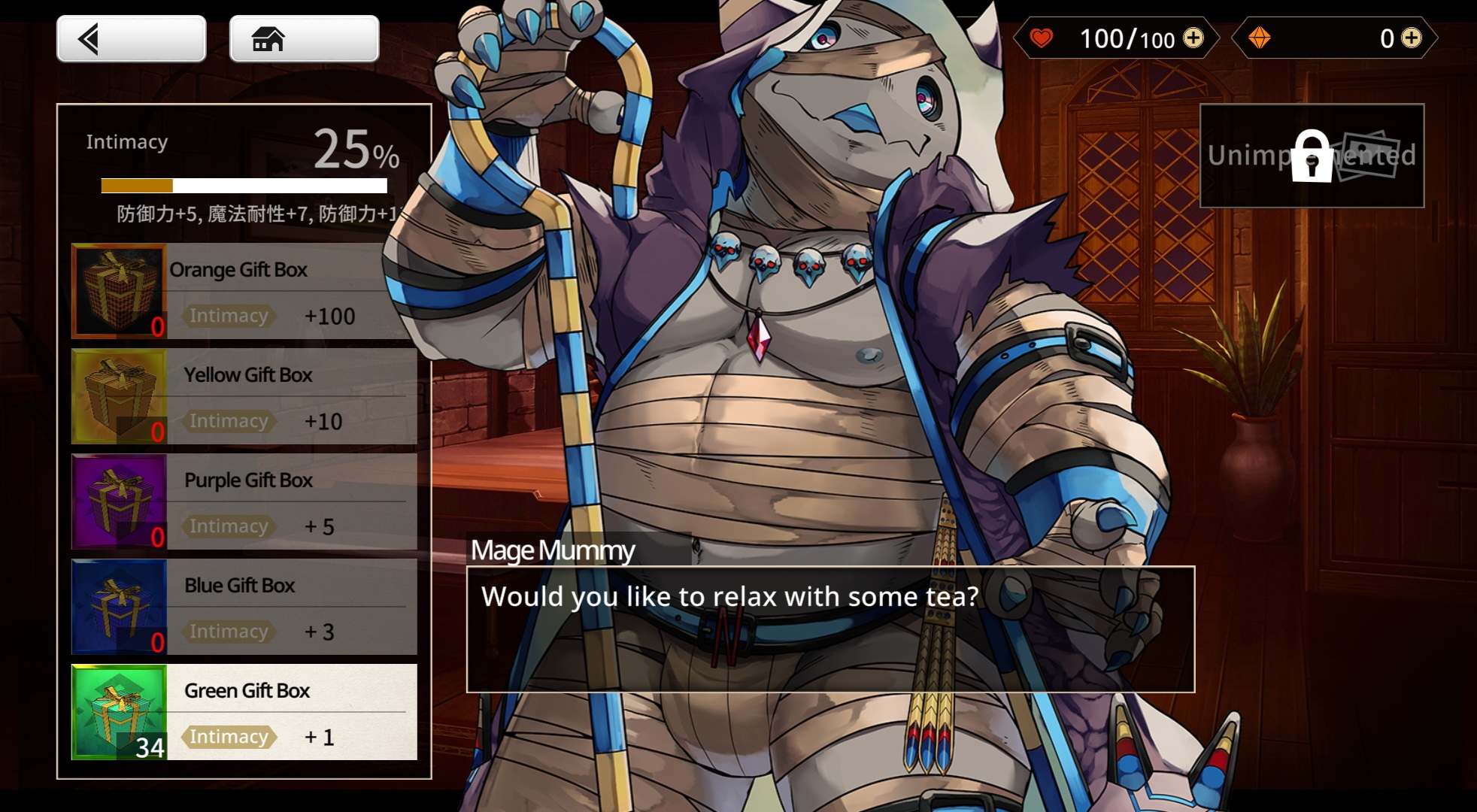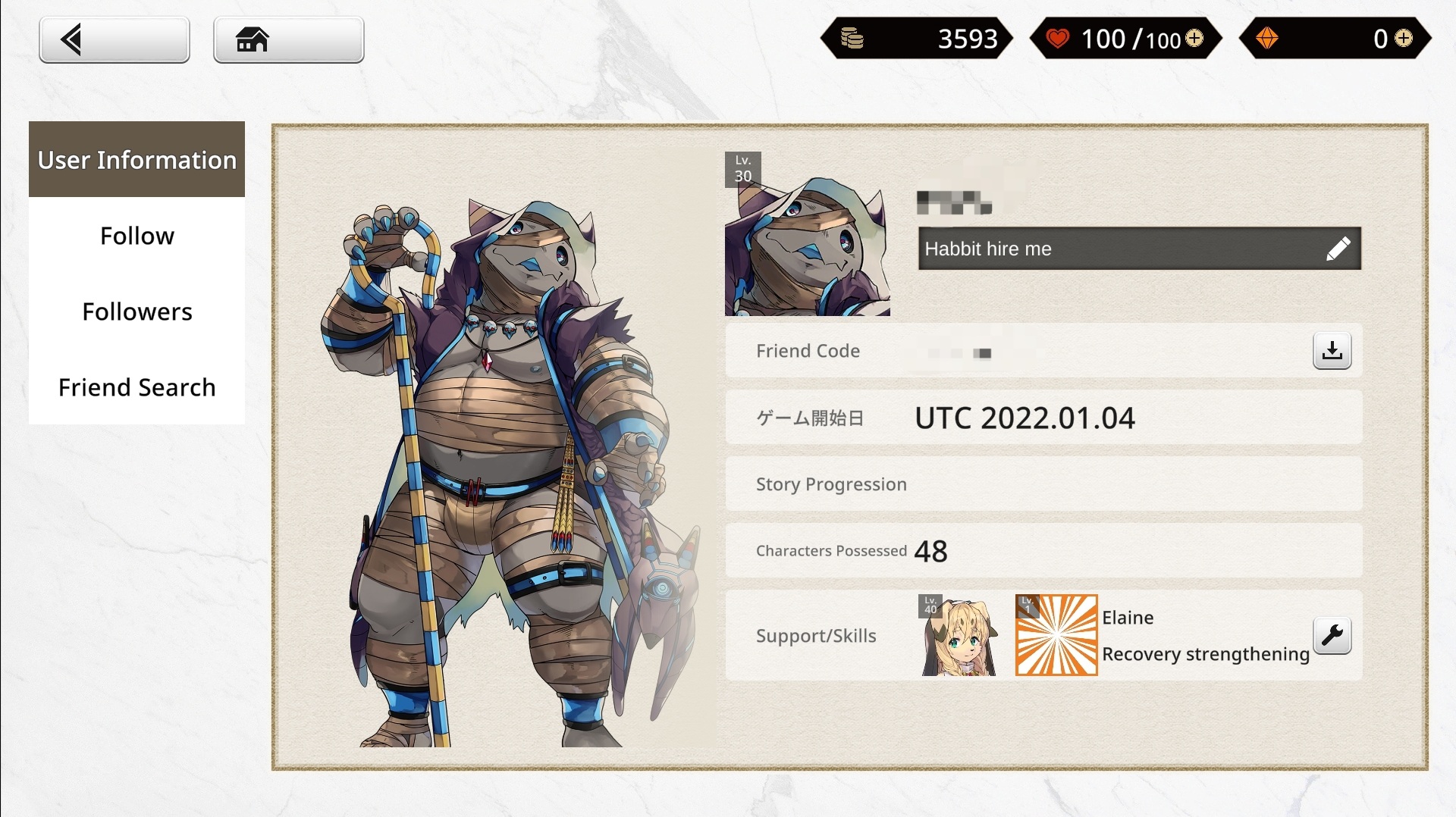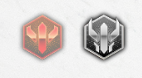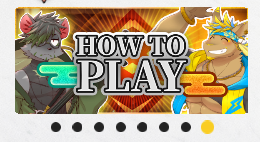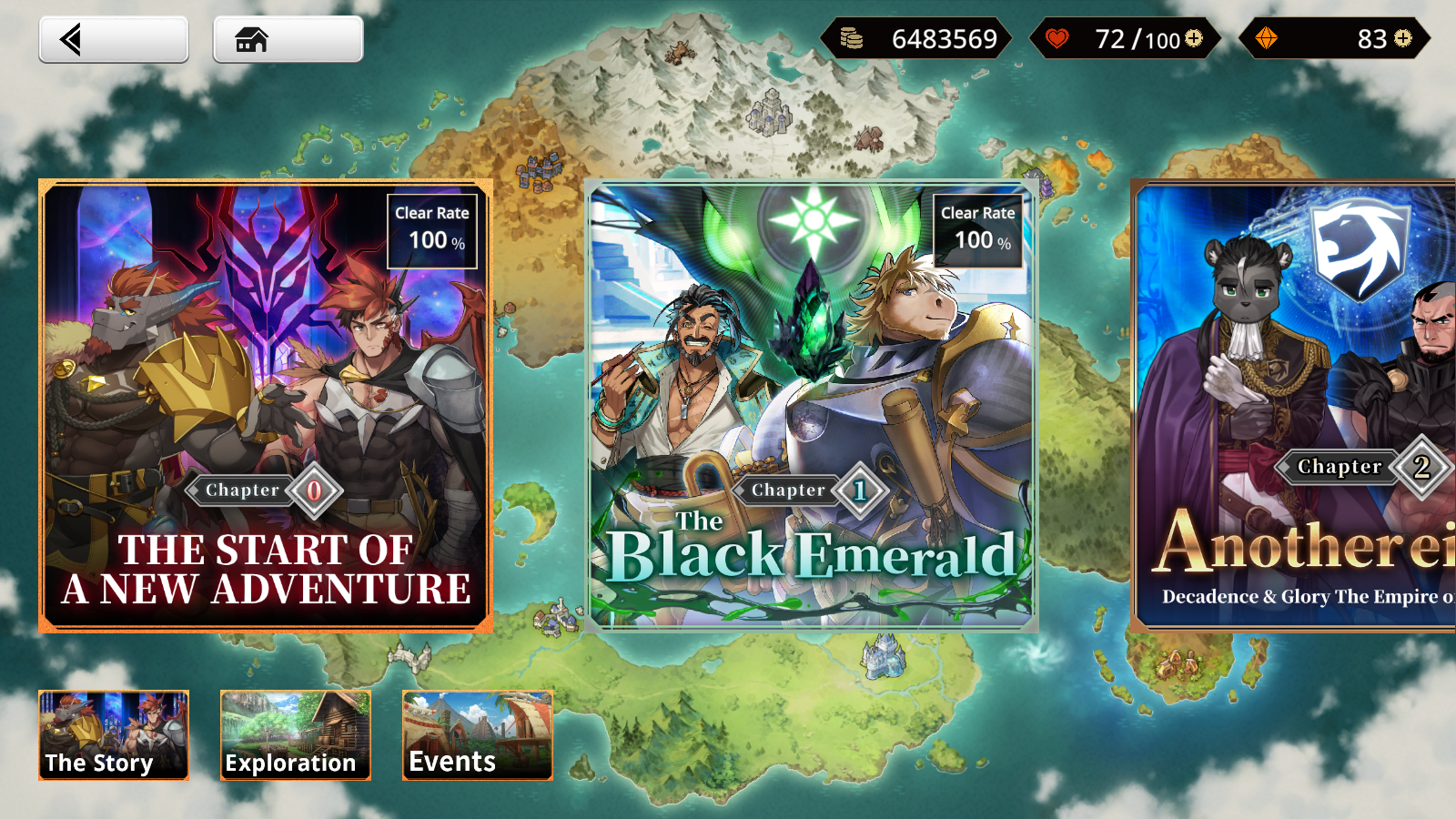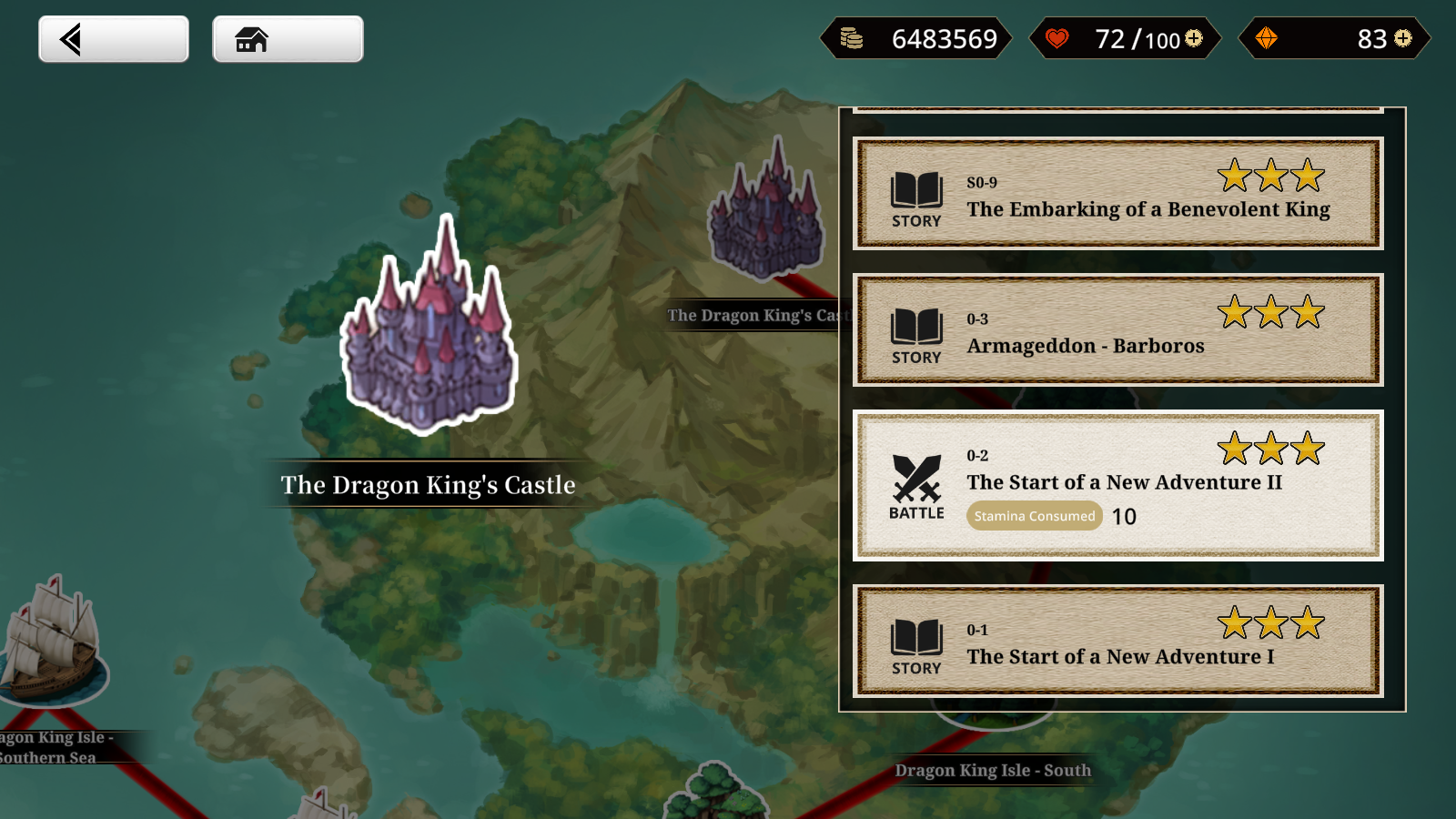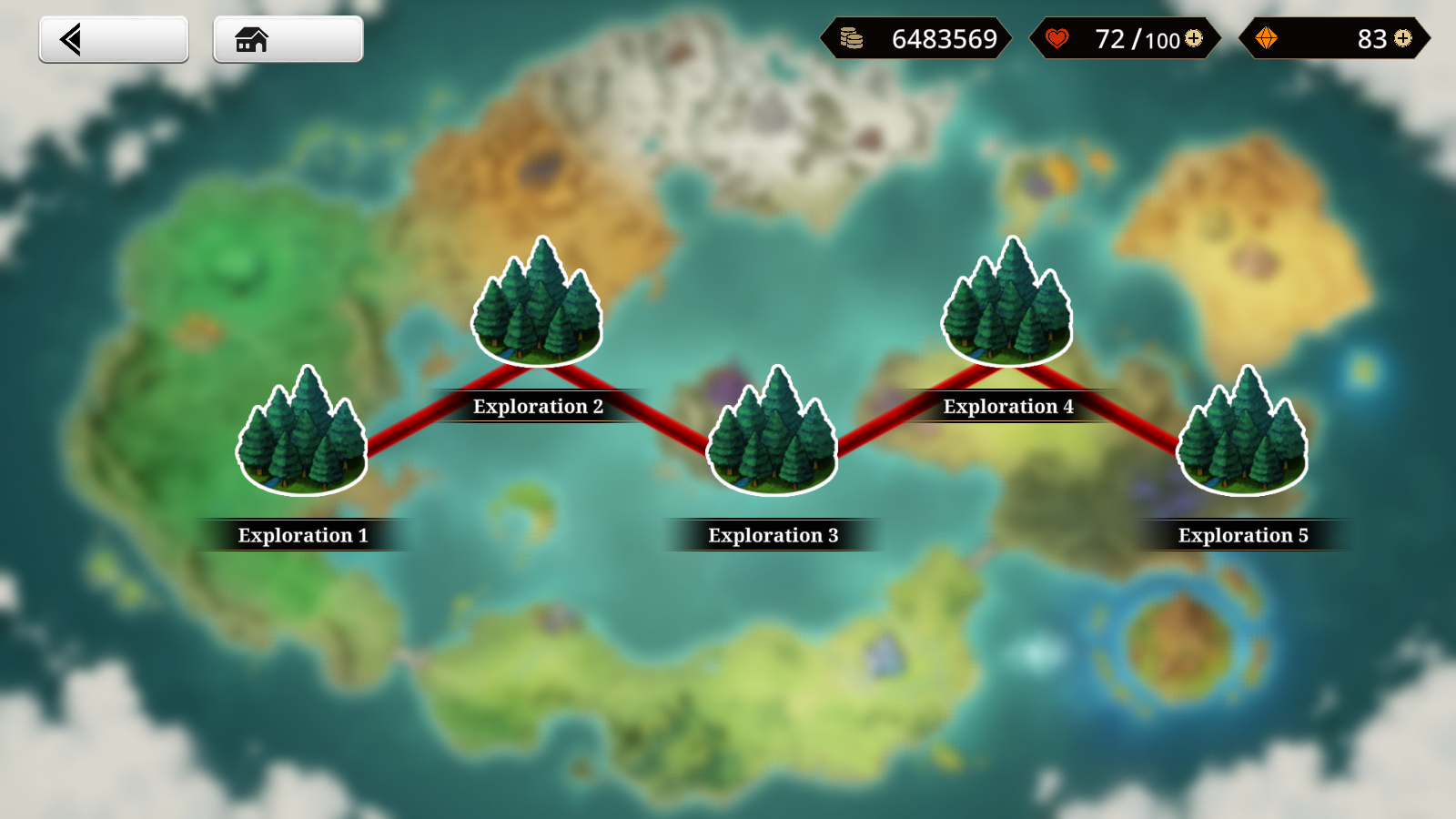User Interface: Difference between revisions
No edit summary |
(Updated the whole thing but no updated UI images for now) |
||
| Line 3: | Line 3: | ||
[[File:Ui start.png|thumb|550x550px|Start Screen]] | [[File:Ui start.png|thumb|550x550px|Start Screen]] | ||
== Start | == Start Screen == | ||
* Where the game checks for updates. | * Where the game checks for updates. | ||
| Line 12: | Line 12: | ||
This menu can be accessed again from going to '''Settings > Support > To Title.''' | This menu can be accessed again from going to '''Settings > Support > To Title.''' | ||
== Home == | == Home Screen == | ||
[[File:Ui mainmenu.png|thumb|550x550px|Home Screen]] | [[File:Ui mainmenu.png|thumb|550x550px|Home Screen]] | ||
| Line 64: | Line 64: | ||
* It shows the latest stage you can complete. | * It shows the latest stage you can complete. | ||
* Once you've cleared all current content, it displays "Coming Soon" | * Once you've cleared all current content, it displays "Coming Soon" | ||
* It takes you to the general "Quests Screen" | |||
* You can select through 3 categories of quests: [[Main Storyline|Main Story]], [[Event Quests|Event]], [[Exploration Quests|Exploration]]. | |||
|- | |- | ||
|[[File:Ui eventq.png|200x200px]] | |[[File:Ui eventq.png|200x200px]] | ||
|'''Current Running New Event''' | |'''Current Running New Event''' | ||
* It takes you directly to the specific event's "Quests Screen" | |||
|- | |- | ||
|[[File:Ui evenq revival.png|200x200px]] | |[[File:Ui evenq revival.png|200x200px]] | ||
|'''Rerun Events''' | |'''Rerun Events''' | ||
* A "Revival" badge is displayed on its banner art. | * A "Revival" badge is displayed on its banner art. | ||
* It takes you directly to the specific event's "Quests Screen" | |||
* Only lists the most recently open re-run. | * Only lists the most recently open re-run. | ||
* May potentially hide extra ones if more than 3 events are currently active. | * May potentially hide extra ones if more than 3 events are currently active. | ||
| Line 95: | Line 99: | ||
|'''[[Getting started|Party]]''' | |'''[[Getting started|Party]]''' | ||
|View the Edit Party screen which also appears prior to starting battle quests. | |View the Edit Party screen which also appears prior to starting battle quests. | ||
There are 4 party slots which can be filled up either one by one by selecting a slot, or multiple through "Form Parties" | There are 4 party slots which can be filled up either one by one by selecting a slot, or multiple through "Form Parties." Delete will remove all chosen characters, and leave slow 1 filled by [[Gaia]]. | ||
Delete will remove all chosen characters, and leave slow 1 filled by [[Gaia]]. | |||
A party can be filled up to 12 characters. An additional character slot is available for Support units when Party screen is selected from a battle quest node. | |||
Character selection uses the Overview screen, which Boost also uses. | Character selection uses the Overview screen, which Boost also uses. | ||
| Line 110: | Line 115: | ||
* Units can be marked as a Favorite by clicking on the ribbon icon on their portrait. | * Units can be marked as a Favorite by clicking on the ribbon icon on their portrait. | ||
Selecting a unit will show their stat breakdown, range, and skill level and description. As well as a button to the Strengthen Screen. | Selecting a unit will show their stat breakdown, range, and skill level and description. As well as a button to the Strengthen Screen.<gallery widths="250px" heights="200px" perrow="4"> | ||
File: Party_Screen_Example.jpeg|left|thumb|300px|Make sure to fill your party with the characters you like to use! | |||
File: Strengthening_Screen_Example.jpeg|thumb|300px|A collection of all the characters you've summoned. | |||
File: Character_Screen_Example.jpeg|left|thumb|300px|The Character Screen will provide you with all the necessary informations | |||
File:Level-Up_Screen_Example.jpeg|thumb|300px|Leveling up your Characters requires Gold and Exp! | |||
</gallery> | |||
|- | |- | ||
|[[File:Ui scout.png|88x88px]] | |[[File:Ui scout.png|88x88px]] | ||
| Line 131: | Line 141: | ||
* See the list of interaction cgs/stills you have unlocked for the character. Characters have varying amounts of stills. (See [[Still Availability]]) | * See the list of interaction cgs/stills you have unlocked for the character. Characters have varying amounts of stills. (See [[Still Availability]]) | ||
You also have a button to toggle UI visibility. | You also have a button to toggle UI visibility. <gallery widths="250px" heights="200px" perrow="4"> | ||
File:Interaction_Selection_Screen.jpeg|Simply select a character you like and.. | |||
File: Interaction_Screen_Example.jpeg|...enjoy spending time with them! | |||
</gallery> | |||
|} | |} | ||
| Line 158: | Line 171: | ||
* Follow shows a list of players you've chosen to follow. While, Followers is a list of players that chose to follow you. You can sort them according to partner lv. or last login. | * Follow shows a list of players you've chosen to follow. While, Followers is a list of players that chose to follow you. You can sort them according to partner lv. or last login. | ||
* On the follower/follow list details, it shows their user information as well as the option to follow/unfollow them where it applies. | * On the follower/follow list details, it shows their user information as well as the option to follow/unfollow them where it applies. | ||
* Friend Search allows you to find users via their friend code. | * Friend Search allows you to find users via their friend code.<gallery widths="250px" heights="200px" perrow="4"> | ||
File:Player_Profile.jpeg|Personalize your Profile with a witty Signature! | |||
</gallery> | |||
|- | |- | ||
|[[File:Menu settings.png]] | |[[File:Menu settings.png]] | ||
| Line 196: | Line 211: | ||
|} | |} | ||
== | == Strengthen Screen == | ||
The Strengthen screen shows the full details of your unit as well as access to upgrading them. | |||
Details on stats can be viewed in [[Character Stats]] and details on character upgrading can be viewed in [[Upgrading Characters]]. | |||
== | === Upper Right === | ||
You're able to change character skins, rewatch their rank up animation, show their gallery, and hide the UI. | |||
==== Changing/Unlocking Skins ==== | |||
Character skins can be changed via the boost screen of a character. Characters can unlock different sprite design that can be used in combat. Currently, most characters unlock one on rank up, with most being simple palette swaps of their originals, while some are totally different looks for the characters. See [[Skins]]. | |||
==== Gallery ==== | |||
You are able to view a character's vn sprite and game sprite via the boost screen. Most characters will have their base, swimsuit, and nude forms. Access to certain forms require having enough bond value. | |||
== | === Left and Lower Middle === | ||
The details on the left side include their faction, stats, rarity, title, name, class, and range. On the lower middle, it details their illustrator credit. | |||
== | === Right Side === | ||
On the right side, it shows their boost-able attributes: level, rank, proficiency, skill. As well as details on their trait and nature. | |||
=== | ==== Boosting Level ==== | ||
Shows your characters stats on the left, and your inventory of exp items on the right. You can set the amount of these items you plan to consume, which shows its effect and cost on the left. | |||
==== Boosting Rank ==== | |||
Shows the required items needed to boost the characters rank. This screen is not accessible if they no longer have a rank to upgrade into. | |||
=== Boosting | ==== Boosting Proficiency ==== | ||
Shows the required items, dracos, and success rate of boosting a unit's proficiency by one step at a time. | |||
==== Boosting Skill ==== | |||
Shows the required items needed to boost a skill's level. It also shows and compares the description of the skill between its current and next level. | |||
== Quest Screen == | |||
Tapping on the top right banner from the main menu will take you to the [[Quests]] selection screen. There you can change quest categories by selecting between the three: [[Main Storyline|The Story]], [[Exploration Quests|Exploration]], or [[Event Quests|Events]]. | |||
'''Note:''' Any exploration and event can be started at anytime, but the main story must be completed in chronological order. | |||
Selecting a chapter or event or exploration will take you to that specific section's specific quest selection. Where you can access nodes that are either Story or Battle quests: | |||
* Story quests are presented with a VN style UI. They can contain "Stills" which can be also be accessed through the Interaction screen for the respective character involved once the node is completed. For details on stills, see [[Interaction]]. | |||
For | * Battle quests takes you to the party screen where you can choose what party to use in combat, as well as an extra slot you can use for using other player's support units or not. For the actual mechanics of combat, see [[The Battle System]].<center> | ||
File: | <gallery widths="250" heights="200" perrow="4"> | ||
File: | File:Example Quest Selection.png|Switch between story, exploration and event quests by tapping the icons on the bottom. More story quests will unlock as you progress through the story. | ||
File:Example Story Selection.png|Each node on the quest selection screens can have stories and battles attached to it. More quests are unlocked as you complete them. Some chapter 0 battles have story sections. This only occurs in Chapter 0. | |||
File:Example Exploration Selection.png|Any exploration quest can be completed at anytime. There are no daily or completion restrictions. | |||
</gallery> | </gallery> | ||
</center> | |||
== | == Stamina Recovery Menu == | ||
* Shows you your stamina recovery items, their quantities, and their expiration if any. | |||
* You can also use dragon vein stones to replenish stamina. (But it is not the best use of the currency.) | |||
* You can overcap stamina by using plenty of recovery items at once. | |||
Revision as of 11:07, 20 October 2024

Start Screen
- Where the game checks for updates.
- Where you log-in if you're on pc/mac, or did not use Habbit Launcher on android.
- Clear Cache
- This is used to troubleshoot potential problems when assets fail to load correctly in-game.
This menu can be accessed again from going to Settings > Support > To Title.
Home Screen
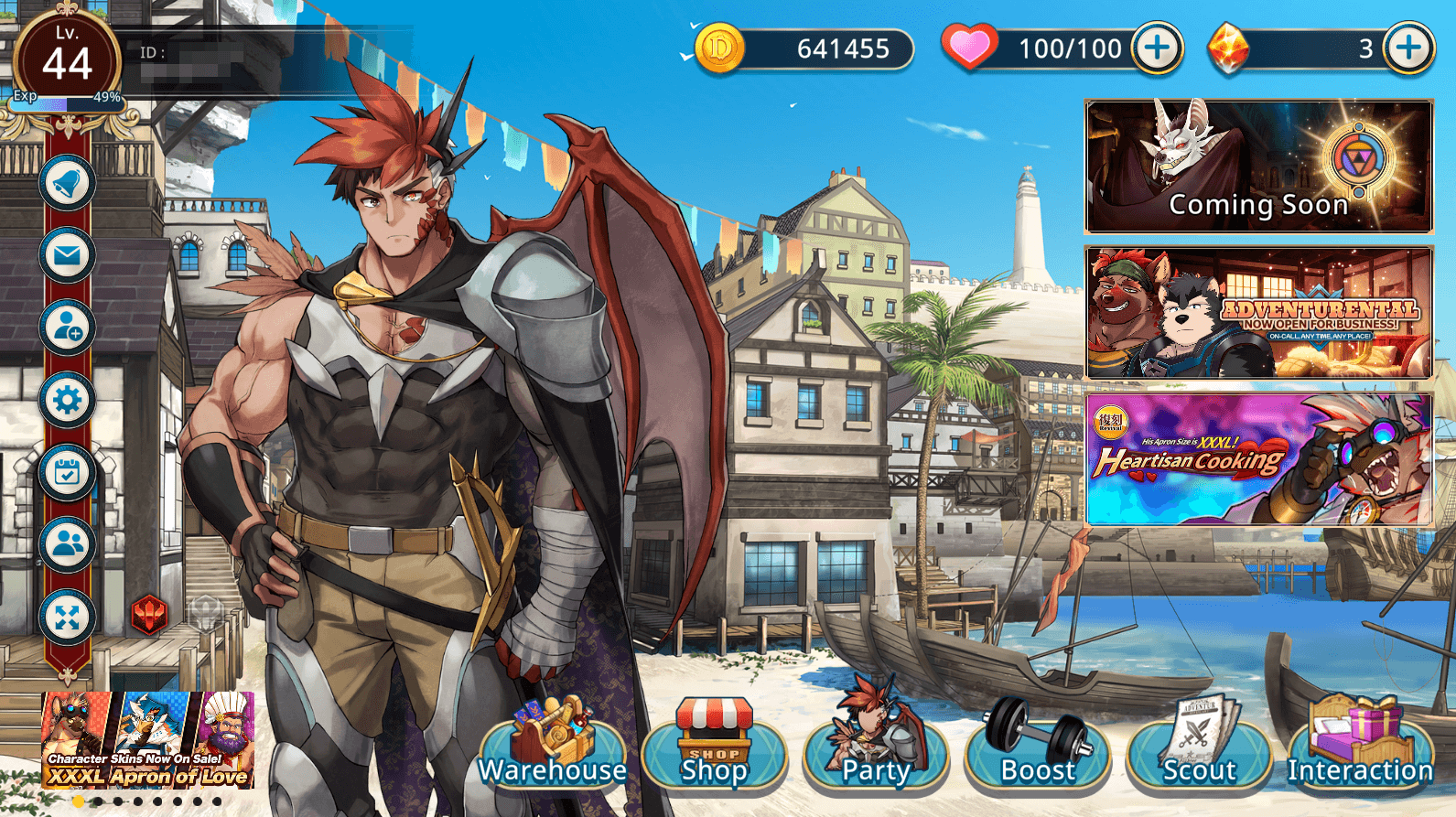
Upper Left
| Icon | Name | Detail |
|---|
Upper Right
| Icon | Name | Detail |
|---|
Right
| Icon | Detail |
|---|
Bottom
| Icon | Name | Detail |
|---|
Left
| Icon | Name | Detail |
|---|
Strengthen Screen
The Strengthen screen shows the full details of your unit as well as access to upgrading them.
Details on stats can be viewed in Character Stats and details on character upgrading can be viewed in Upgrading Characters.
Upper Right
You're able to change character skins, rewatch their rank up animation, show their gallery, and hide the UI.
Changing/Unlocking Skins
Character skins can be changed via the boost screen of a character. Characters can unlock different sprite design that can be used in combat. Currently, most characters unlock one on rank up, with most being simple palette swaps of their originals, while some are totally different looks for the characters. See Skins.
Gallery
You are able to view a character's vn sprite and game sprite via the boost screen. Most characters will have their base, swimsuit, and nude forms. Access to certain forms require having enough bond value.
Left and Lower Middle
The details on the left side include their faction, stats, rarity, title, name, class, and range. On the lower middle, it details their illustrator credit.
Right Side
On the right side, it shows their boost-able attributes: level, rank, proficiency, skill. As well as details on their trait and nature.
Boosting Level
Shows your characters stats on the left, and your inventory of exp items on the right. You can set the amount of these items you plan to consume, which shows its effect and cost on the left.
Boosting Rank
Shows the required items needed to boost the characters rank. This screen is not accessible if they no longer have a rank to upgrade into.
Boosting Proficiency
Shows the required items, dracos, and success rate of boosting a unit's proficiency by one step at a time.
Boosting Skill
Shows the required items needed to boost a skill's level. It also shows and compares the description of the skill between its current and next level.
Quest Screen
Tapping on the top right banner from the main menu will take you to the Quests selection screen. There you can change quest categories by selecting between the three: The Story, Exploration, or Events.
Note: Any exploration and event can be started at anytime, but the main story must be completed in chronological order.
Selecting a chapter or event or exploration will take you to that specific section's specific quest selection. Where you can access nodes that are either Story or Battle quests:
- Story quests are presented with a VN style UI. They can contain "Stills" which can be also be accessed through the Interaction screen for the respective character involved once the node is completed. For details on stills, see Interaction.
- Battle quests takes you to the party screen where you can choose what party to use in combat, as well as an extra slot you can use for using other player's support units or not. For the actual mechanics of combat, see The Battle System.
-
Switch between story, exploration and event quests by tapping the icons on the bottom. More story quests will unlock as you progress through the story.
-
Each node on the quest selection screens can have stories and battles attached to it. More quests are unlocked as you complete them. Some chapter 0 battles have story sections. This only occurs in Chapter 0.
-
Any exploration quest can be completed at anytime. There are no daily or completion restrictions.
Stamina Recovery Menu
- Shows you your stamina recovery items, their quantities, and their expiration if any.
- You can also use dragon vein stones to replenish stamina. (But it is not the best use of the currency.)
- You can overcap stamina by using plenty of recovery items at once.