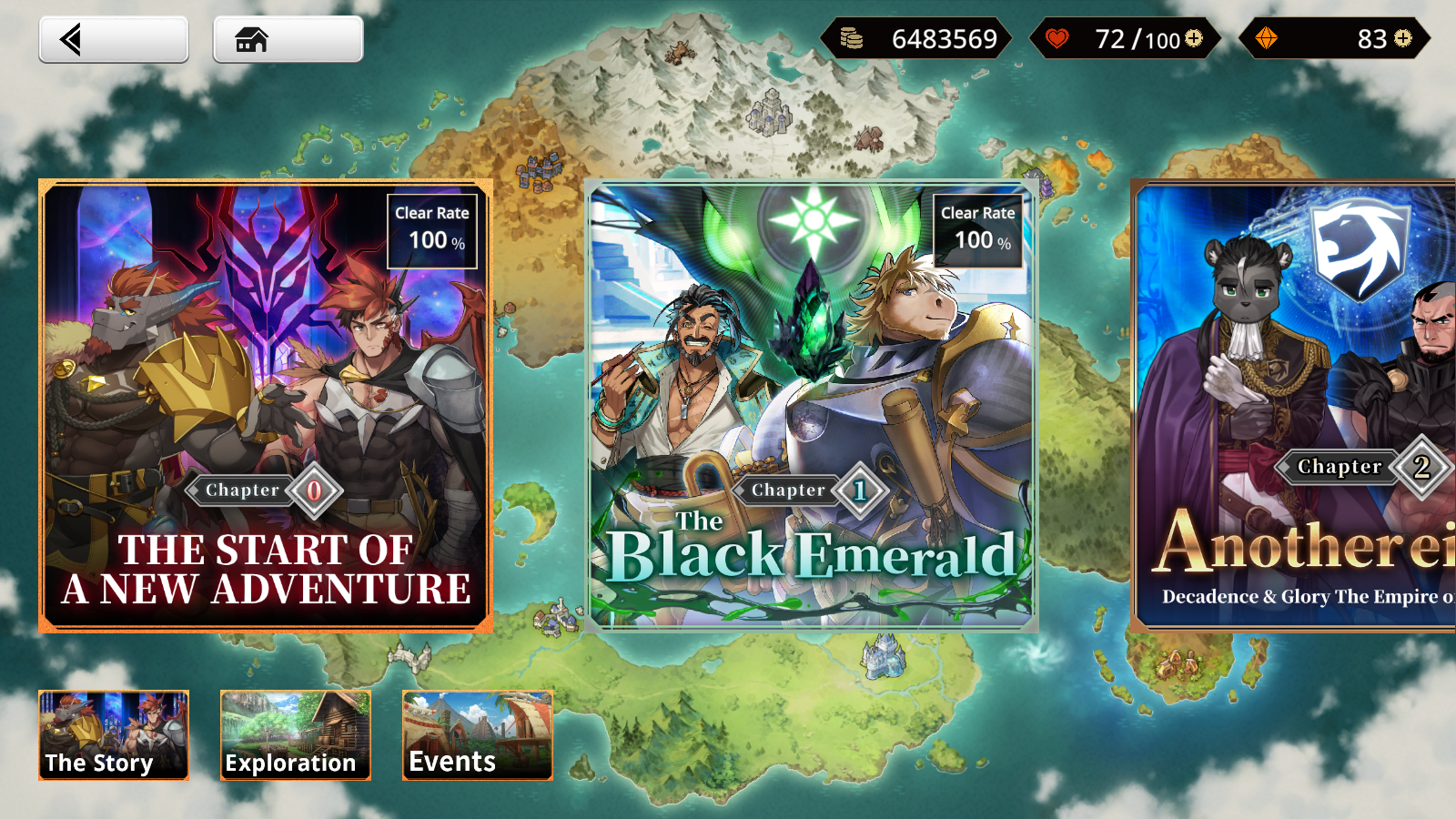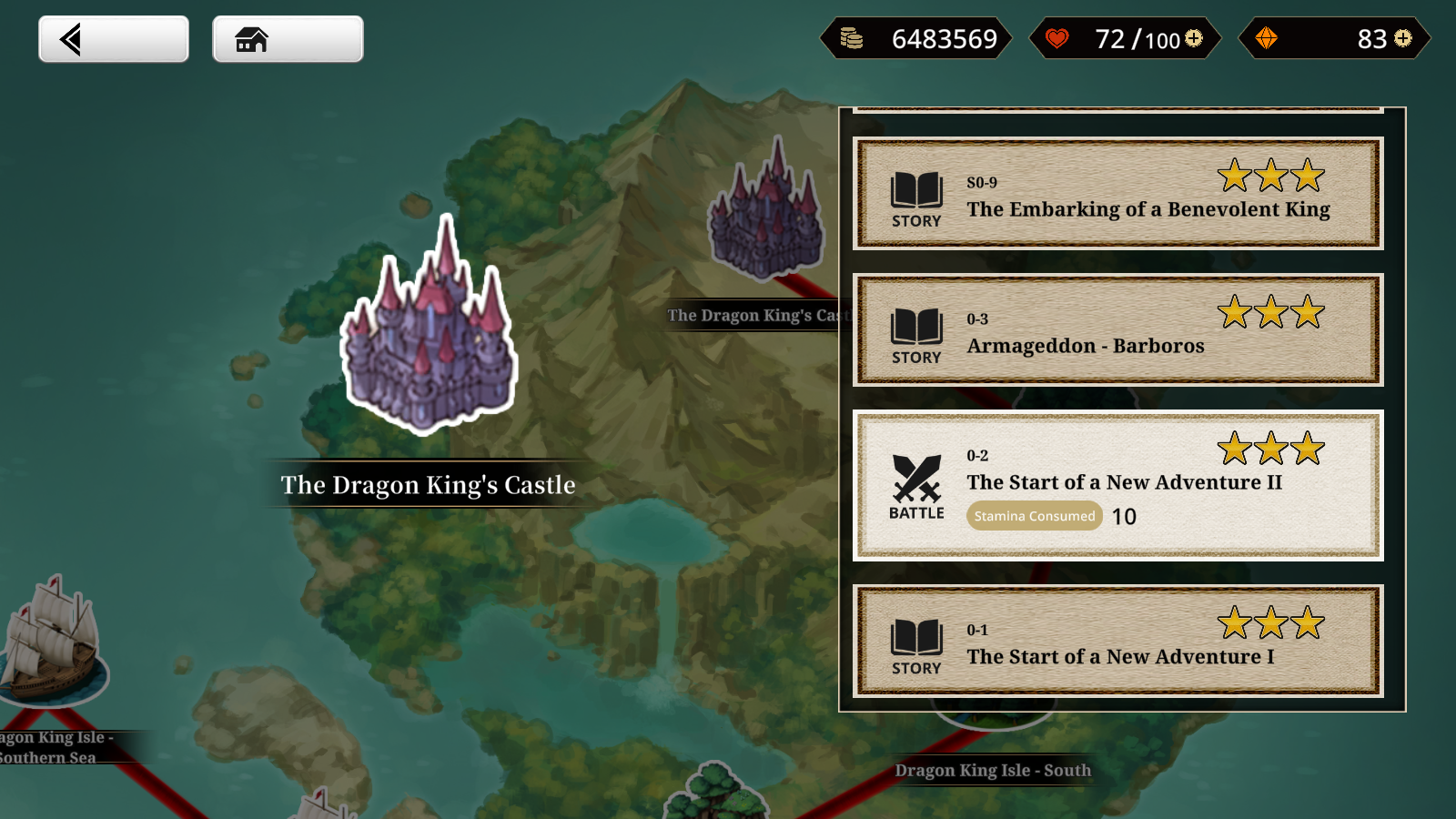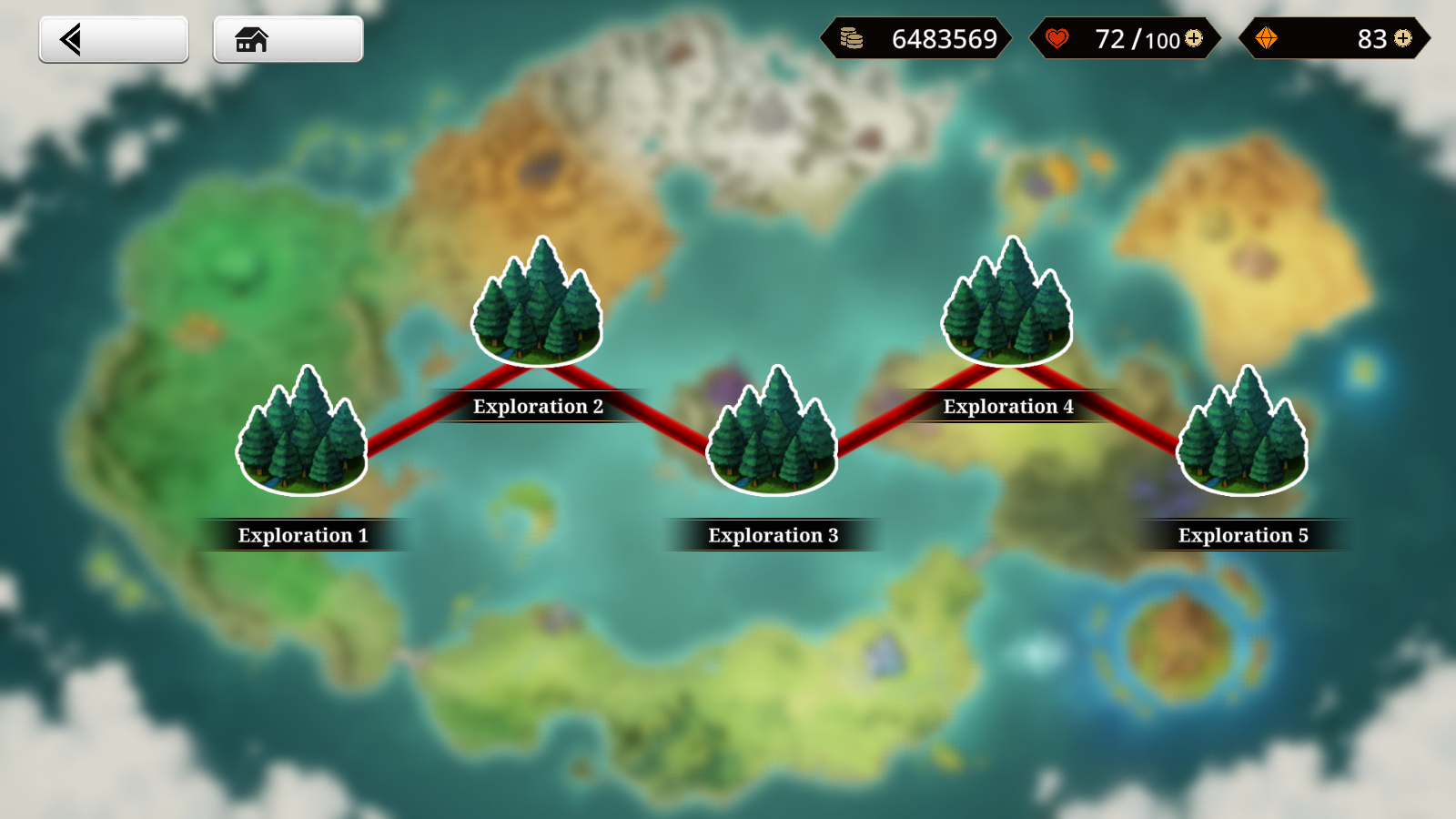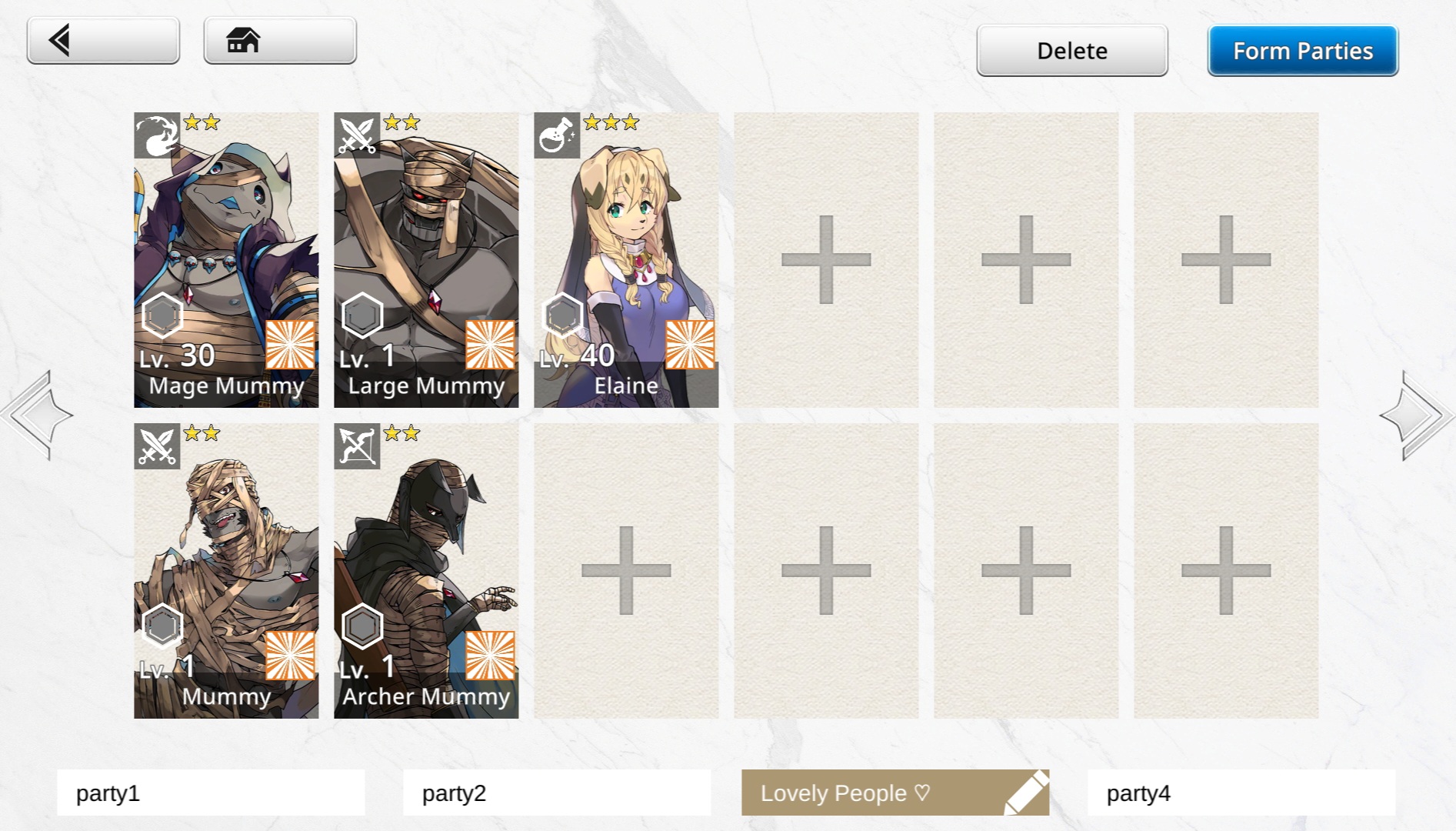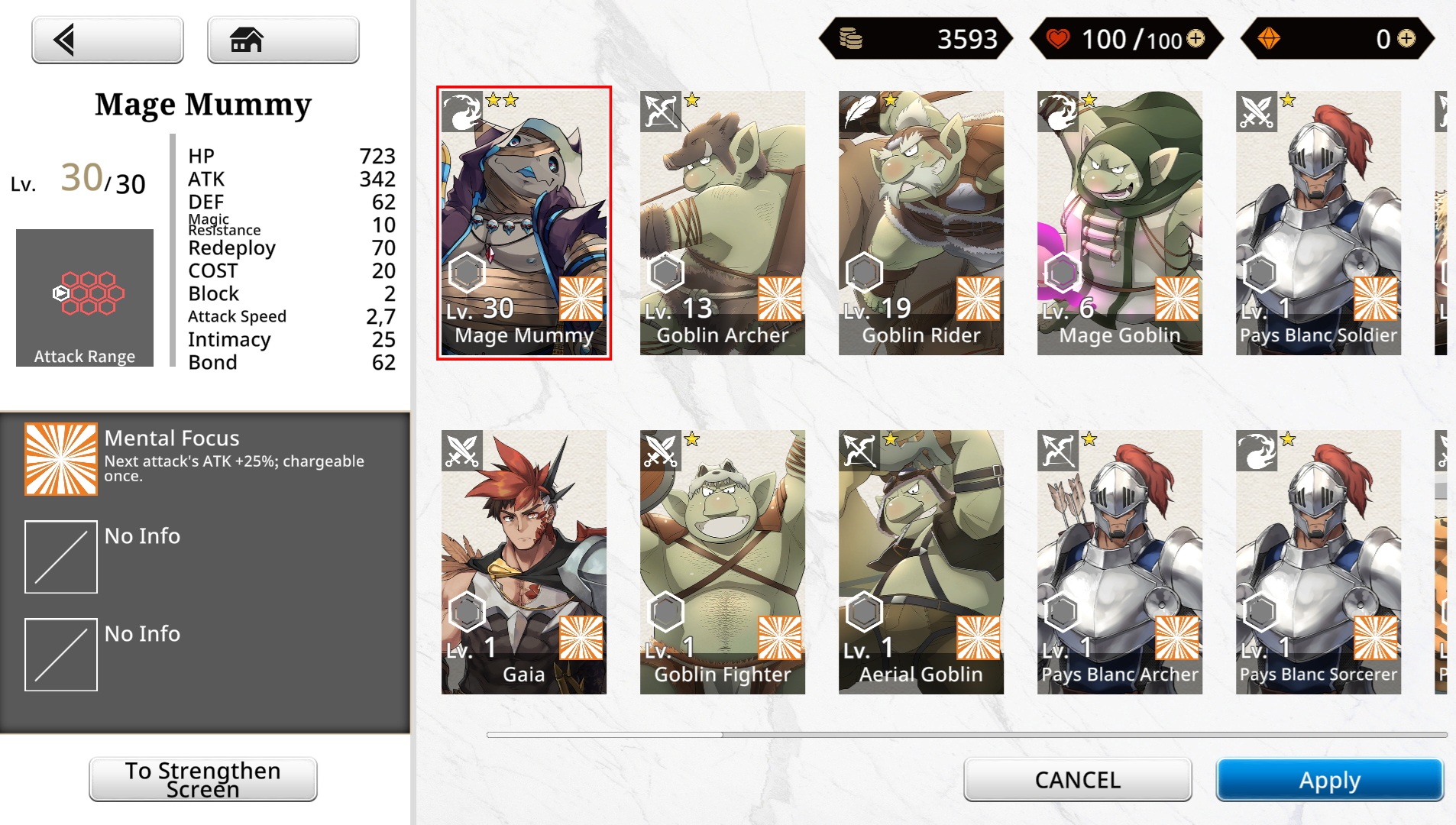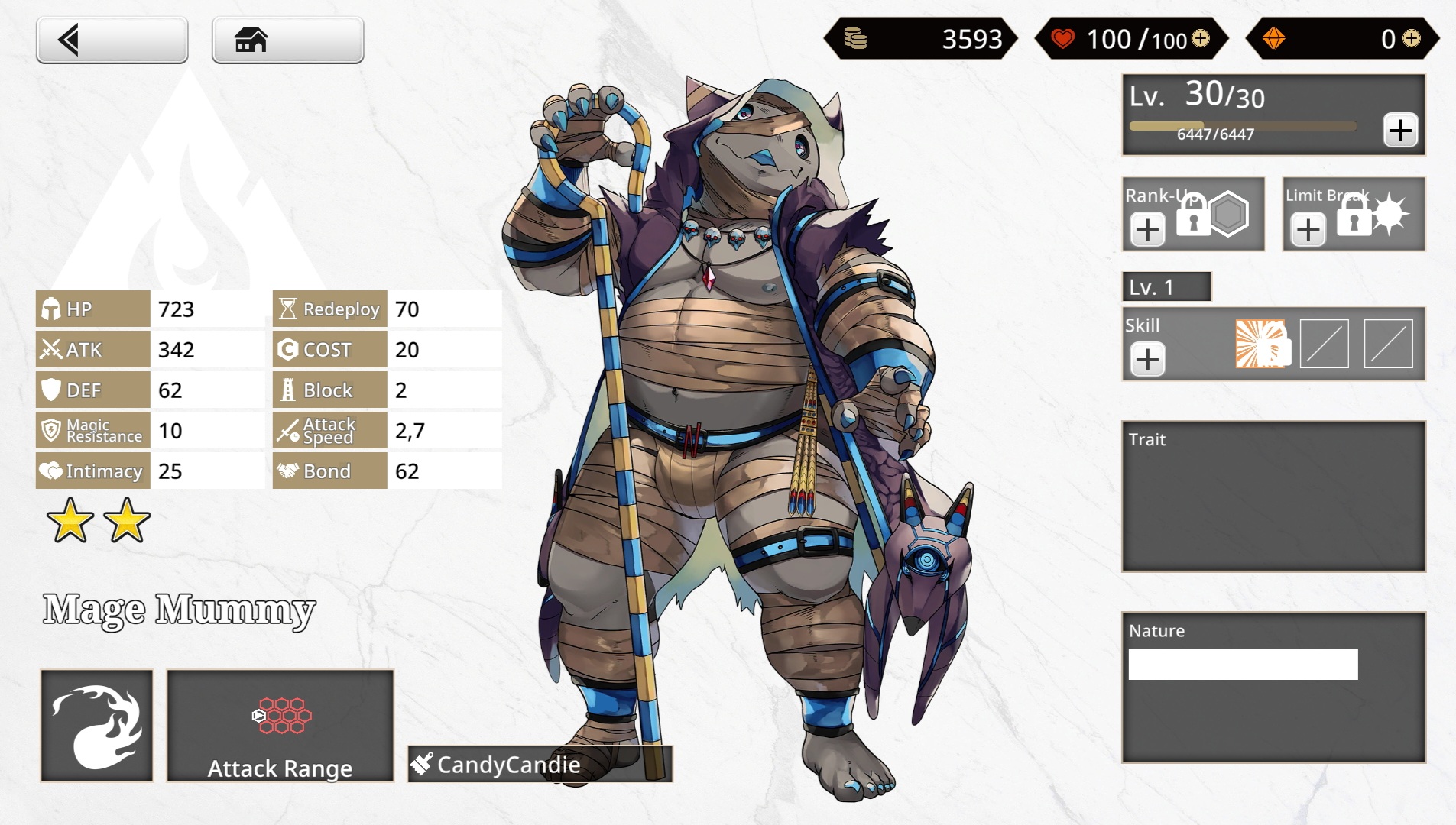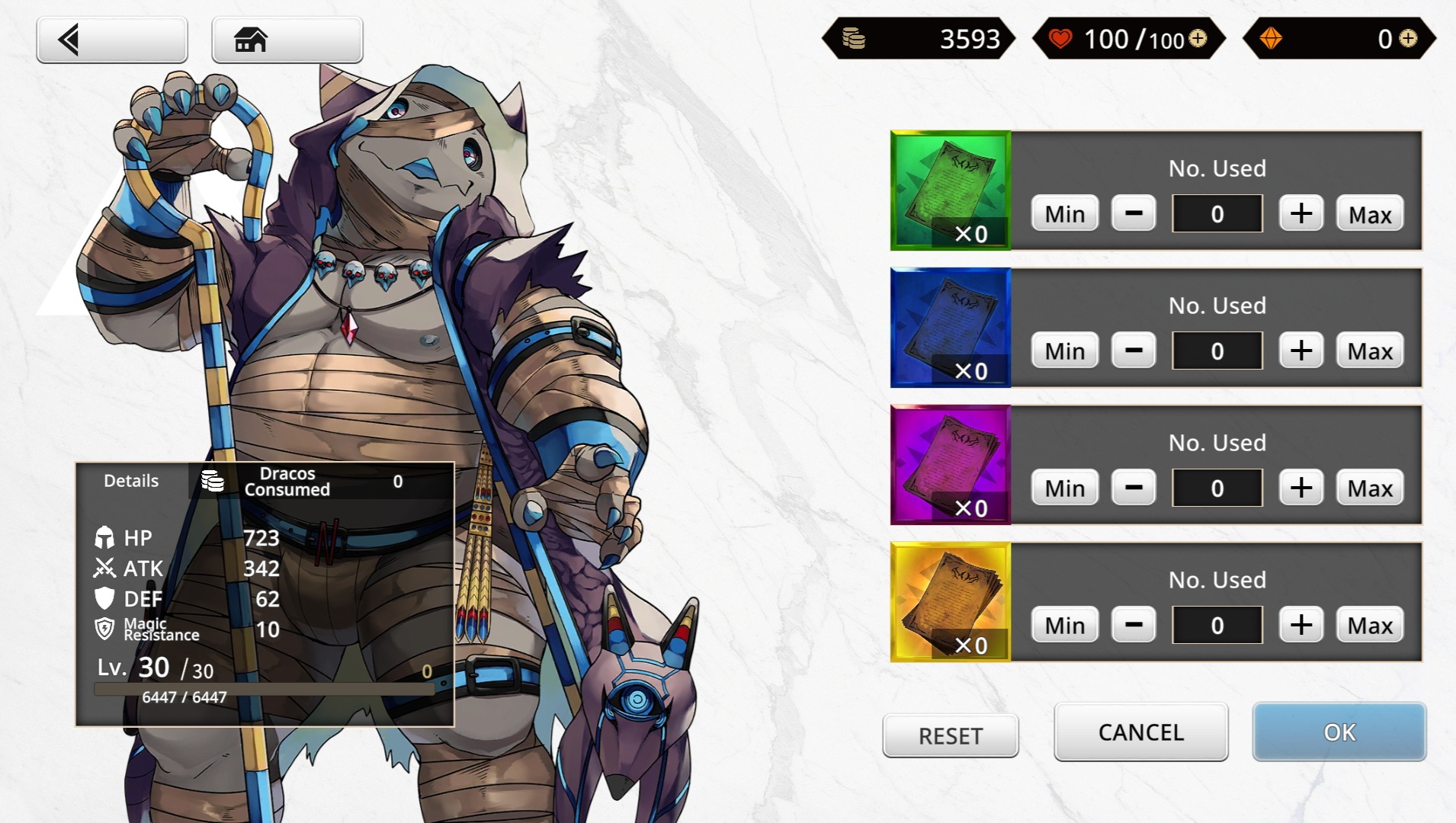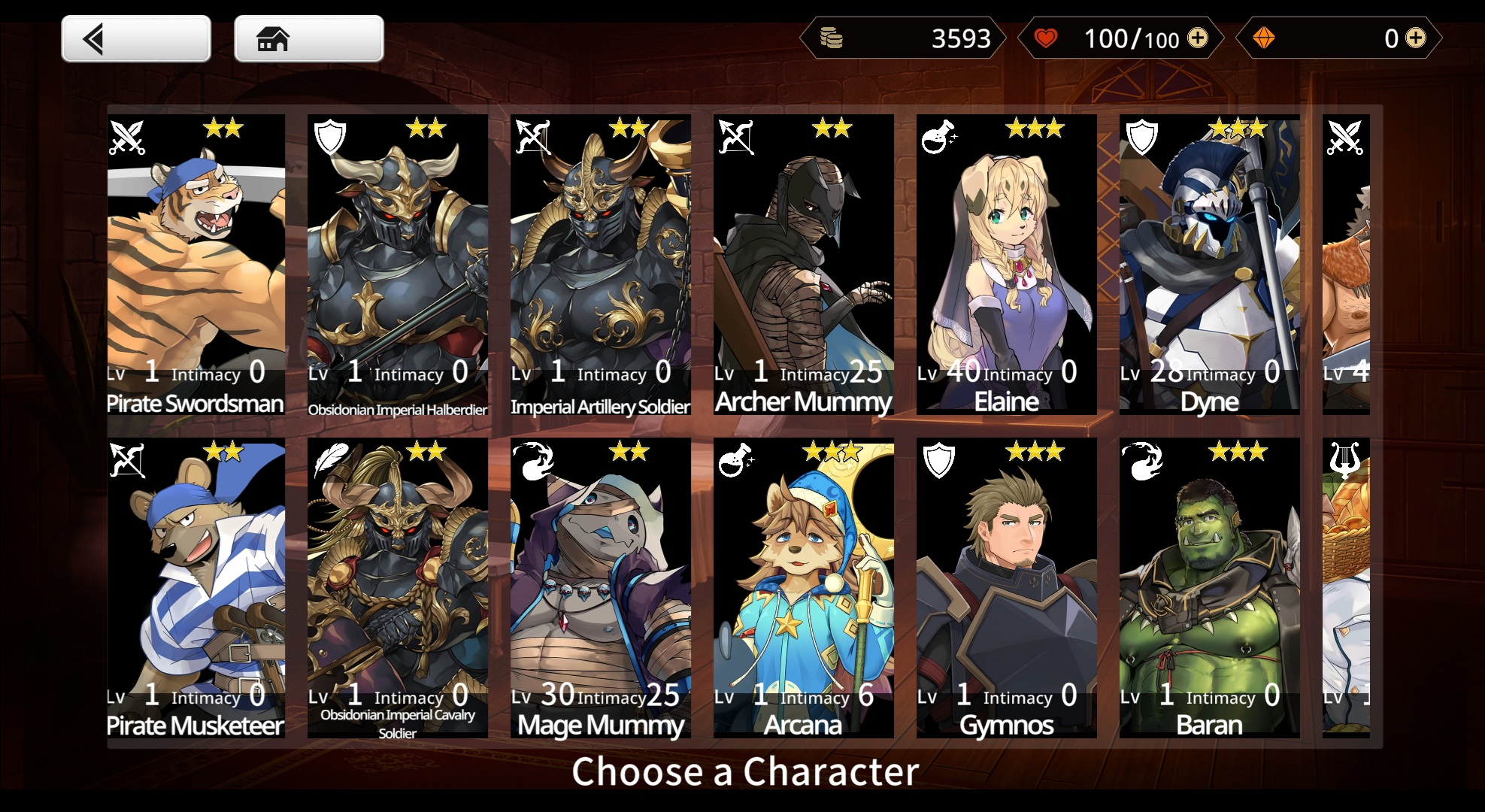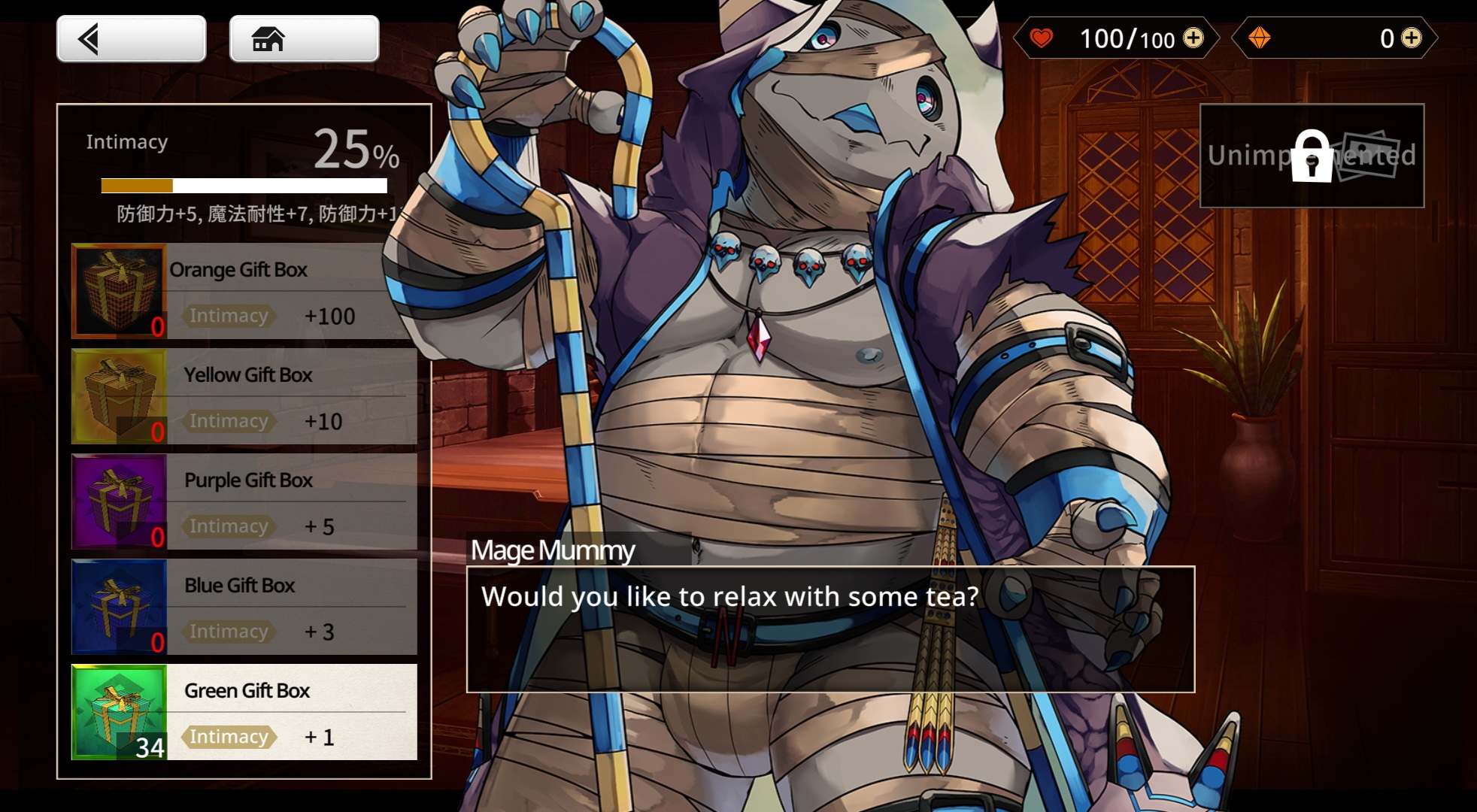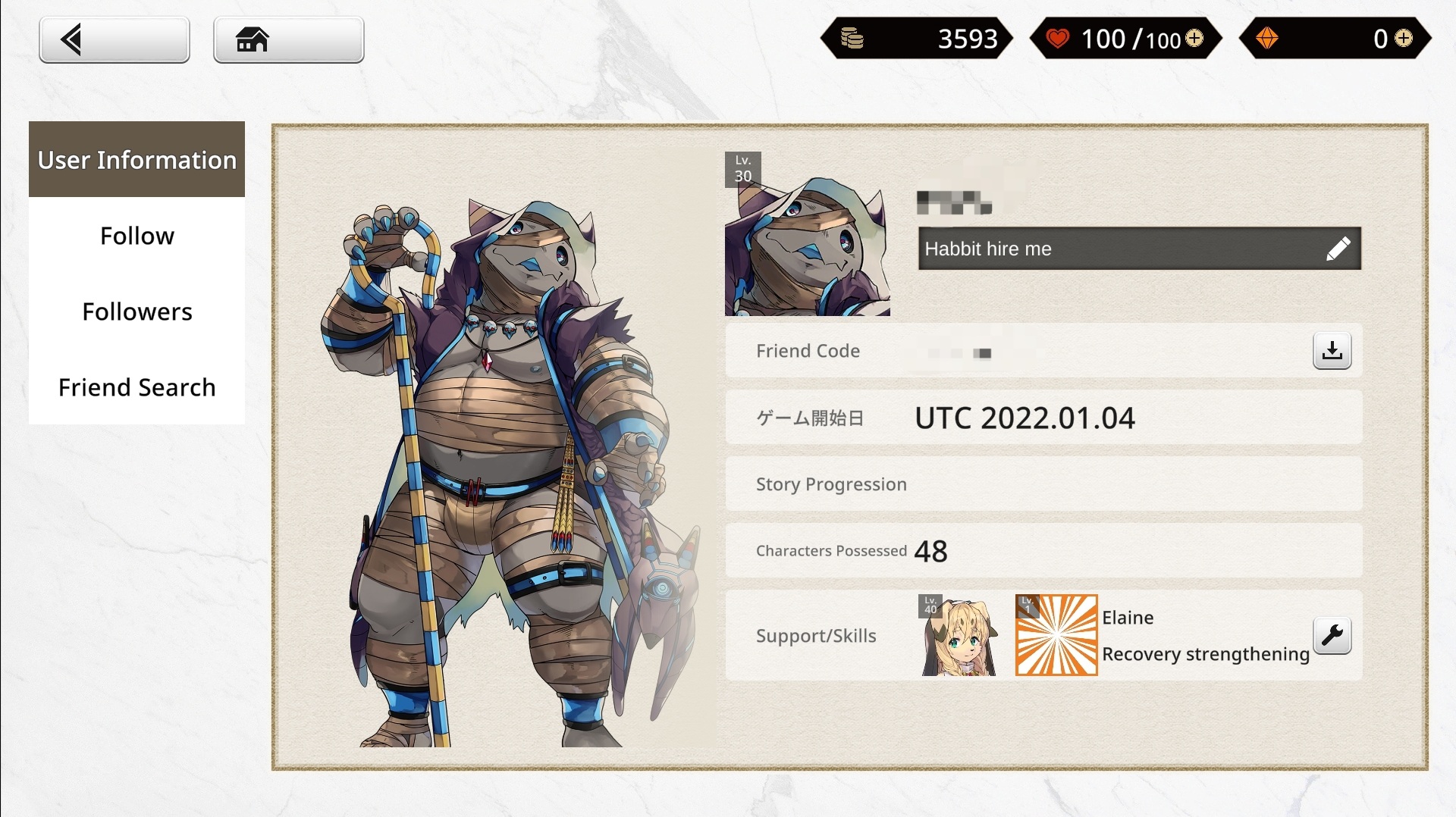User Interface: Difference between revisions
mNo edit summary |
(clean up) |
||
| Line 1: | Line 1: | ||
[[File:Example Home.png|450x450px|thumb|Example of a home screen with a customized partner character and background.]] | [[File:Example Home.png|450x450px|thumb|Example of a home screen with a customized partner character and background.]] | ||
The ''Anothereidos'' home screen can be categorized into Three Sections: | The ''Anothereidos'' home screen can be categorized into Three Sections: | ||
| Line 8: | Line 4: | ||
<u>Top</u> | <u>Top</u> | ||
Draco, Stamina and Dragon Vein Stones as well as your Name and Level are visible on the top. You can use the plus icon next to your stamina meter to quickly access the stamina replenishment menu and you can use the plus sign next to your stone count to quickly access the shop. Do not use dragon vein stones to replenish stamina! | * Draco, Stamina and Dragon Vein Stones as well as your Name and Level are visible on the top. You can use the plus icon next to your stamina meter to quickly access the stamina replenishment menu and you can use the plus sign next to your stone count to quickly access the shop. Do not use dragon vein stones to replenish stamina! | ||
* All quests including story, exploration and event are accessed by clicking the header(s) in the upper right. | |||
All quests including story, exploration and event are accessed by clicking the header(s) in the upper right. | |||
<u>Bottom</u> | <u>Bottom</u> | ||
| Line 34: | Line 29: | ||
* Adjust Partner Position and Swap Backgrounds: | * Adjust Partner Position and Swap Backgrounds: | ||
== | __TOC__ | ||
== Quest Selection == | |||
To start a quest, select the header in the topmost right section of the home menu. From there, you can select [[Main Storyline|The Story]], [[Exploration Quests|Exploration]], or [[Event Quests|Events]]. Any exploration and event quest can be started at anytime. Story quests must be completed in chronological order. | To start a quest, select the header in the topmost right section of the home menu. From there, you can select [[Main Storyline|The Story]], [[Exploration Quests|Exploration]], or [[Event Quests|Events]]. Any exploration and event quest can be started at anytime. Story quests must be completed in chronological order. | ||
| Line 45: | Line 42: | ||
</center> | </center> | ||
== | ==Party and Boost== | ||
=== Forming Parties === | |||
You can access the Party screen to sort out your teams. You have 12 slots to fill, and one extra support unit when getting ready for combat. In addition, you can save up to 4 parties - perhaps for different strategies, showing off your favorites or just for try out something - and give each party a name, if you want to of course. | |||
You can either select party members one at a time or all at once using the "Form Parties" button. You may also clear out your current party set, and it will revert to a team with only Gaia in it. When choosing party members, you are technically can also access the Boost screen. | |||
=== Boosting Characters === | |||
The Boost screen allows you to view and sort all the characters you've collected, and access their details page where you can strengthen them through levelling them up, ranking them up, increasing their skill levels, and improving their proficiency. You can also favorite characters on the selection screen for easy sorting later on by clicking on the "star" icon. | |||
For more information on boosting characters, refer to [[Upgrading Characters]]. | |||
<gallery widths="250px" heights="200px" perrow="4"> | <gallery widths="250px" heights="200px" perrow="4"> | ||
| Line 61: | Line 60: | ||
File:Level-Up_Screen_Example.jpeg|thumb|300px|Leveling up your Characters requires Gold and Exp! | File:Level-Up_Screen_Example.jpeg|thumb|300px|Leveling up your Characters requires Gold and Exp! | ||
</gallery> | </gallery> | ||
==Interactions== | ==Interactions== | ||
' | The interaction screen is where you'll be given a list of all your collected characters, alongside their corresponding intimacy stat. You'll be able to give gifts and view unlocked stills through this menu. | ||
For more information on interactions and stills, refer to [[CGs]].<gallery widths="250px" heights="200px" perrow="4"> | |||
<gallery widths="250px" heights="200px" perrow="4"> | |||
File:Interaction_Selection_Screen.jpeg|Simply select a character you like and.. | File:Interaction_Selection_Screen.jpeg|Simply select a character you like and.. | ||
File: Interaction_Screen_Example.jpeg|...enjoy spending time with them! | File: Interaction_Screen_Example.jpeg|...enjoy spending time with them! | ||
</gallery> | </gallery> | ||
==Profile and Friends== | ==Profile and Friends== | ||
The profile screen shows player information, as well friend/follower information. On the User Information tab, you'll be able to see your partner character, level, username, friend code, registration date, story progression, and amount of character possessed. You can also set a small message for other players to see, as well as change your support character, which other players will be able to use. | |||
Follow tab lists players you added as friend, and Follower tab lists players that have added you as a friend. Friend Search is used to seek out people through their friend code. | |||
<gallery widths="250px" heights="200px" perrow="4"> | <gallery widths="250px" heights="200px" perrow="4"> | ||
File:Player_Profile.jpeg|Personalize your Profile with a witty Signature! | File:Player_Profile.jpeg|Personalize your Profile with a witty Signature! | ||
</gallery> | </gallery> | ||
Revision as of 18:54, 15 December 2022
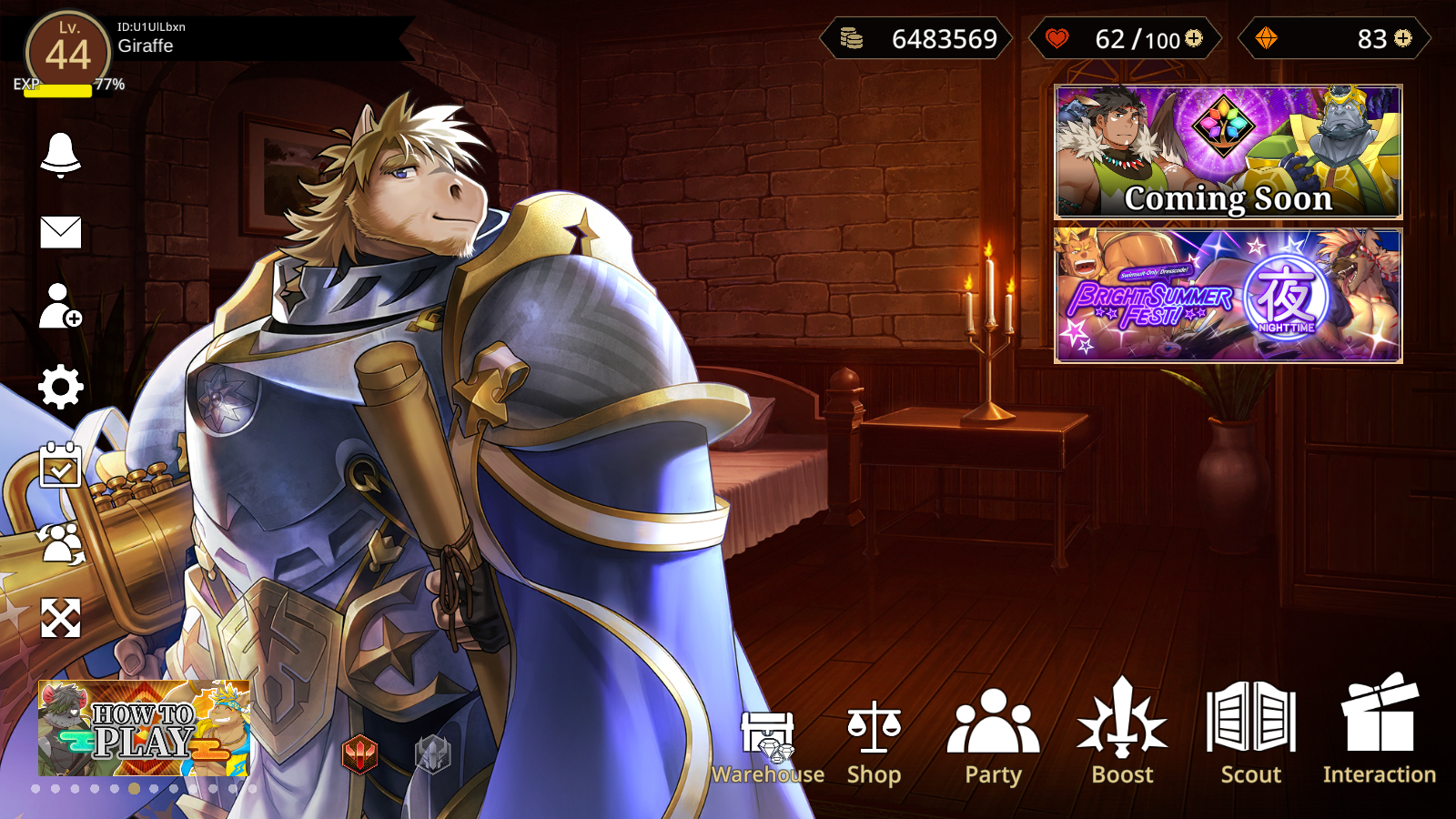
The Anothereidos home screen can be categorized into Three Sections:
Top
- Draco, Stamina and Dragon Vein Stones as well as your Name and Level are visible on the top. You can use the plus icon next to your stamina meter to quickly access the stamina replenishment menu and you can use the plus sign next to your stone count to quickly access the shop. Do not use dragon vein stones to replenish stamina!
- All quests including story, exploration and event are accessed by clicking the header(s) in the upper right.
Bottom
- Warehouse: View the items and backgrounds you've acquired. You can also spend stamina restoration items and redeem recommendation letters here.
- Shop: Purchase various packs using real money.
- Party: Modify your team compositions.
- Boost: Upgrade your characters.
- Scout: Acquire new characters using Dragon Vein Stones, Edgar Tickets, Recruitment Flyers.
- Interaction: View and Unlock CGs for acquired characters
Left
- Announcements: View banner announcements, notifications, and recent patch notes.
- Mailbox: Collect weekly maintenance stones here. If you experience a failed transaction and you submit a support ticket the items can be picked up here as well.
- Profile: View your friend code, game start date, number of possessed characters, and choose your support character here. You can also add/remove friends here as well.
- Settings:
- Adjust sound effect and background volume.
- Change display language, the hero's name, and your username.
- Confirm number of paid dragon vein stones you currently possess.
- Daily Login Progress
- Swap Partner
- Adjust Partner Position and Swap Backgrounds:
Quest Selection
To start a quest, select the header in the topmost right section of the home menu. From there, you can select The Story, Exploration, or Events. Any exploration and event quest can be started at anytime. Story quests must be completed in chronological order.
Party and Boost
Forming Parties
You can access the Party screen to sort out your teams. You have 12 slots to fill, and one extra support unit when getting ready for combat. In addition, you can save up to 4 parties - perhaps for different strategies, showing off your favorites or just for try out something - and give each party a name, if you want to of course.
You can either select party members one at a time or all at once using the "Form Parties" button. You may also clear out your current party set, and it will revert to a team with only Gaia in it. When choosing party members, you are technically can also access the Boost screen.
Boosting Characters
The Boost screen allows you to view and sort all the characters you've collected, and access their details page where you can strengthen them through levelling them up, ranking them up, increasing their skill levels, and improving their proficiency. You can also favorite characters on the selection screen for easy sorting later on by clicking on the "star" icon.
For more information on boosting characters, refer to Upgrading Characters.
-
Make sure to fill your party with the characters you like to use!
-
A collection of all the characters you've summoned.
-
The Character Screen will provide you with all the necessary informations
-
Leveling up your Characters requires Gold and Exp!
Interactions
The interaction screen is where you'll be given a list of all your collected characters, alongside their corresponding intimacy stat. You'll be able to give gifts and view unlocked stills through this menu.
For more information on interactions and stills, refer to CGs.
-
Simply select a character you like and..
-
...enjoy spending time with them!
Profile and Friends
The profile screen shows player information, as well friend/follower information. On the User Information tab, you'll be able to see your partner character, level, username, friend code, registration date, story progression, and amount of character possessed. You can also set a small message for other players to see, as well as change your support character, which other players will be able to use.
Follow tab lists players you added as friend, and Follower tab lists players that have added you as a friend. Friend Search is used to seek out people through their friend code.
-
Personalize your Profile with a witty Signature!