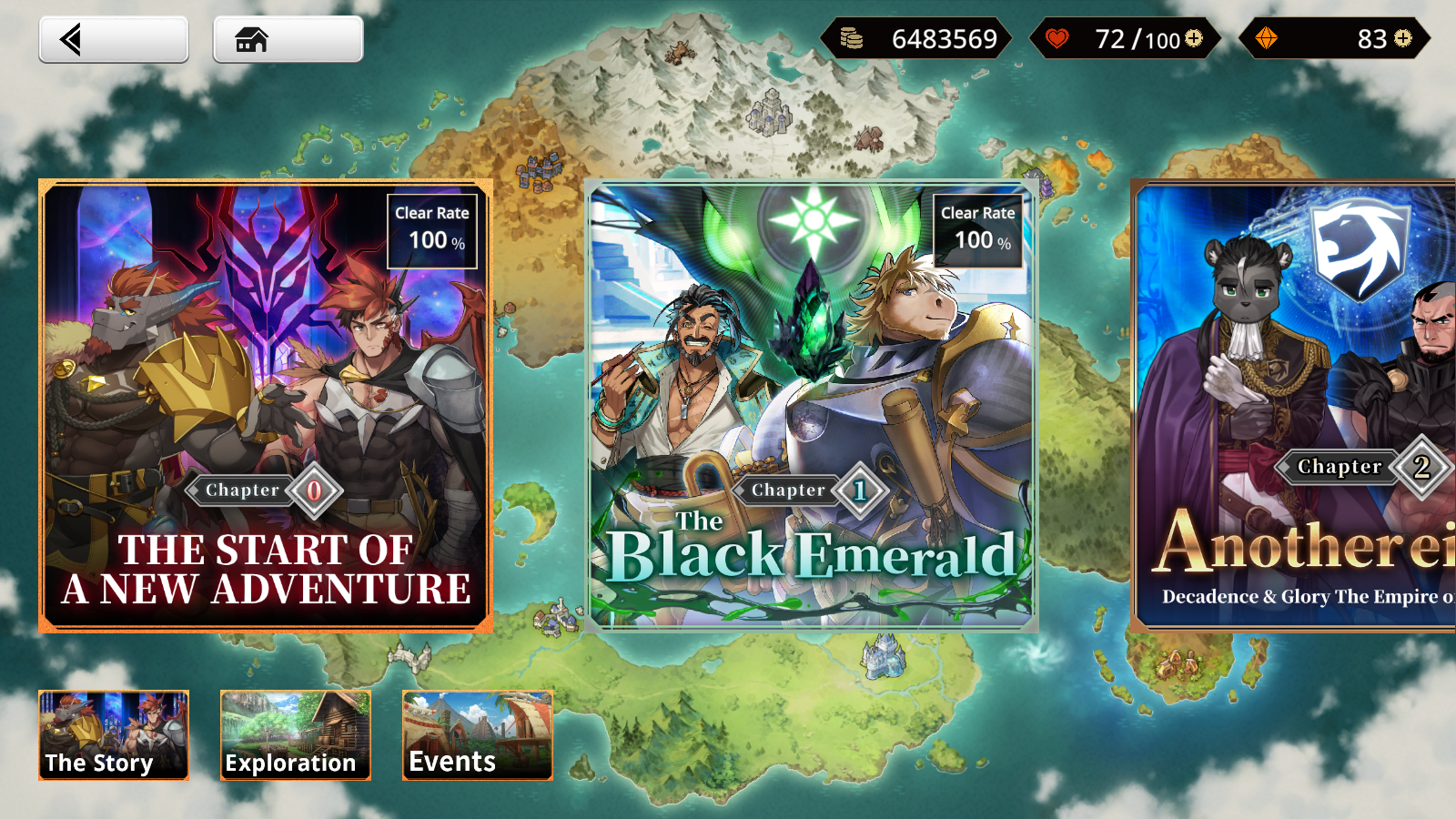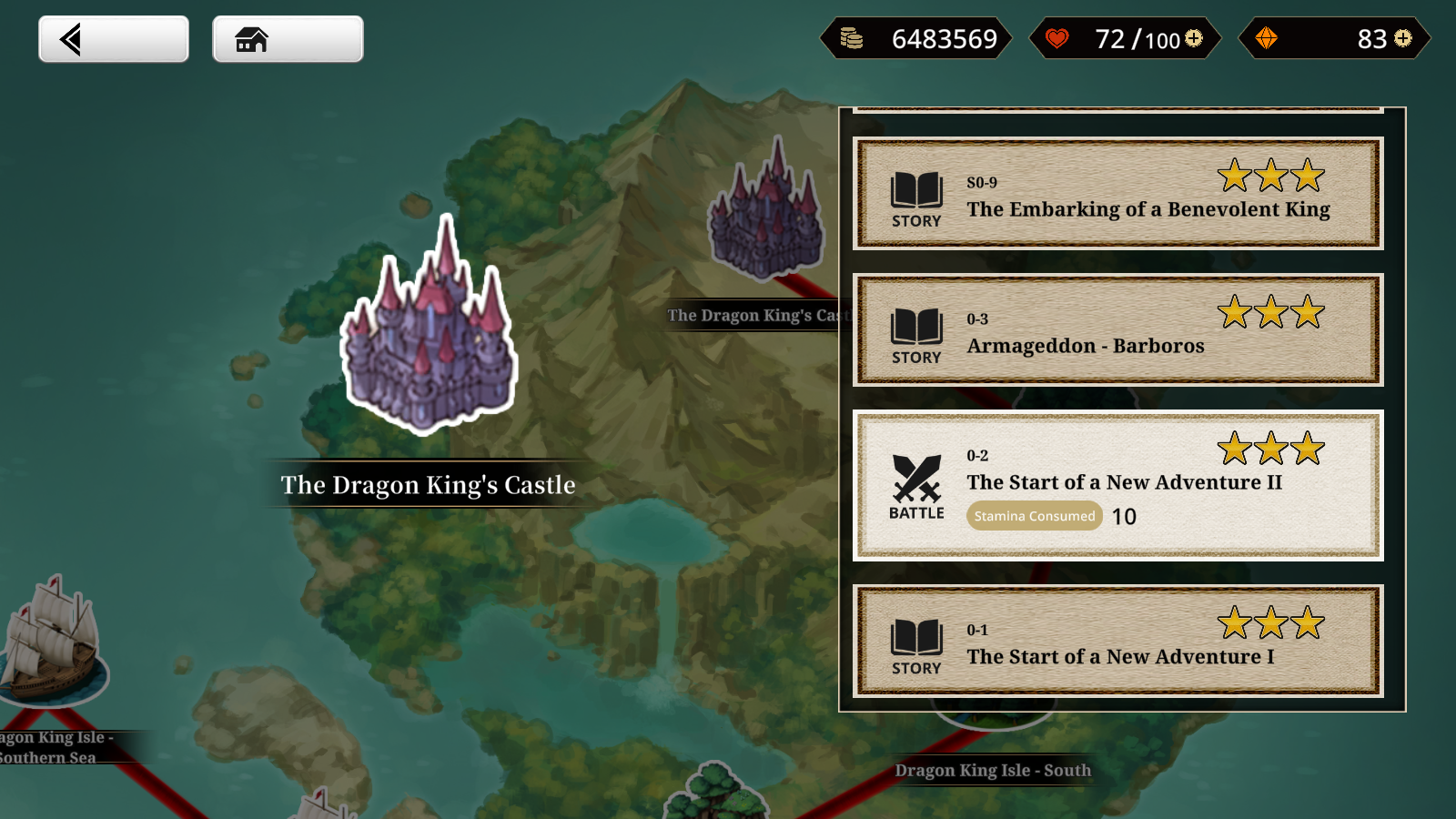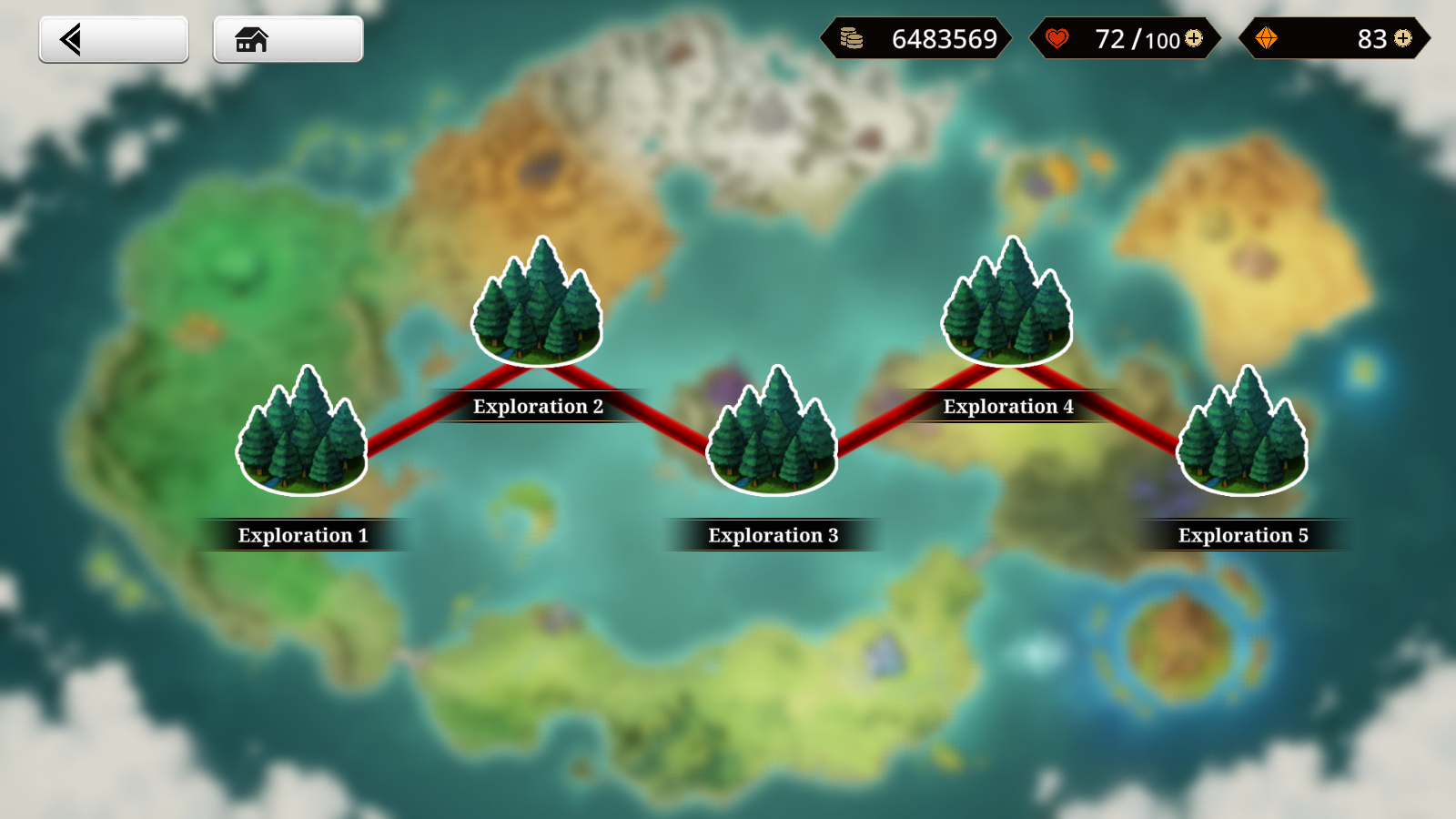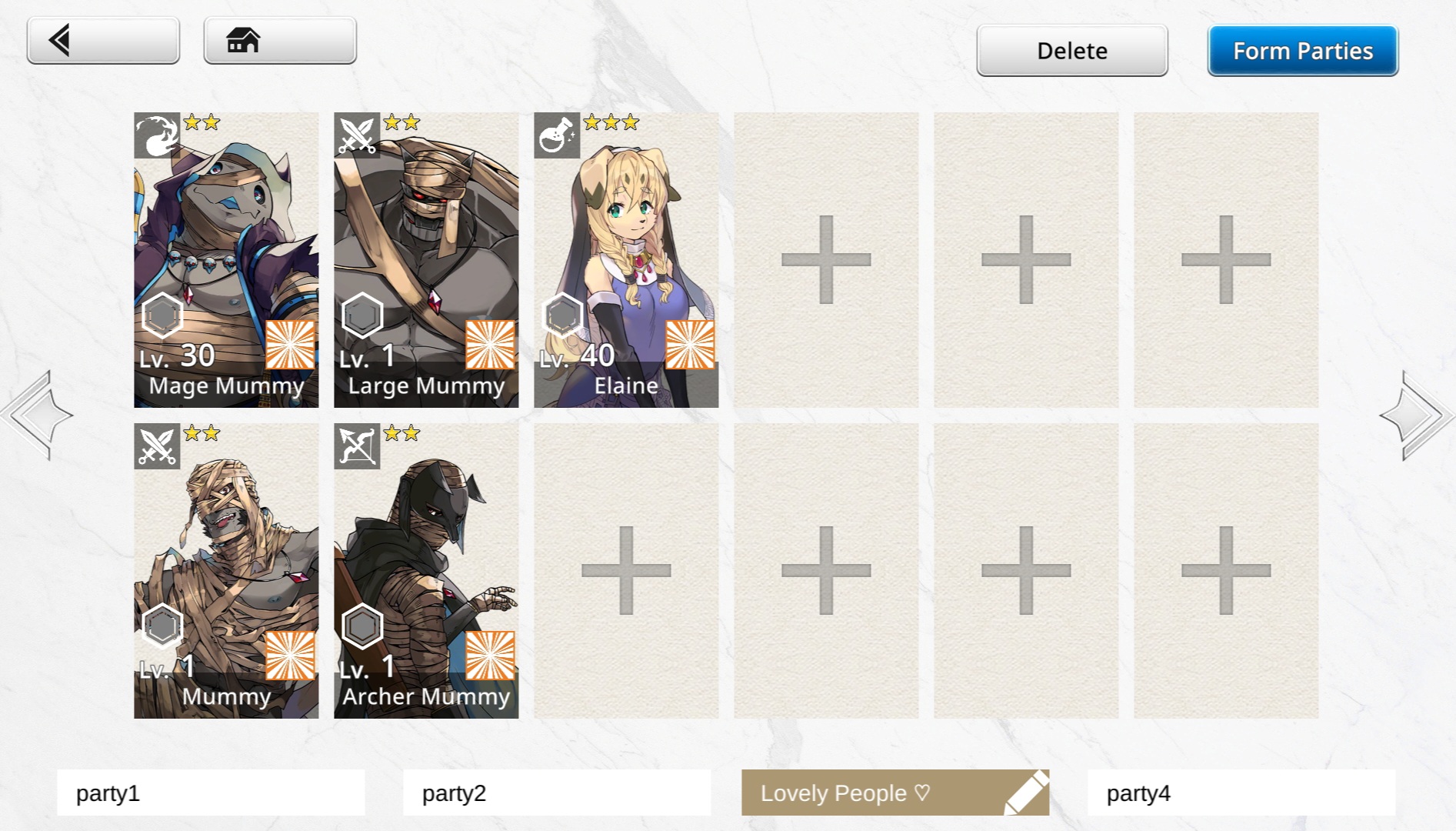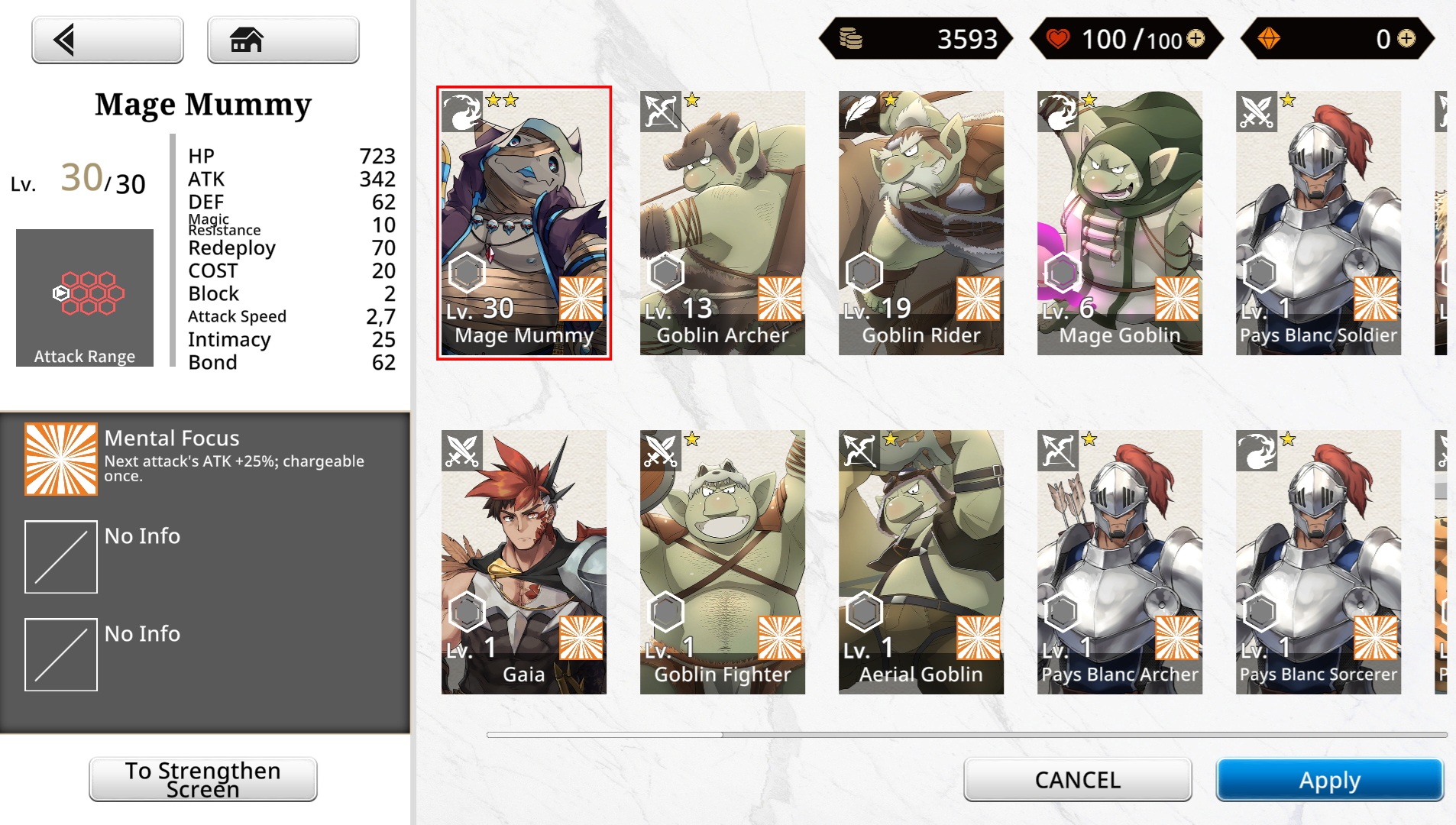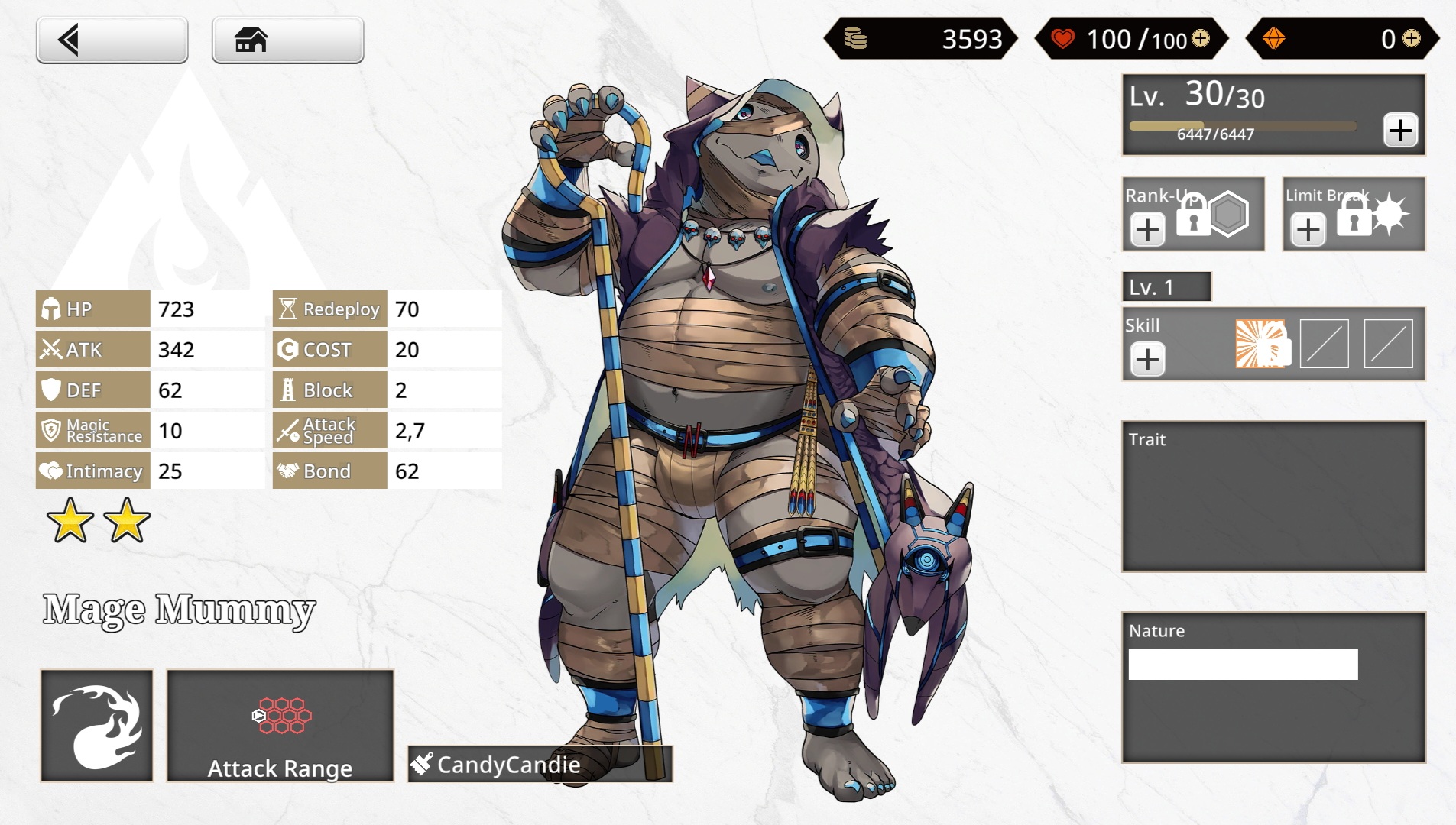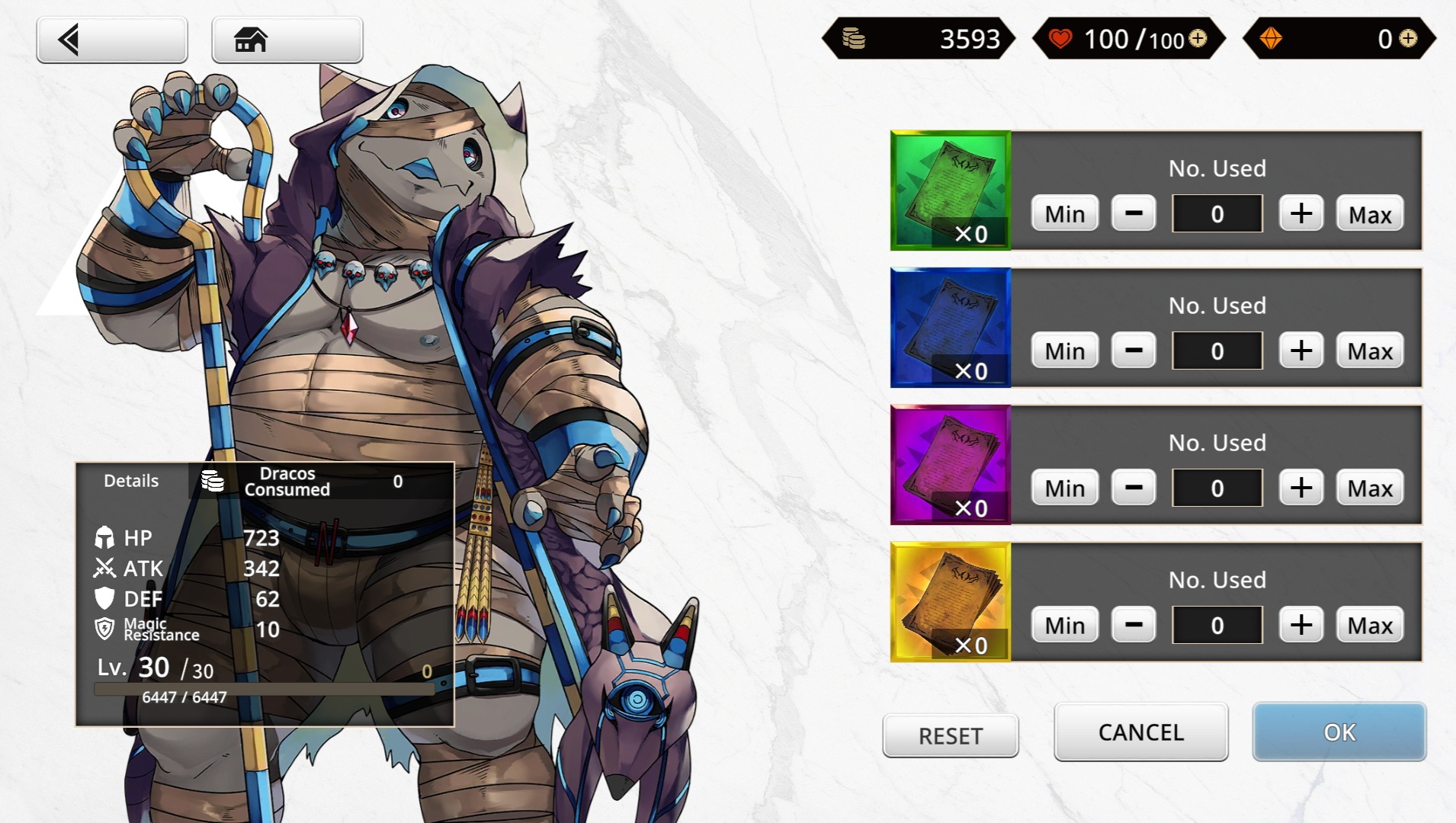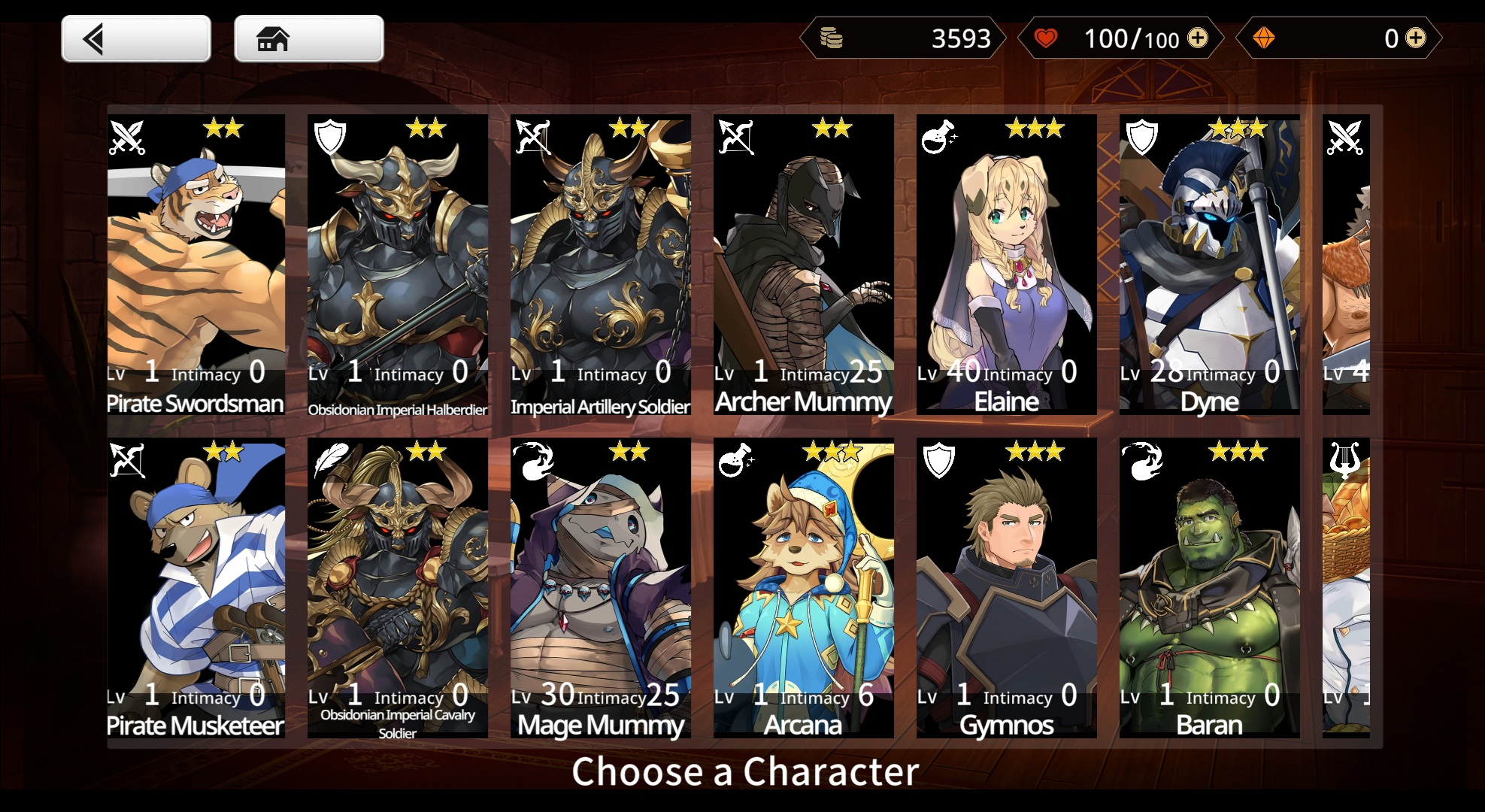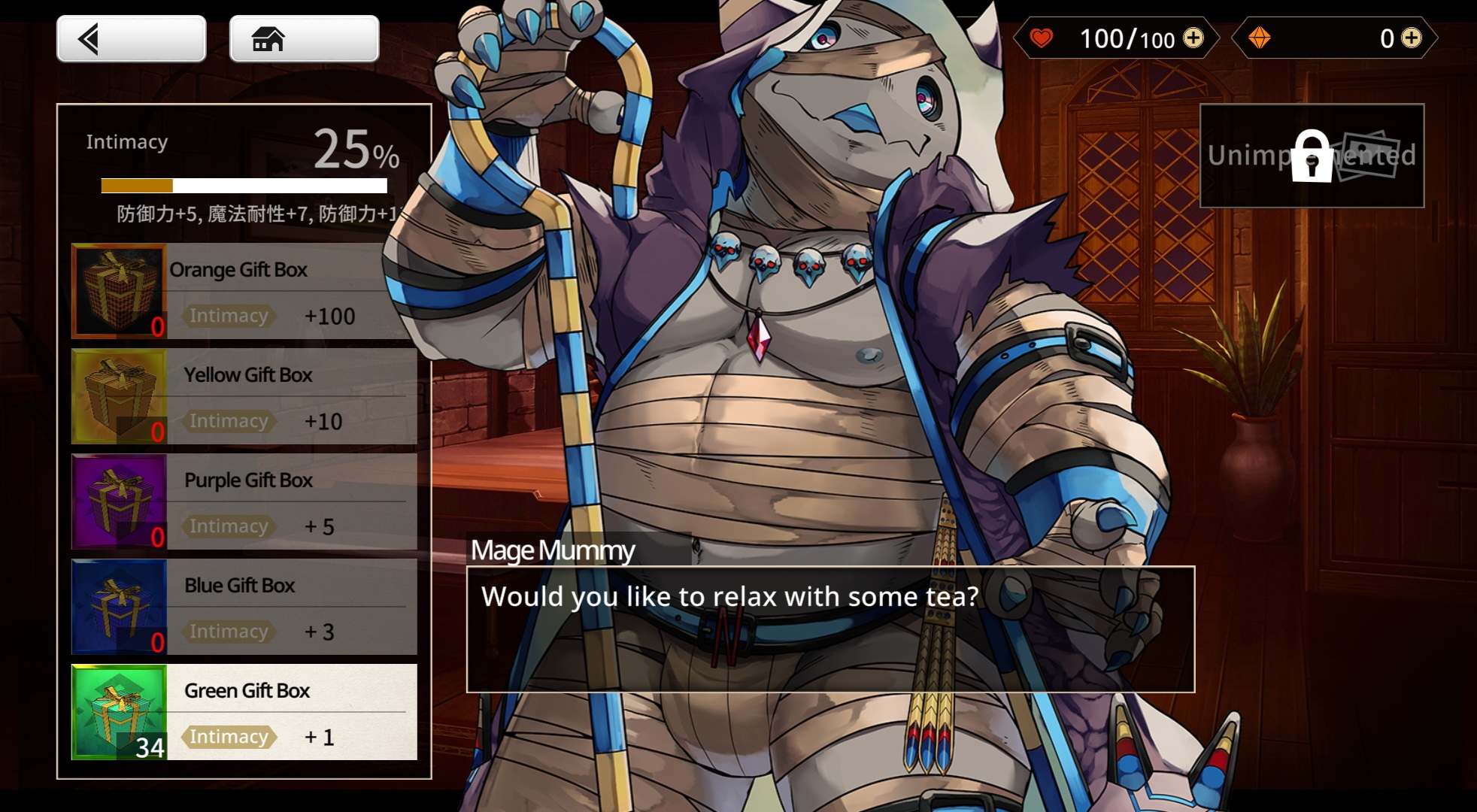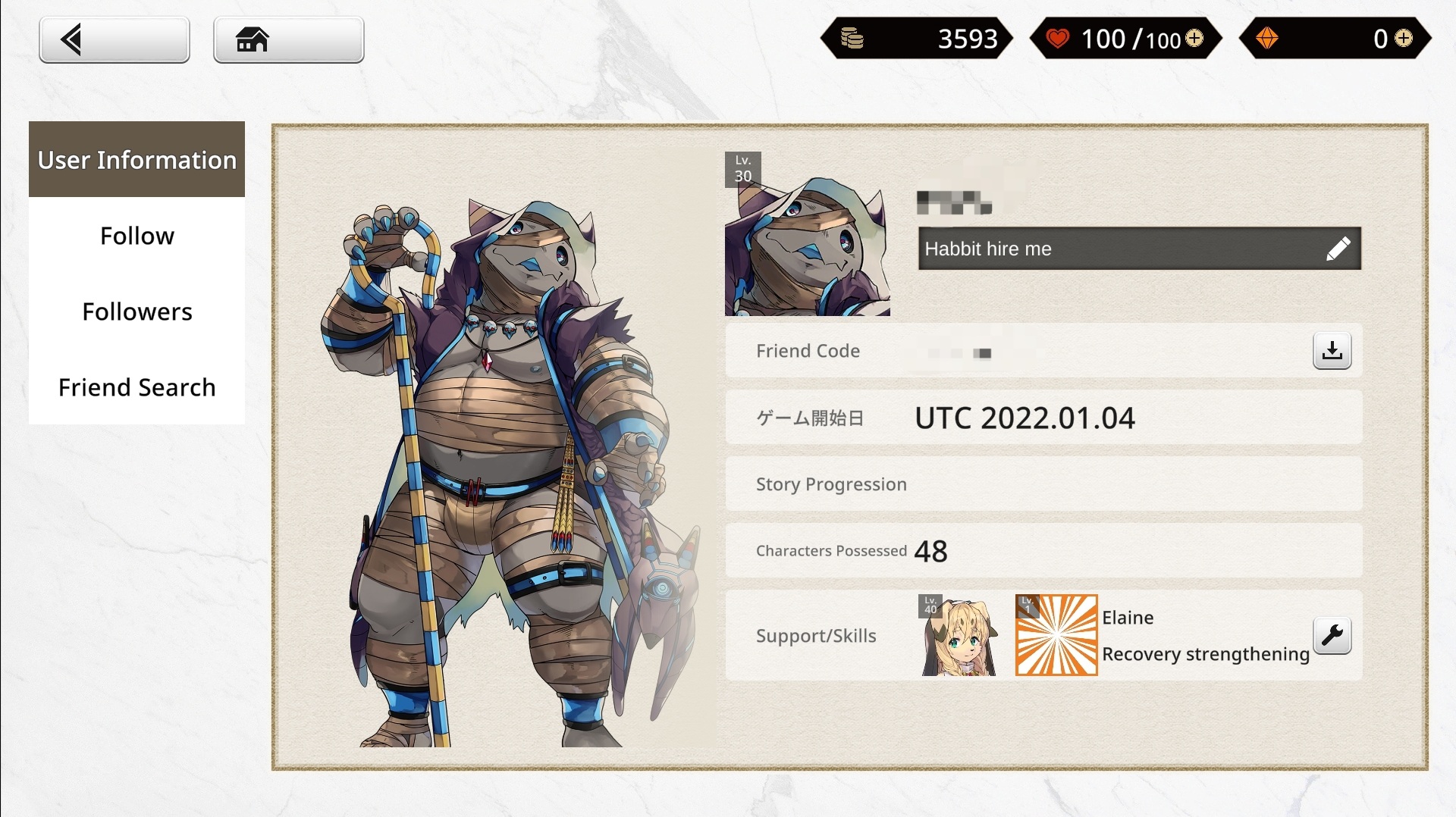User Interface: Difference between revisions
No edit summary |
mNo edit summary |
||
| Line 3: | Line 3: | ||
== The Home Screen == | == The Home Screen == | ||
[[File:Example Home.png| | [[File:Example Home.png|450x450px|thumb|Example of a home screen with a customized partner character and background.]] | ||
The ''Anothereidos'' home screen can be categorized into Three Sections: | The ''Anothereidos'' home screen can be categorized into Three Sections: | ||
Revision as of 18:32, 15 December 2022
The Home Screen
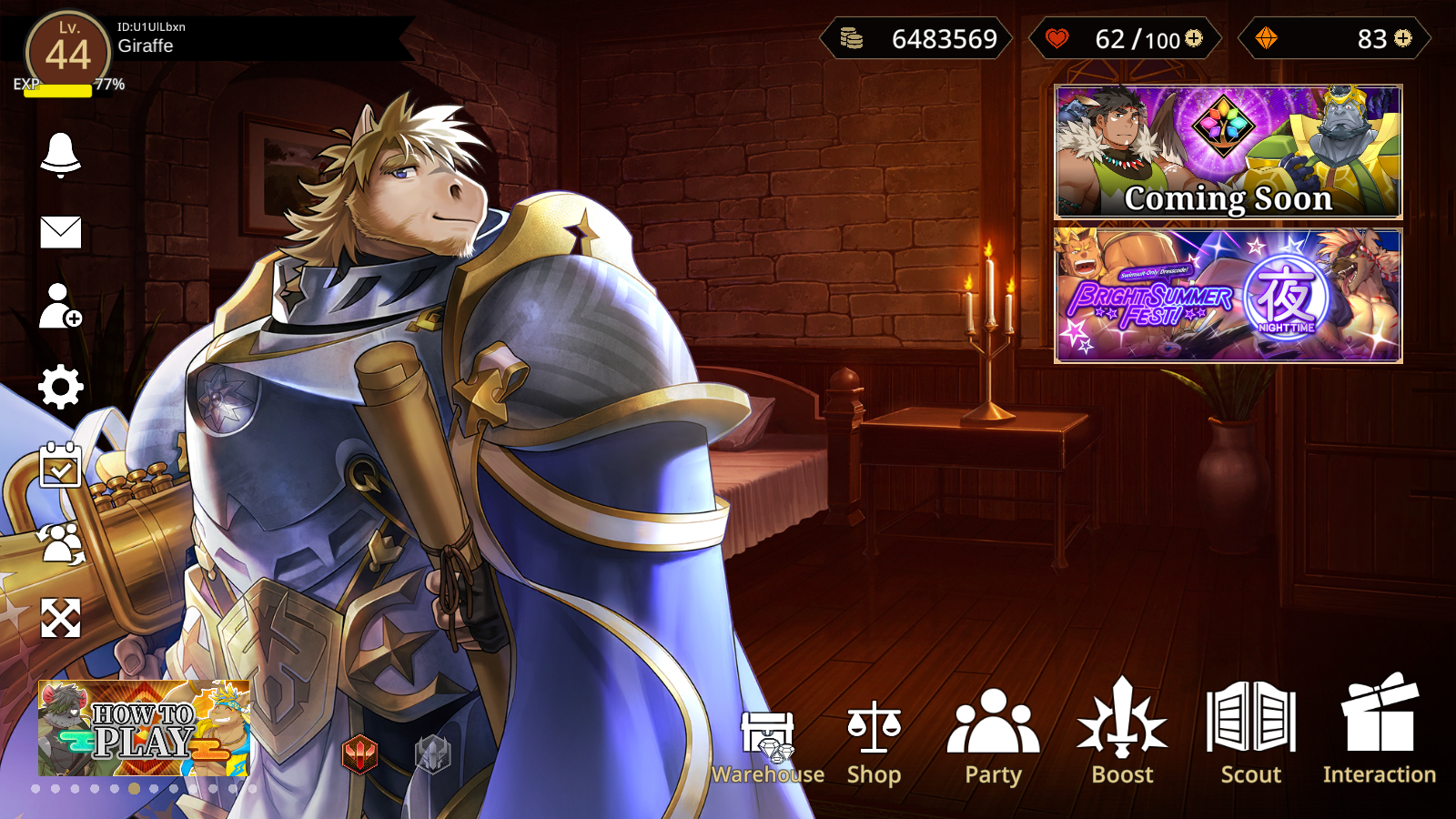
The Anothereidos home screen can be categorized into Three Sections:
Top
Draco, Stamina and Dragon Vein Stones as well as your Name and Level are visible on the top. You can use the plus icon next to your stamina meter to quickly access the stamina replenishment menu and you can use the plus sign next to your stone count to quickly access the shop. Do not use dragon vein stones to replenish stamina!
All quests including story, exploration and event are accessed by clicking the header(s) in the upper right.
Bottom
- Warehouse: View the items and backgrounds you've acquired. You can also spend stamina restoration items and redeem recommendation letters here.
- Shop: Purchase various packs using real money.
- Party: Modify your team compositions.
- Boost: Upgrade your characters.
- Scout: Acquire new characters using Dragon Vein Stones, Edgar Tickets, Recruitment Flyers.
- Interaction: View and Unlock CGs for acquired characters
Left
- Announcements: View banner announcements, notifications, and recent patch notes.
- Mailbox: Collect weekly maintenance stones here. If you experience a failed transaction and you submit a support ticket the items can be picked up here as well.
- Profile: View your friend code, game start date, number of possessed characters, and choose your support character here. You can also add/remove friends here as well.
- Settings:
- Adjust sound effect and background volume.
- Change display language, the hero's name, and your username.
- Confirm number of paid dragon vein stones you currently possess.
- Daily Login Progress
- Swap Partner
- Adjust Partner Position and Swap Backgrounds:
The Quest Selection
To start a quest, select the header in the topmost right section of the home menu. From there, you can select The Story, Exploration, or Events. Any exploration and event quest can be started at anytime. Story quests must be completed in chronological order.
Your Team and You!
Probably one of the most important functions in the game: The Teambuilding and Development Aspect. You can save up to 4 Parties - perhaps for different strategies, showing off your favorites or just for try out something - and give each party a name, if you want to of course. Each party will have the Main Character in it - but don't worry - press simply on Form Party and you'll quickly create a new party in no time!
By simply pressing on one of your party members - or using the strengthening option on the Homescreen - You will be lead to all your characters you have collected. Selecting one of them will give you a quick Overview on their stats, their range, their skills and the maximum level they can reach.
Pressing the To Strengthen Screen will lead you to the Characters in depth Page. Depicted, besides the mentioned informations from the overview, are the rarity, the trait, the nature and even the characters Illustrator as well.
In Theory we should be able to Level Up or Characters with Gold and EXP, Improve Skills, Rank Up and Limit Break the Character from the Strengthen Screen but as of now only Leveling up is available.
-
Make sure to fill your party with the characters you like to use!
-
A collection of all the characters you've summoned.
-
The Character Screen will provide you with all the necessary informations
-
Leveling up your Characters requires Gold and Exp!
Interactions
Probably the highlight of the game, Interaction allows the player - as the name suggest - interact with their characters by gifting presents, receiving stat bonuses and...
...unlocking a variant of Scenarios by reaching an Intimacy of 100%!
Be careful though, these scenarios are NSFW and should be treated as such!
-
Simply select a character you like and..
-
...enjoy spending time with them!
Profile and Friends
As mentioned above, on the left side of the homescreen, below the mail symbol, you'll enter your profile! It displays Player information like Your Friend Code, The amount of Characters you have collected, Your Story Progression, Your Assistent that is displayed on the homescreen and your Support Character you can lend your friends with in the future someday.
If you want to follow your friends, simply enter their code under Friend Search, your friends should be then able to follow you back - as long as they don't hit the friends limit!
-
Personalize your Profile with a witty Signature!