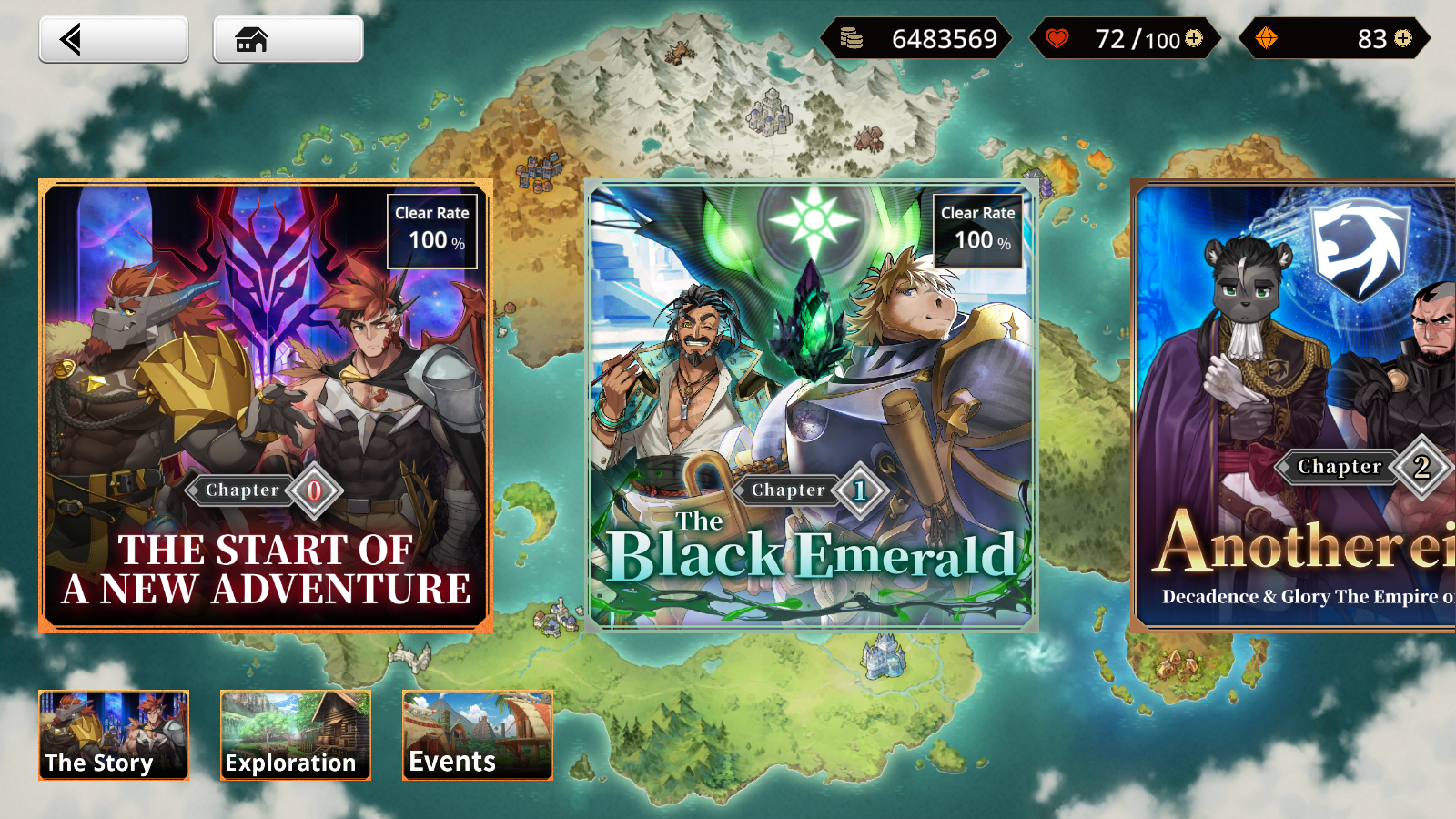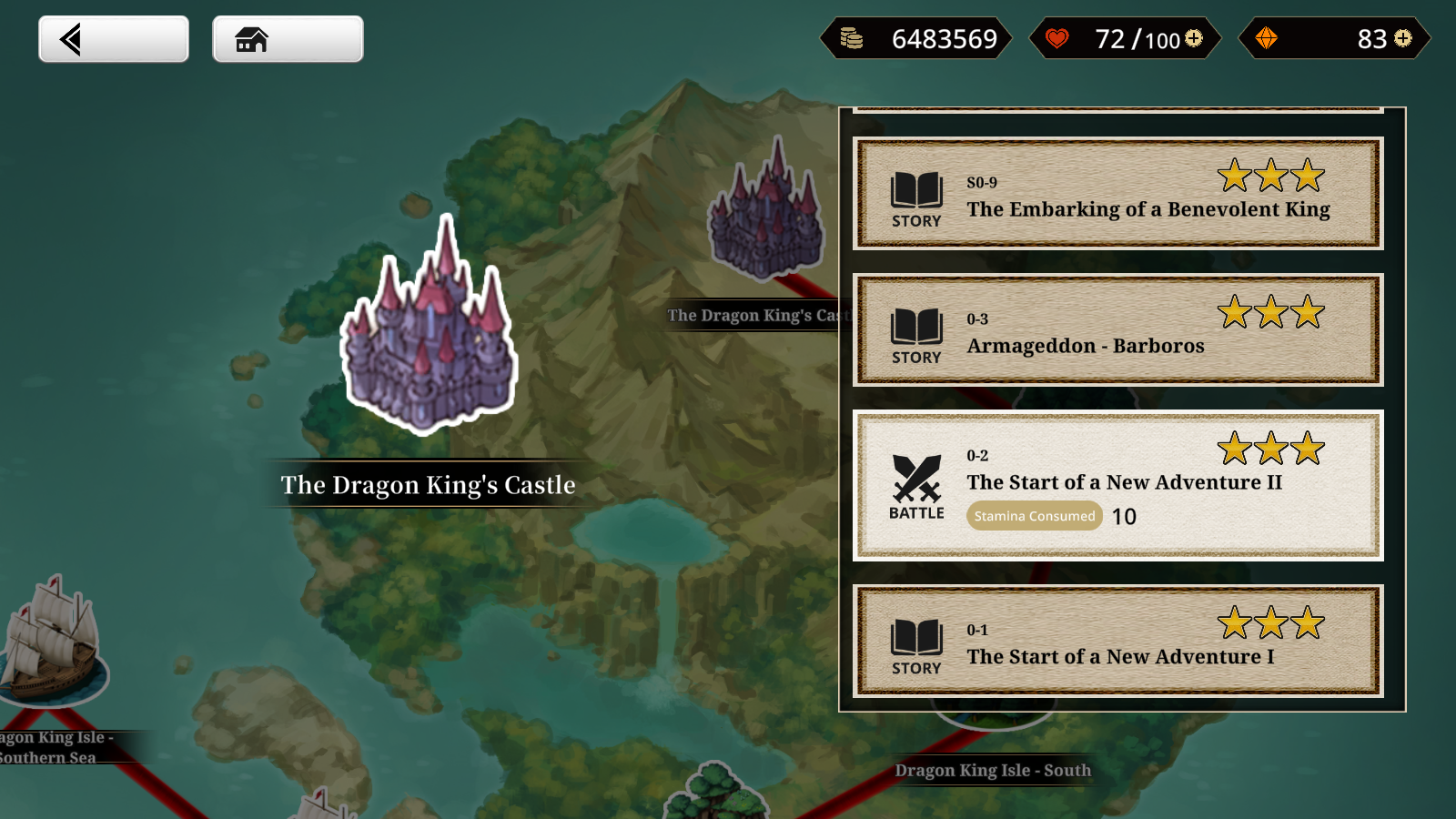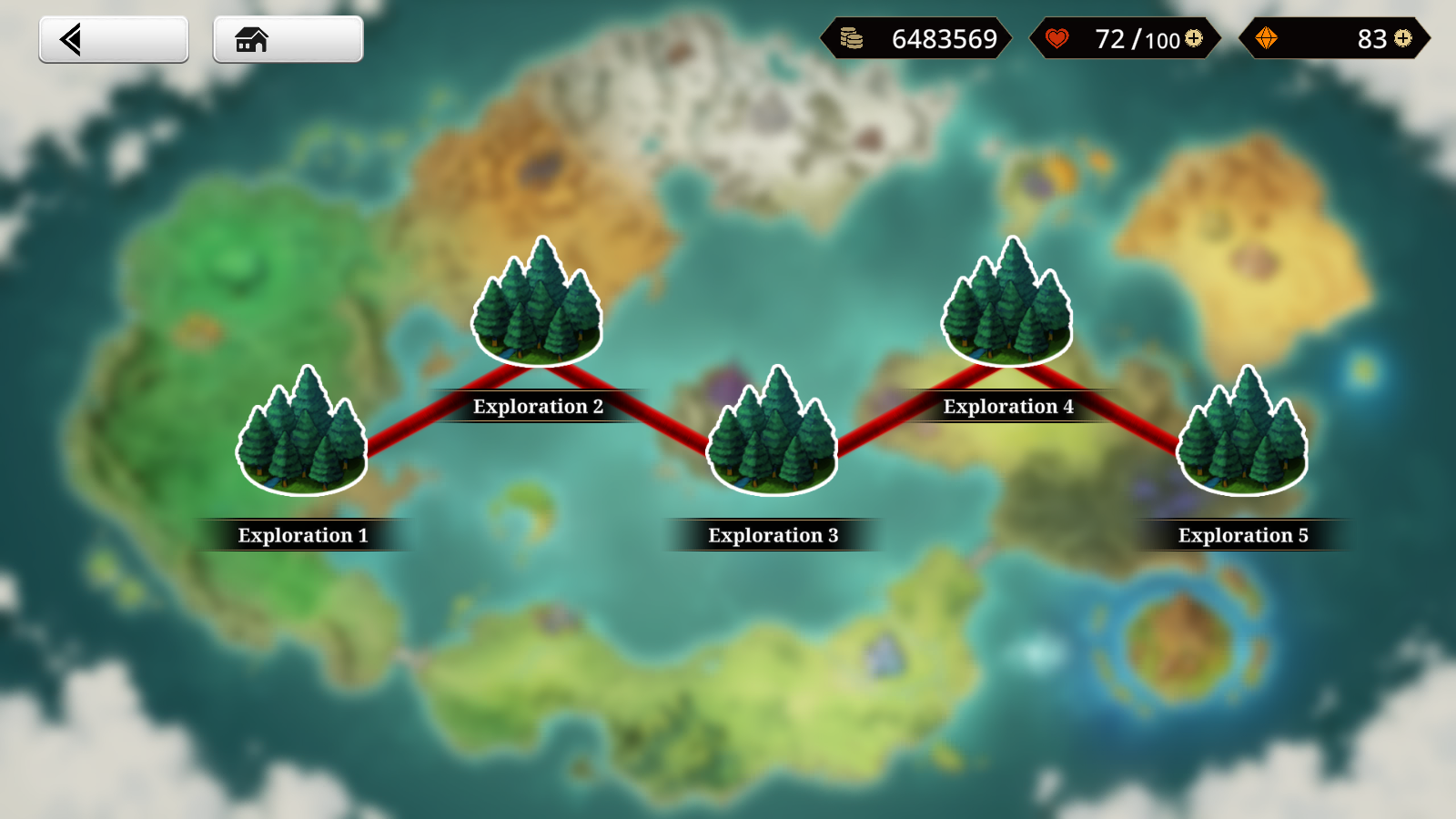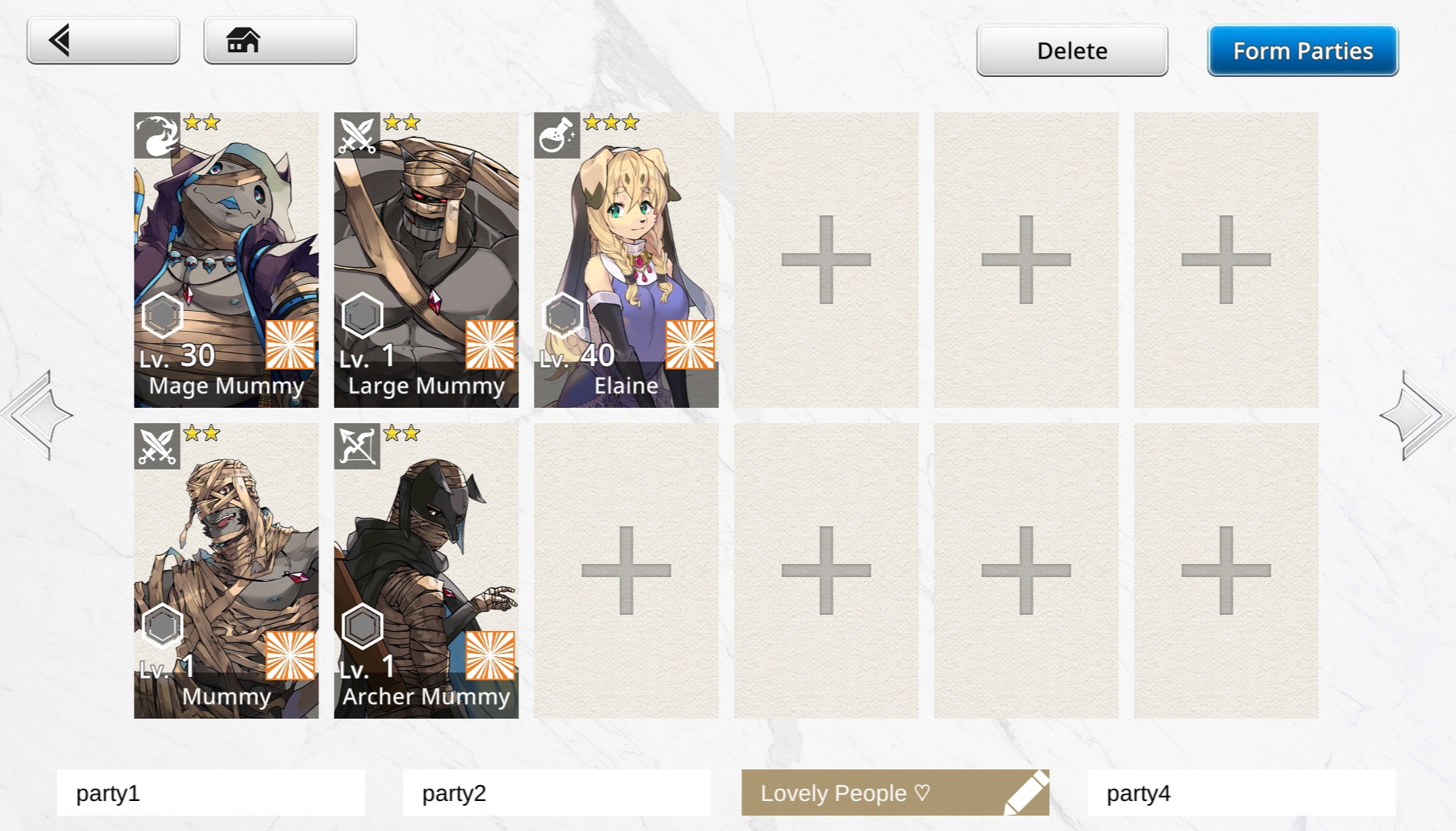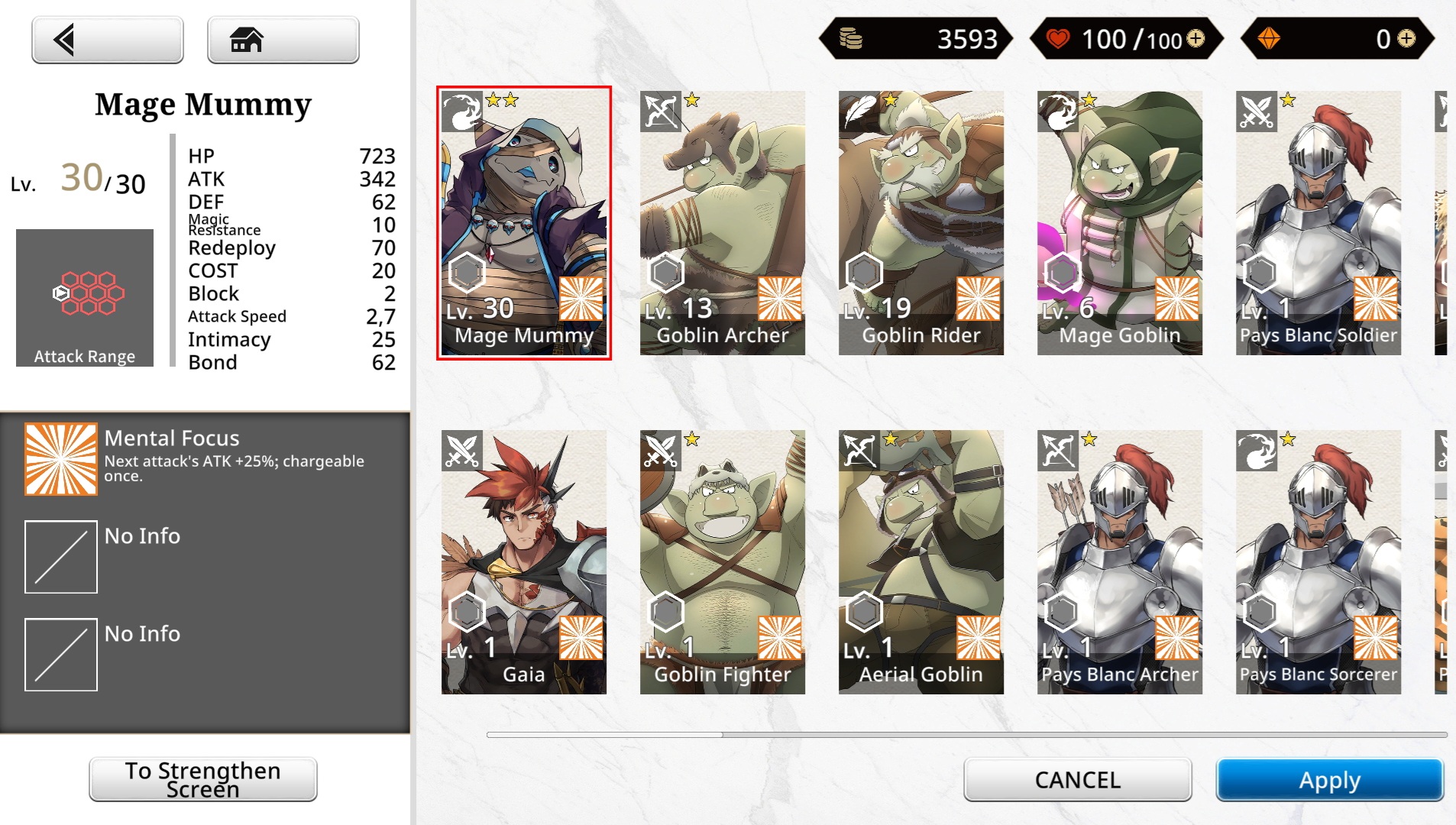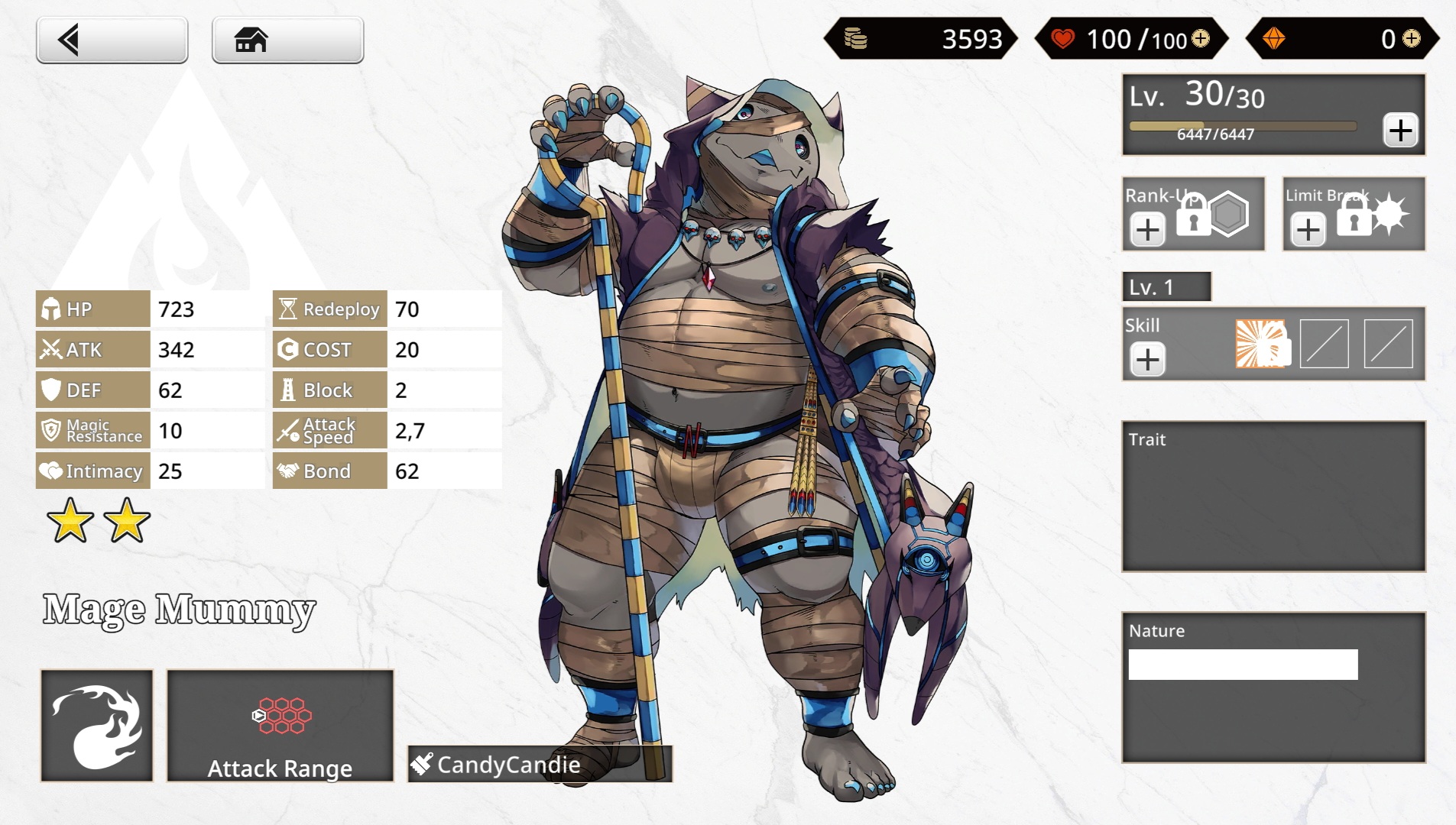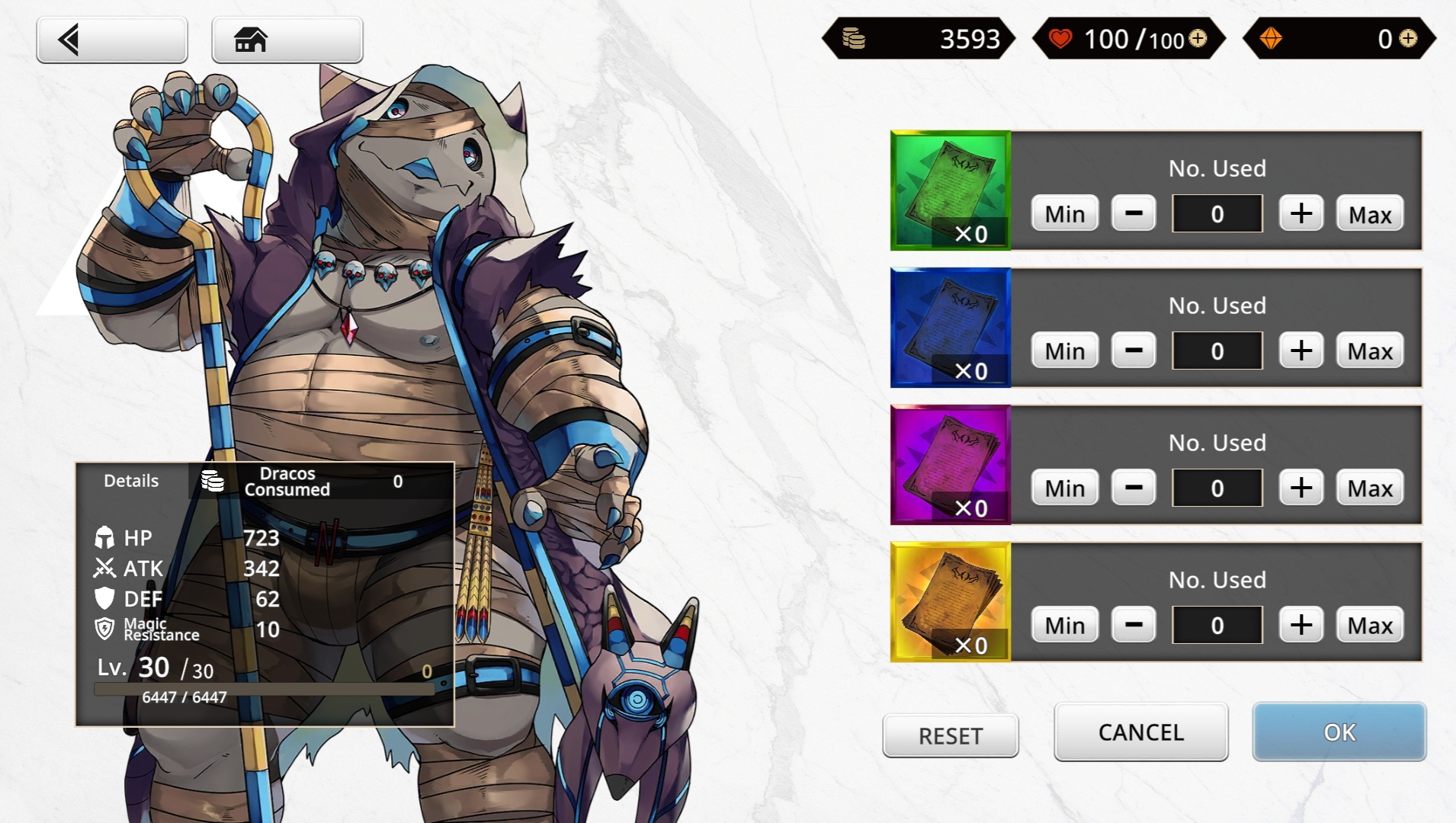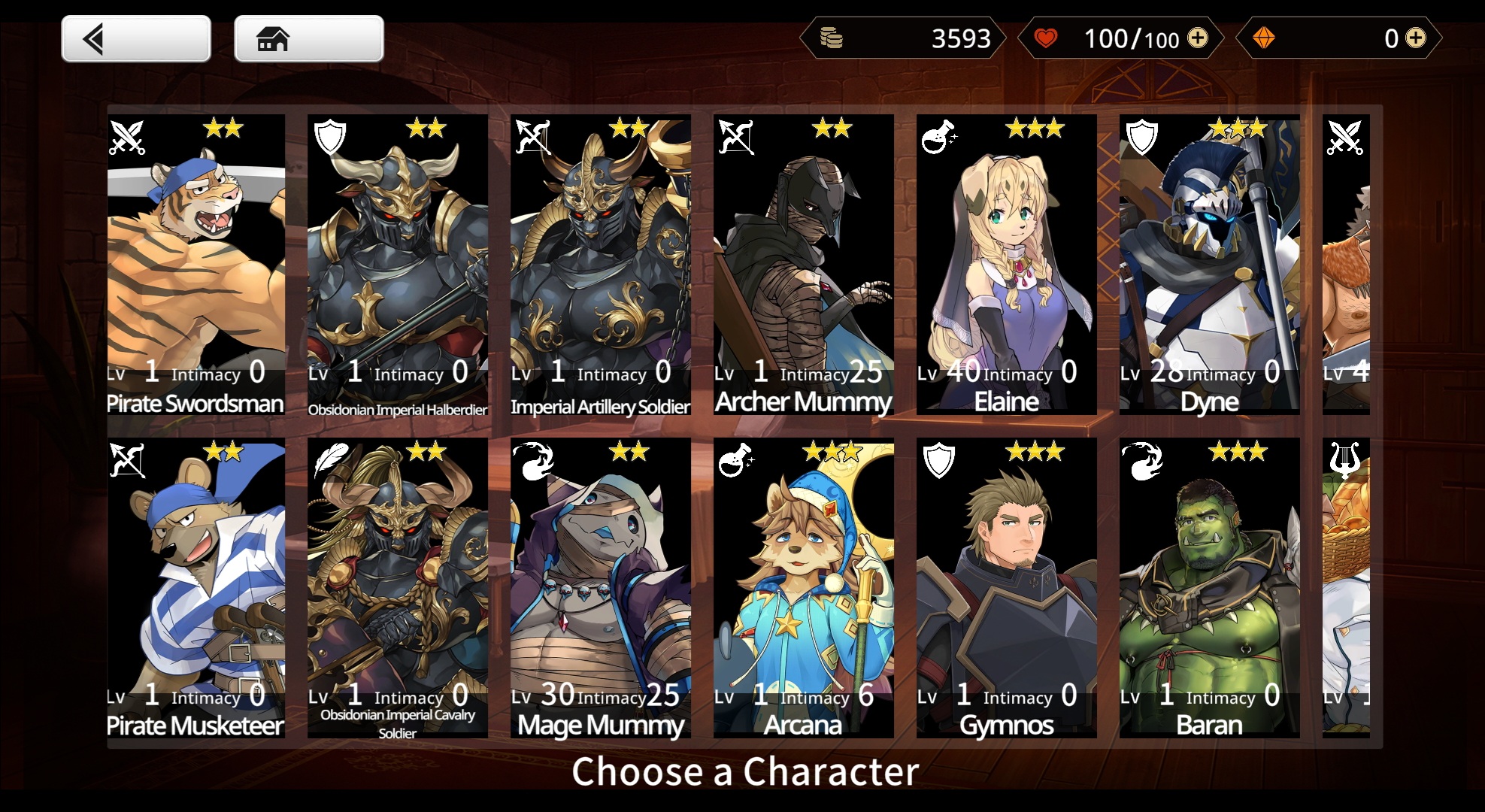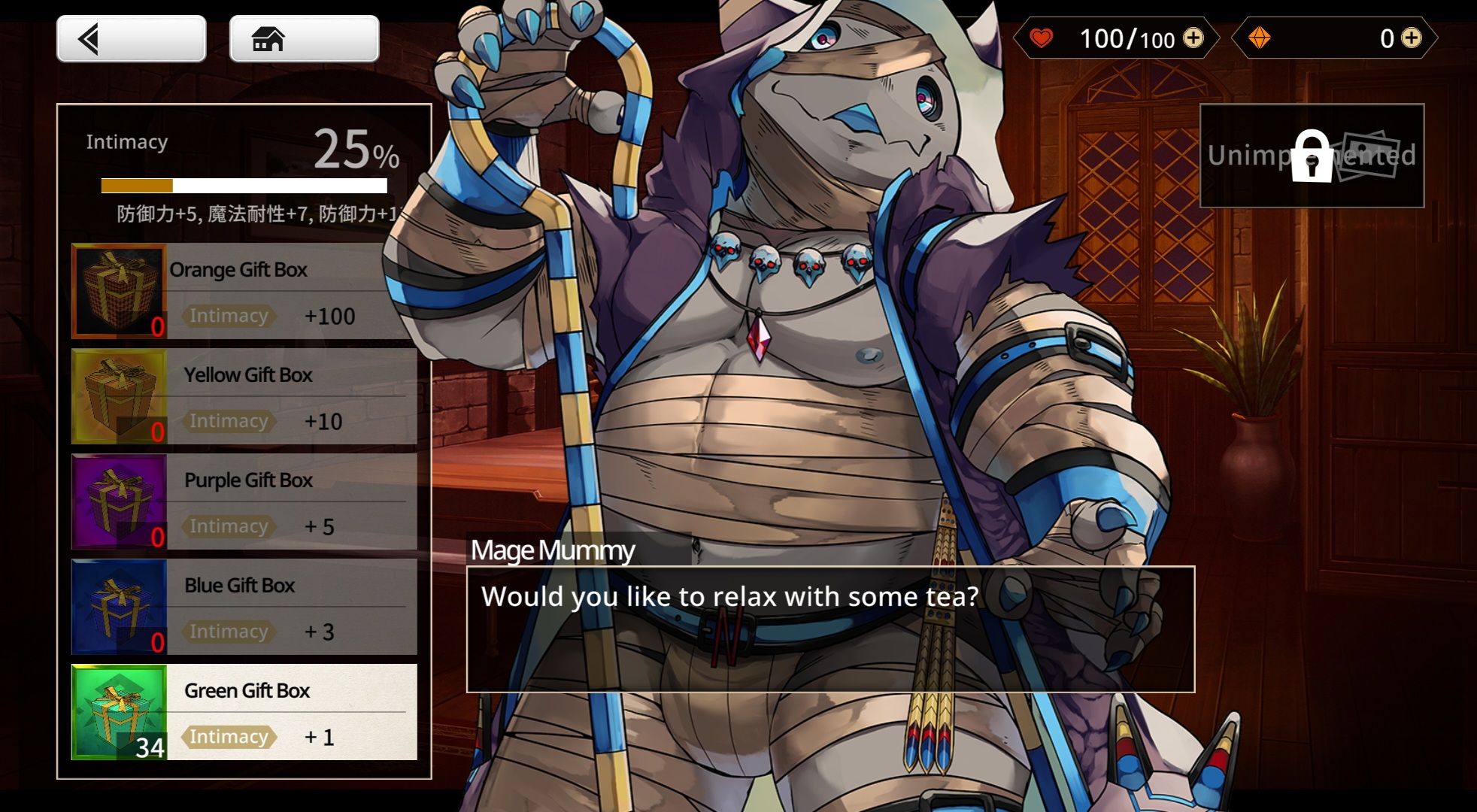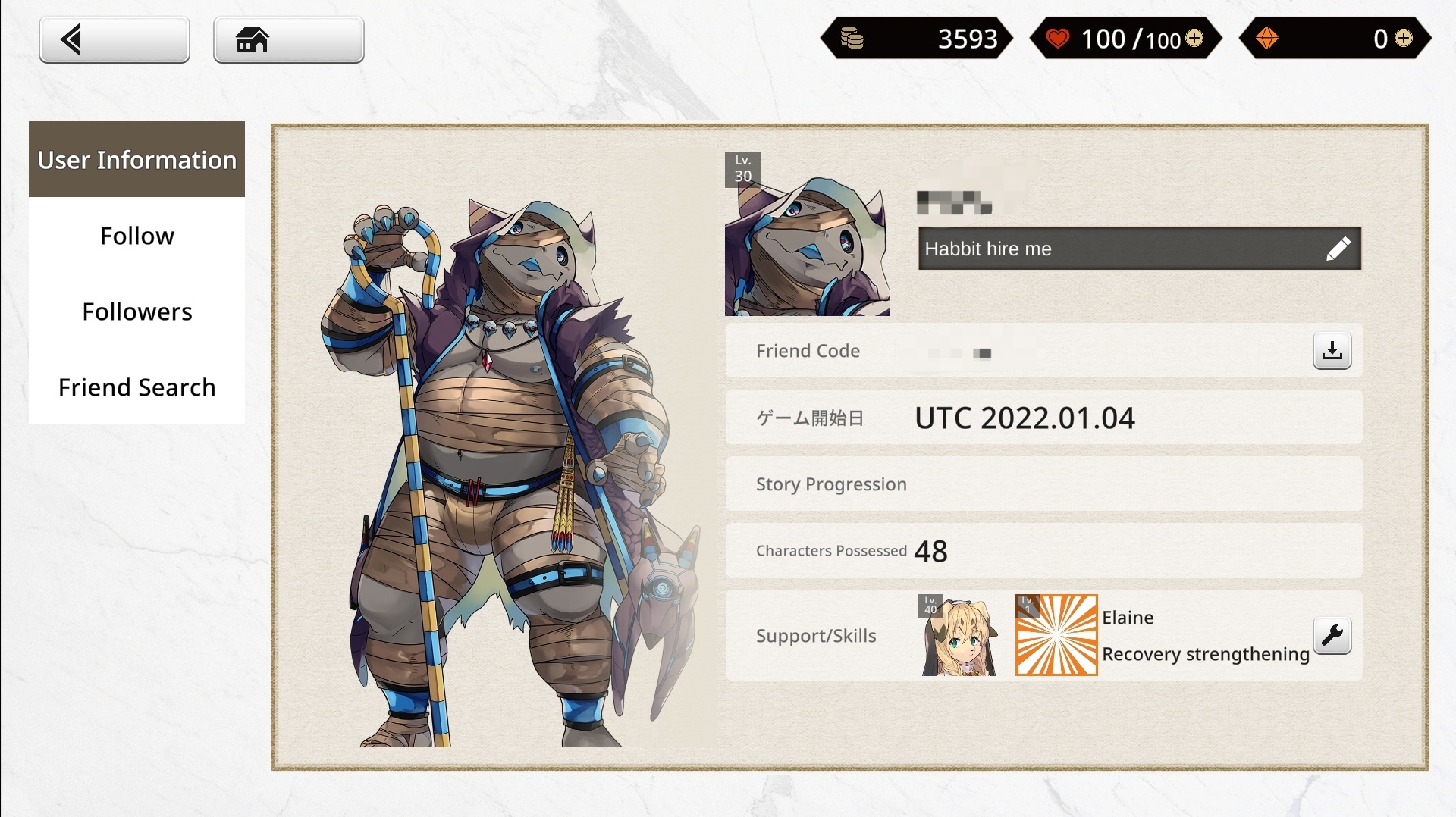User Interface: Difference between revisions
(→Home) |
No edit summary |
||
| Line 1: | Line 1: | ||
__TOC__ | __TOC__ | ||
== Home == | == Home == | ||
[[File:Example Home.png|450x450px|thumb|Example of a home screen with a customized partner character and background.]] | [[File:Example Home.png|450x450px|thumb|Example of a home screen with a customized partner character and background. (Old)]] | ||
The | === Upper Left === | ||
{| class="wikitable" | |||
!Icon | |||
! | |||
! | |||
|- | |||
| | |||
|'''Level''' | |||
|Shows your current [[Player Rank]]. | |||
|- | |||
| | |||
|'''Player ID''' | |||
|You unique player ID used for adding friends and when reporting issues. (Also accessible in the Player Profile menu) | |||
|- | |||
| | |||
|'''Player Name''' | |||
|The name you've assigned to your account, and to the main protagonist. | |||
|- | |||
| | |||
|'''Player EXP''' | |||
|Shows how much EXP you need to level up to the next rank. | |||
|} | |||
=== | === Upper Right === | ||
{| class="wikitable" | |||
!Icon | |||
! | |||
! | |||
|- | |||
| | |||
|'''Draco''' | |||
|Shows how much dracos you possess. | |||
|- | |||
| | |||
|'''Stamina''' | |||
|Shows how much stamina you have, as well as it's cap. It is possible to go over the cap but it will only naturally regenerate up to 100. | |||
Pressing here will take you to the Stamina Recovery menu. | |||
|- | |||
| | |||
|'''Dragon Vein Stones''' | |||
|Shows how much dragon vein stones you possess. Tapping here will take you to the [[Shop]]. | |||
|} | |||
=== Right === | |||
{| class="wikitable" | |||
!Icon | |||
! | |||
! | |||
|- | |||
| | |||
|'''Main Story Quest''' | |||
| | |||
|- | |||
| | |||
|'''Current Running New Event''' | |||
| | |||
|- | |||
| | |||
|'''Rerun Events''' | |||
| | |||
|} | |||
=== Bottom === | === Bottom === | ||
{| class="wikitable" | {| class="wikitable" | ||
!Icon | !Icon | ||
Revision as of 14:56, 17 March 2024
Home

Upper Left
| Icon | ||
|---|---|---|
| Level | Shows your current Player Rank. | |
| Player ID | You unique player ID used for adding friends and when reporting issues. (Also accessible in the Player Profile menu) | |
| Player Name | The name you've assigned to your account, and to the main protagonist. | |
| Player EXP | Shows how much EXP you need to level up to the next rank. |
Upper Right
| Icon | ||
|---|---|---|
| Draco | Shows how much dracos you possess. | |
| Stamina | Shows how much stamina you have, as well as it's cap. It is possible to go over the cap but it will only naturally regenerate up to 100.
Pressing here will take you to the Stamina Recovery menu. | |
| Dragon Vein Stones | Shows how much dragon vein stones you possess. Tapping here will take you to the Shop. |
Right
| Icon | ||
|---|---|---|
| Main Story Quest | ||
| Current Running New Event | ||
| Rerun Events |
Bottom
Left
| Icon | ||
|---|---|---|

|
Announcements | View banner announcements, notifications, and recent patch notes. |

|
Mailbox | Collect weekly maintenance stones here. If you experience a failed transaction and you submit a support ticket the items can be picked up here as well. |

|
Profile | View your friend code, game start date, number of possessed characters, and choose your support character here. You can also add/remove friends here as well. |

|
Settings |
|

|
Daily Login | View you daily login progress, and the login rewards for every 30 days. |

|
Swap Partner | Change the displayed character on the main screen. |

|
Adjust Partner/BG | Adjust the position and size of the character art on the main screen, as well as change backgrounds. |
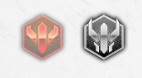
|
Rank Toggle | Switch between character art used by their corresponding rank. |
Quest Selection
To start a quest, select the header in the topmost right section of the home menu. From there, you can select The Story, Exploration, or Events. Any exploration and event quest can be started at anytime. Story quests must be completed in chronological order.
-
Switch between story, exploration and event quests by tapping the icons on the bottom. More story quests will unlock as you progress through the story.
-
Each node on the quest selection screens can have stories and battles attached to it. More quests are unlocked as you complete them. Some chapter 0 battles have story sections. This only occurs in Chapter 0.
-
Any exploration quest can be completed at anytime. There are no daily or completion restrictions.
Party and Boost
Forming Parties
You can access the Party screen to sort out your teams. You have 12 slots to fill, and one extra support unit when getting ready for combat. In addition, you can save up to 4 parties - perhaps for different strategies, showing off your favorites or just for try out something - and give each party a name, if you want to of course.
You can either select party members one at a time or all at once using the "Form Parties" button. You may also clear out your current party set, and it will revert to a team with only Gaia in it. When choosing party members, you are technically can also access the Boost screen.
Boosting Characters
The Boost screen allows you to view and sort all the characters you've collected, and access their details page where you can strengthen them through levelling them up, ranking them up, increasing their skill levels, and improving their proficiency. You can also favorite characters on the selection screen for easy sorting later on by clicking on the "star" icon.
For more information on boosting characters, refer to Upgrading Characters.
-
Make sure to fill your party with the characters you like to use!
-
A collection of all the characters you've summoned.
-
The Character Screen will provide you with all the necessary informations
-
Leveling up your Characters requires Gold and Exp!
Interactions
The interaction screen is where you'll be given a list of all your collected characters, alongside their corresponding intimacy stat. You'll be able to give gifts and view unlocked stills through this menu.
For more information on interactions and stills, refer to CGs.
-
Simply select a character you like and..
-
...enjoy spending time with them!
Changing/Unlocking Skins
Character skins can be changed via the boost screen of a character. Characters can unlock different sprite design that can be used in combat. Currently, most characters unlock one on rank up, with most being simple palette swaps of their originals, while some are totally different looks for the characters.
Gallery
You are able to view a character's vn sprite and game sprite via the boost screen. Most characters will have their base, swimsuit, and nude forms. Access to certain forms require having enough bond value.
Profile and Friends
The profile screen shows player information, as well friend/follower information. On the User Information tab, you'll be able to see your partner character, level, username, friend code, registration date, story progression, and amount of character possessed. You can also set a small message for other players to see, as well as change your support character, which other players will be able to use.
Follow tab lists players you added as friend, and Follower tab lists players that have added you as a friend. Friend Search is used to seek out people through their friend code.
-
Personalize your Profile with a witty Signature!