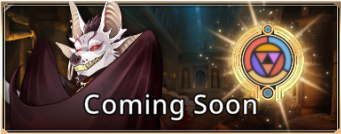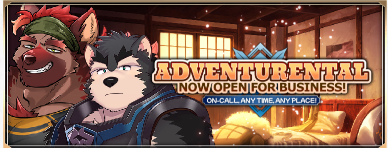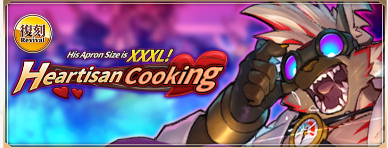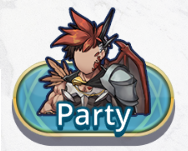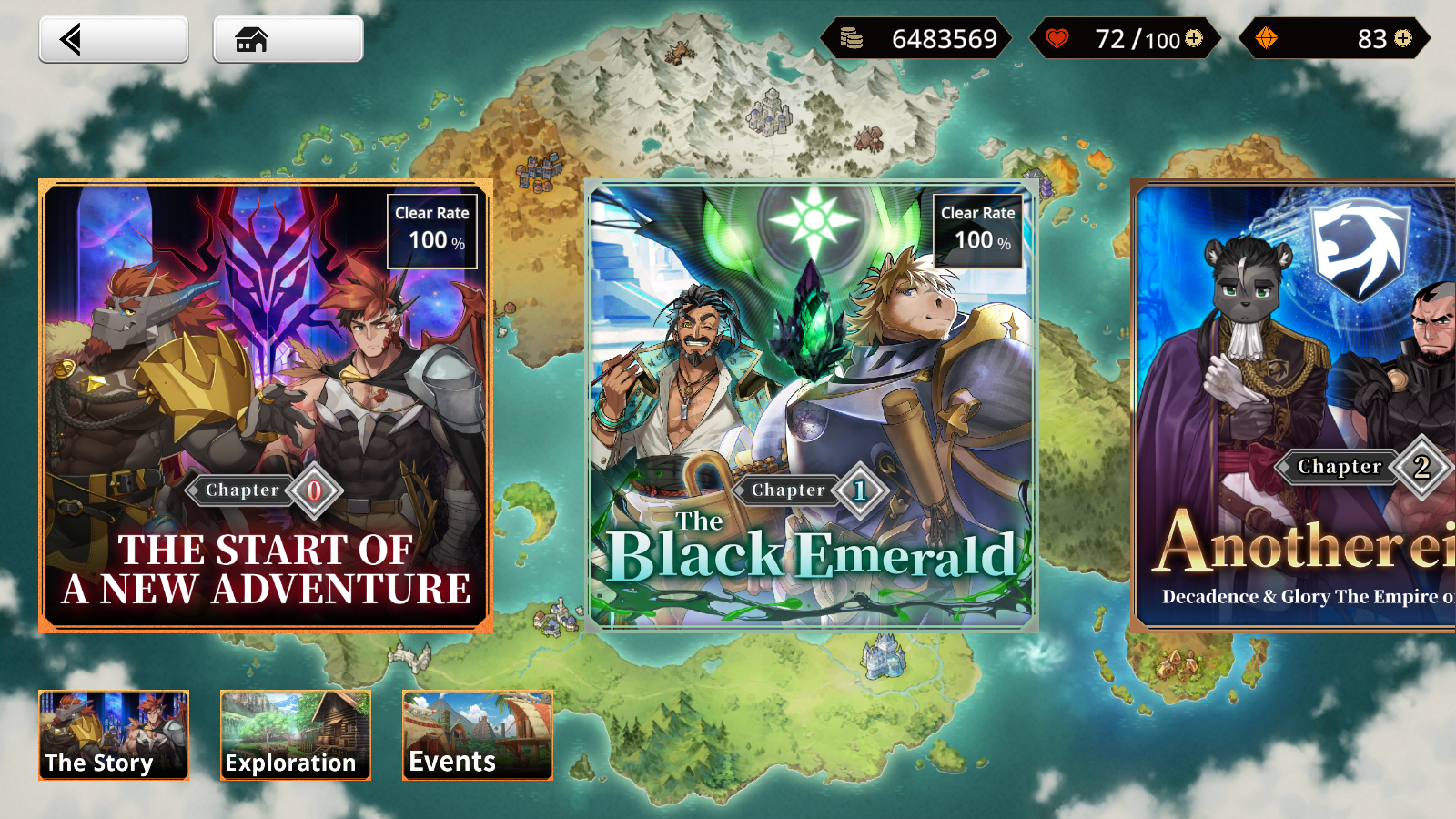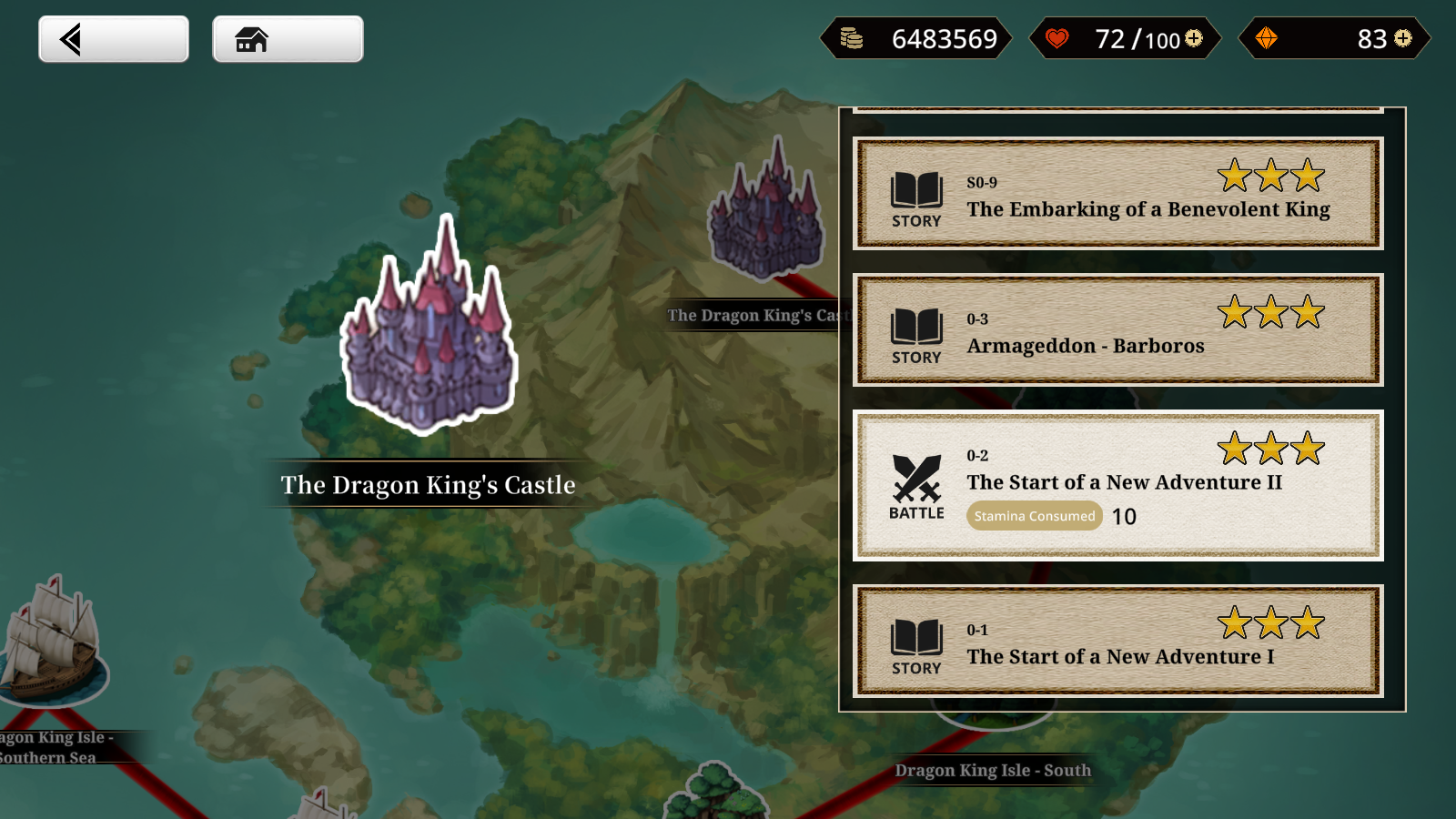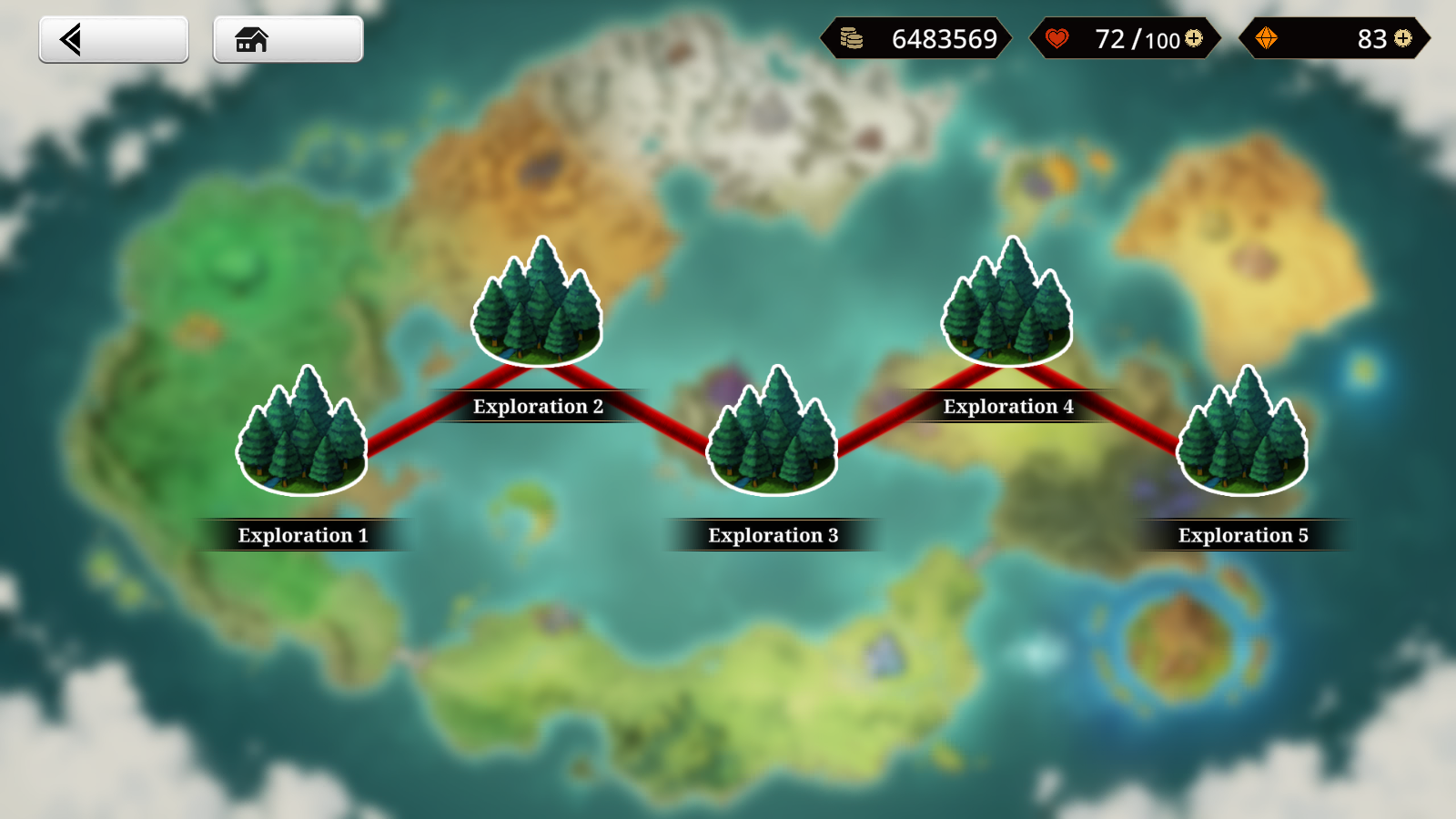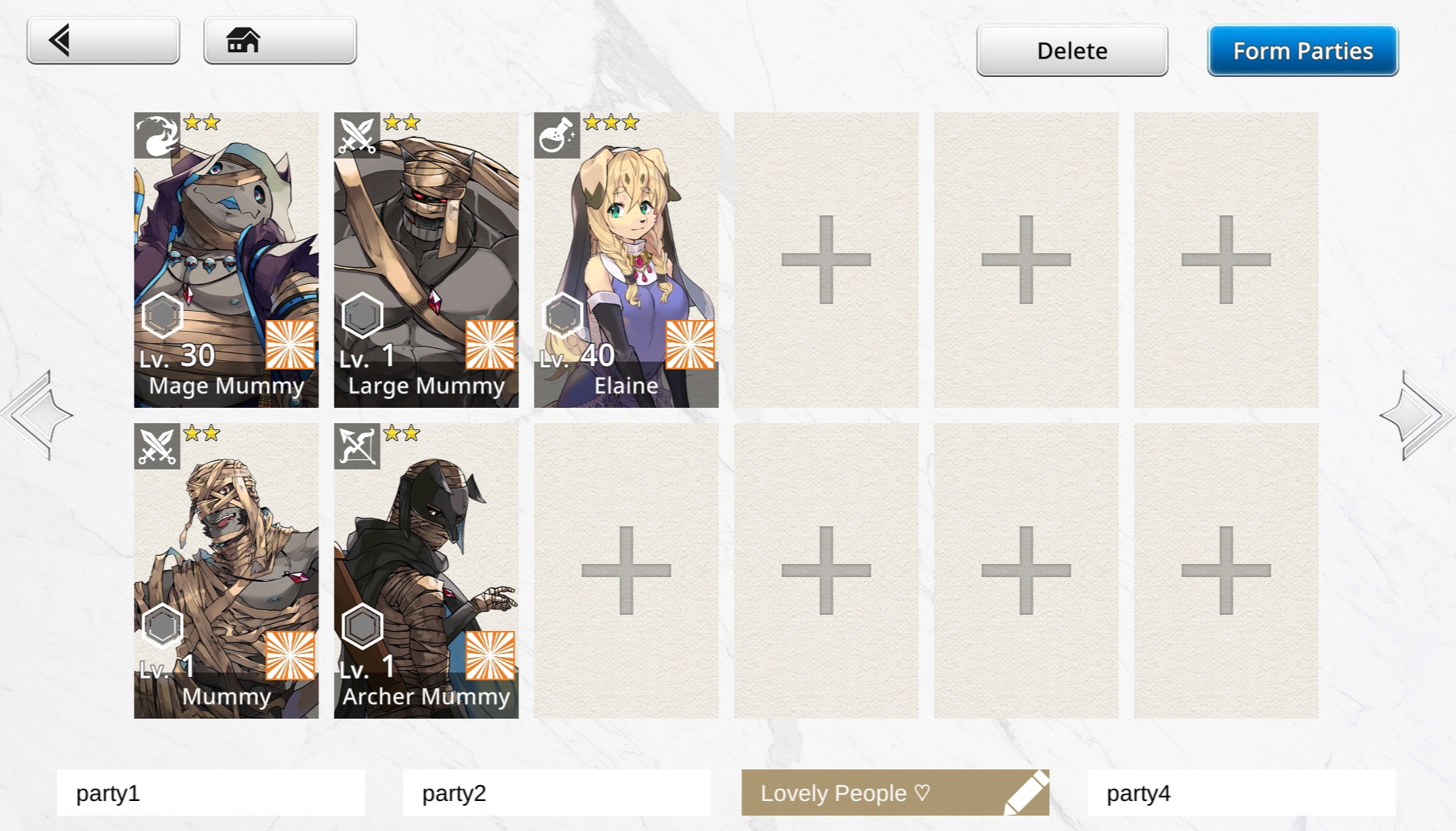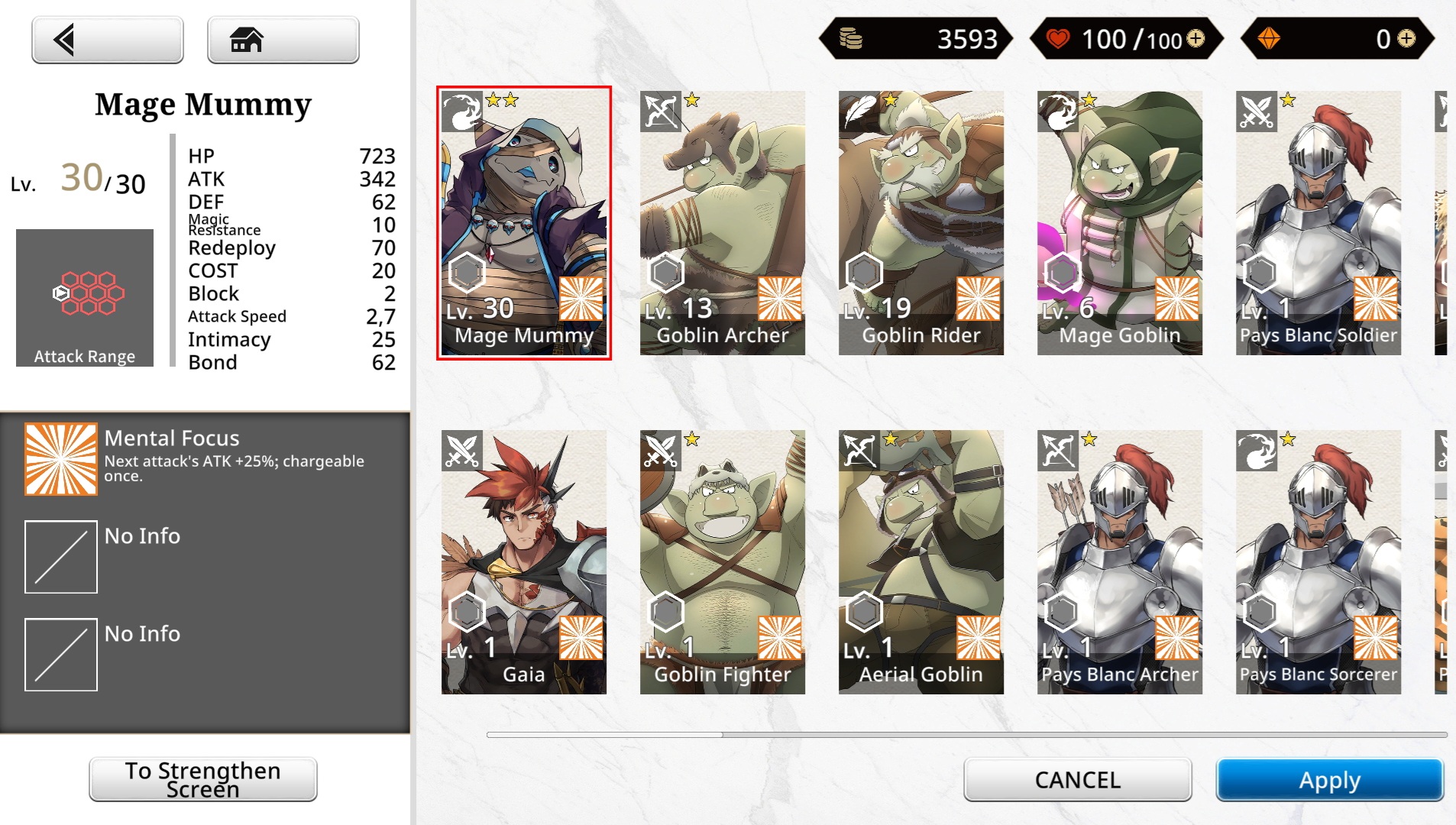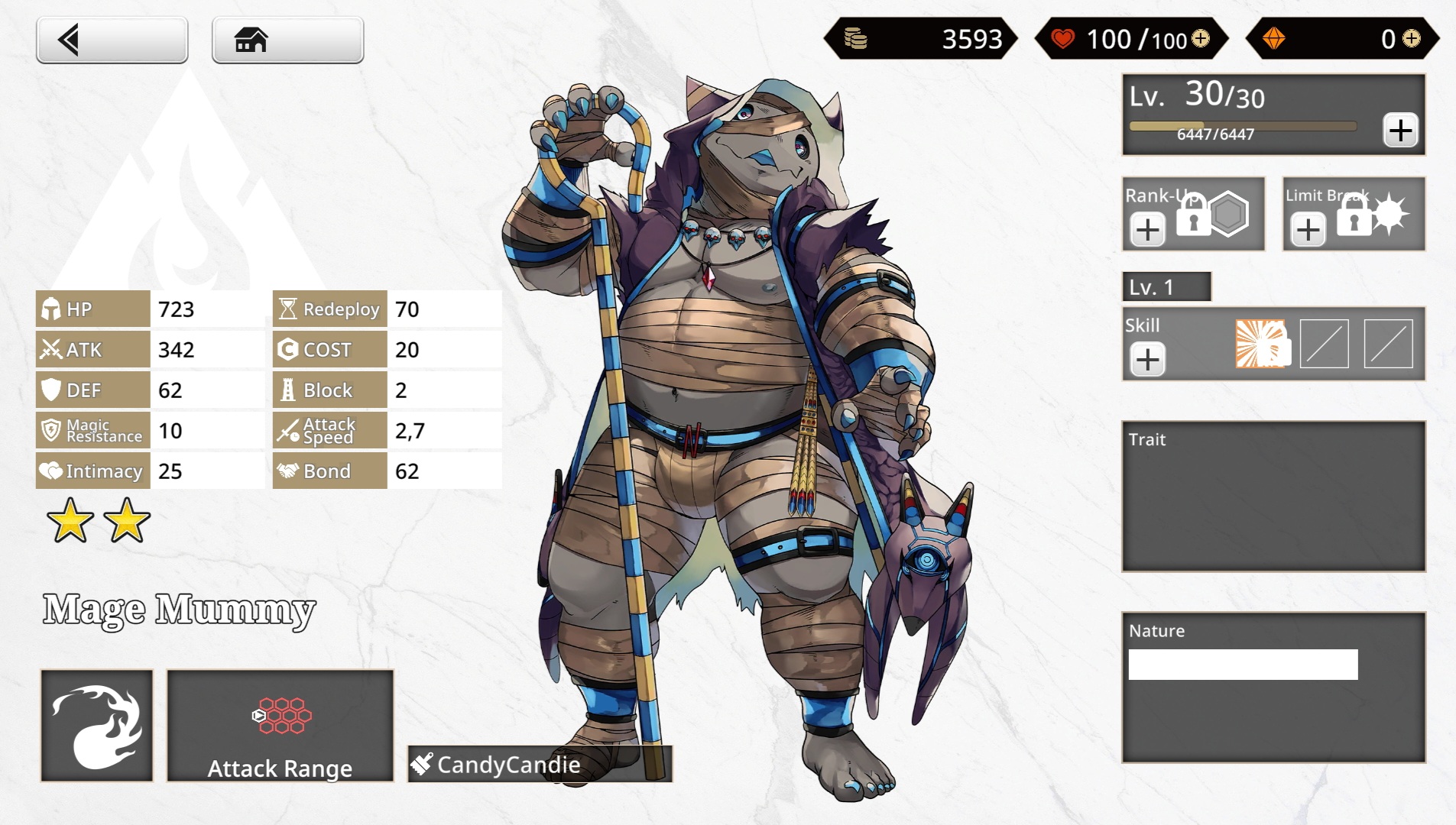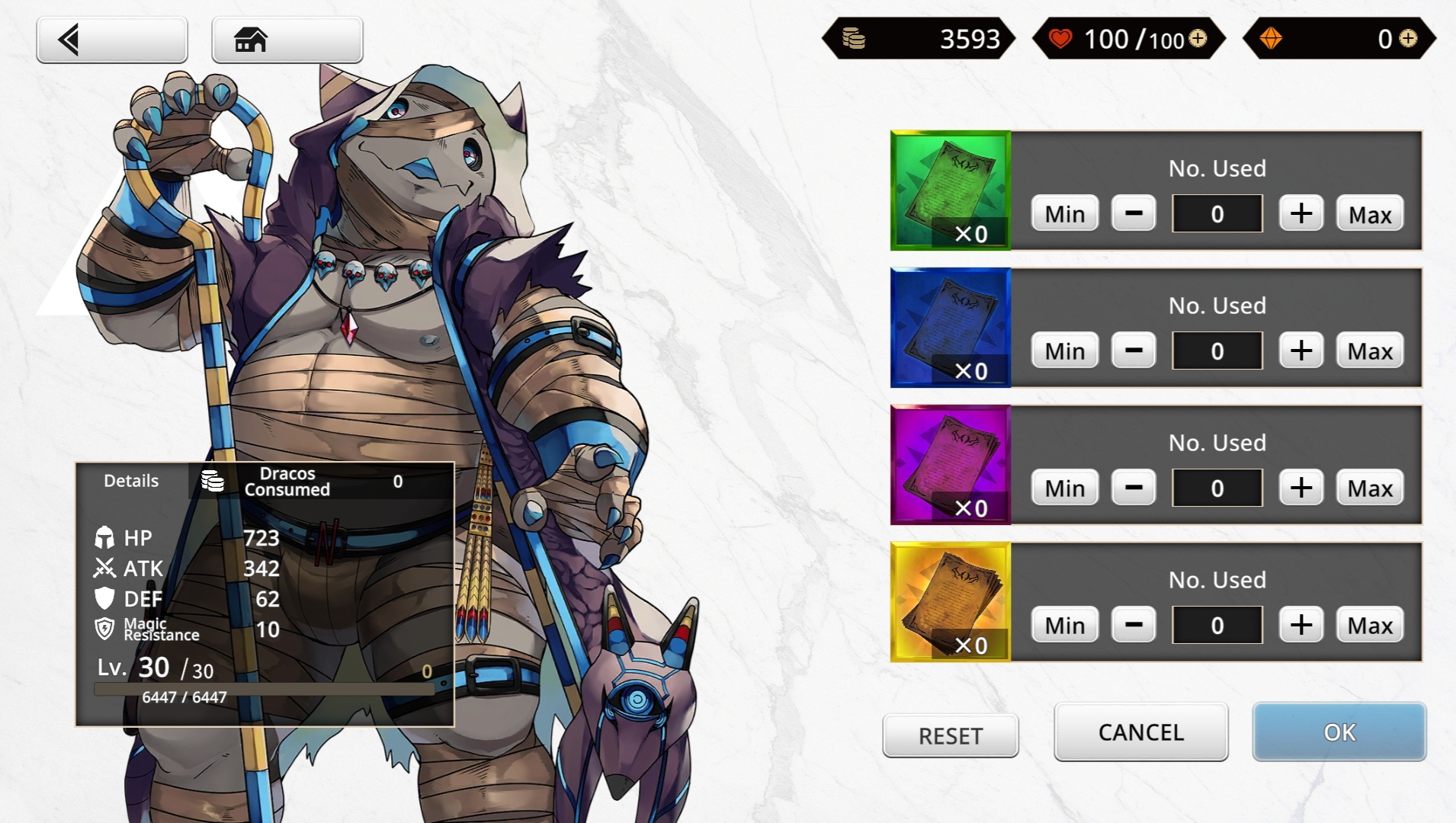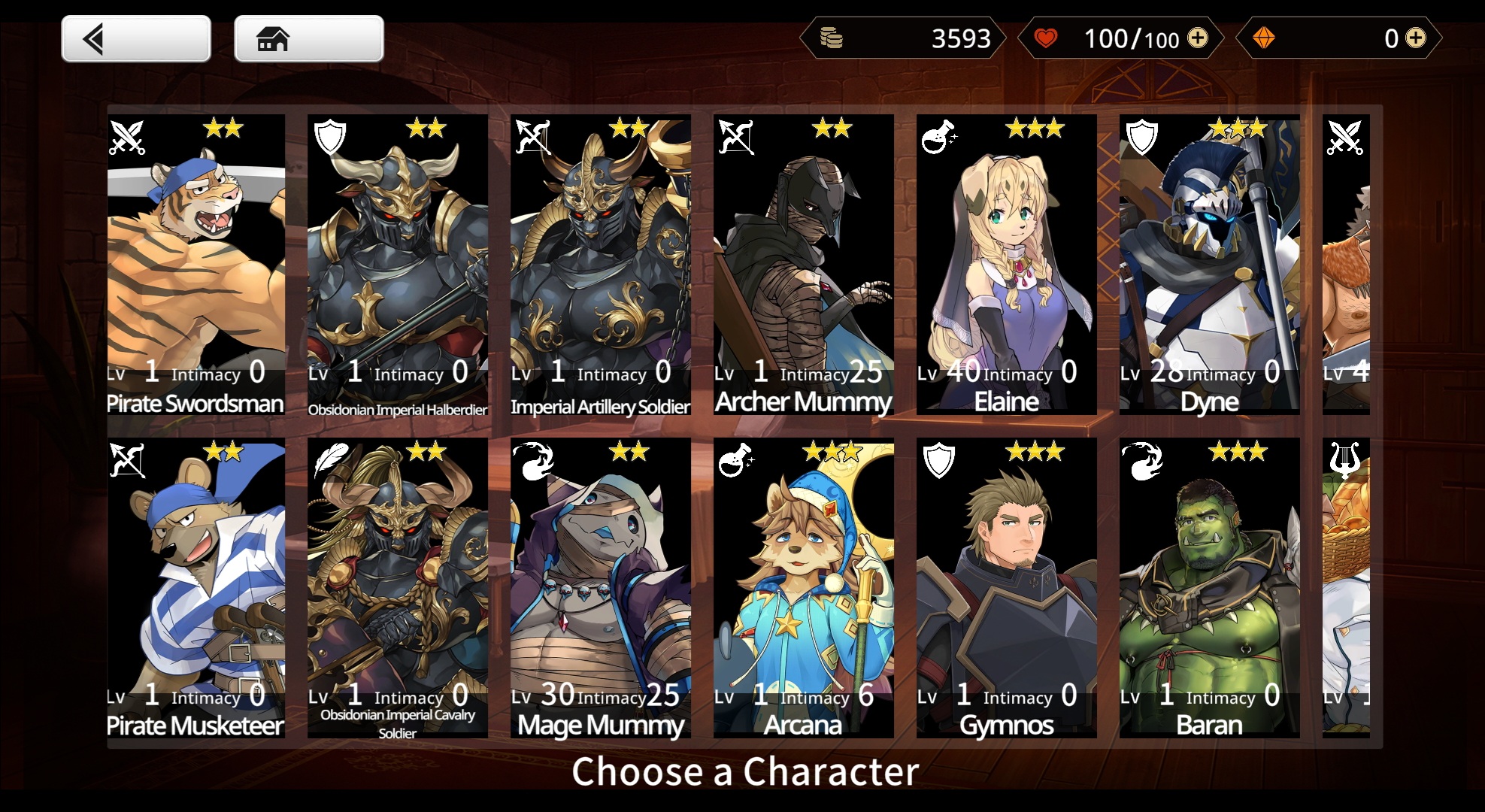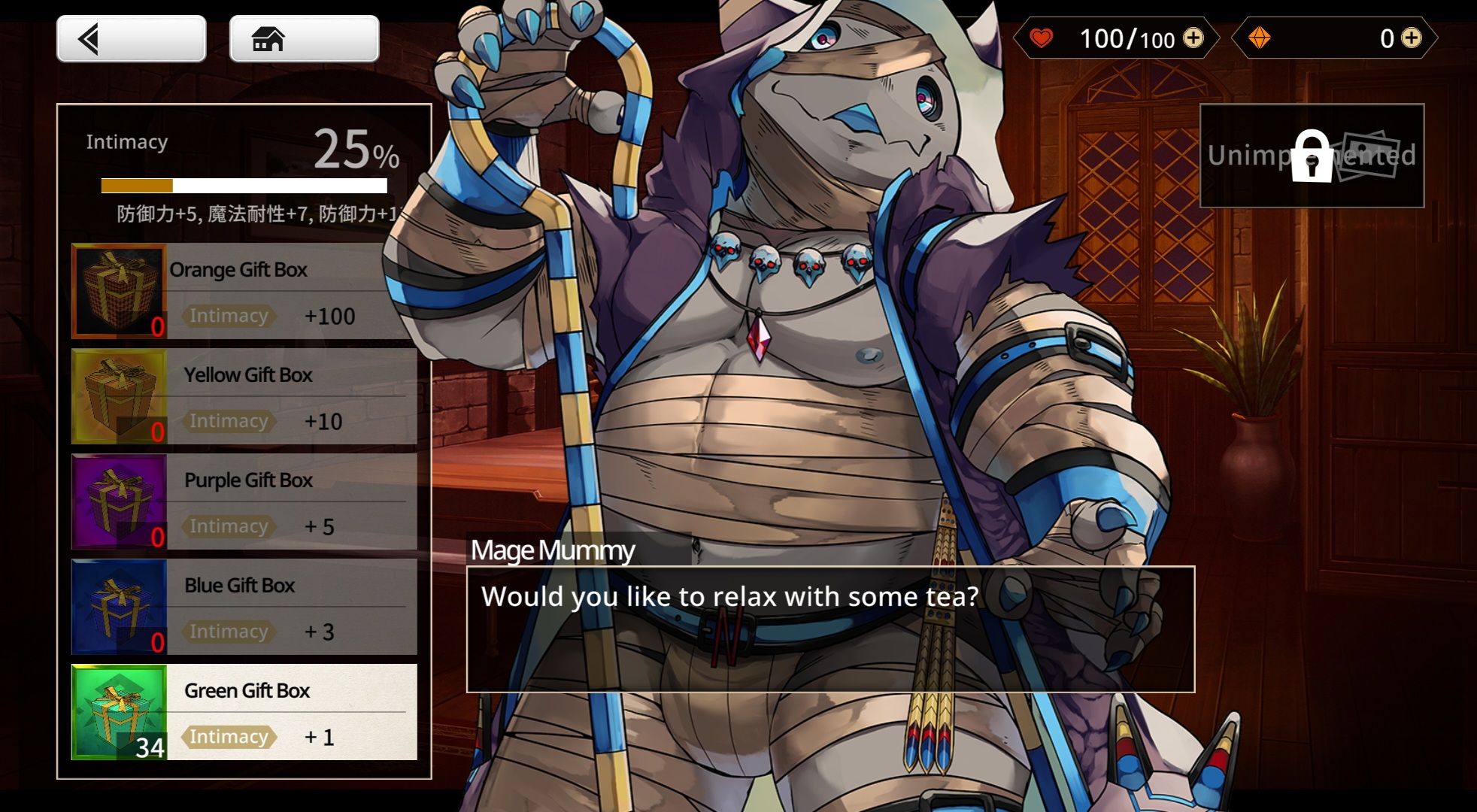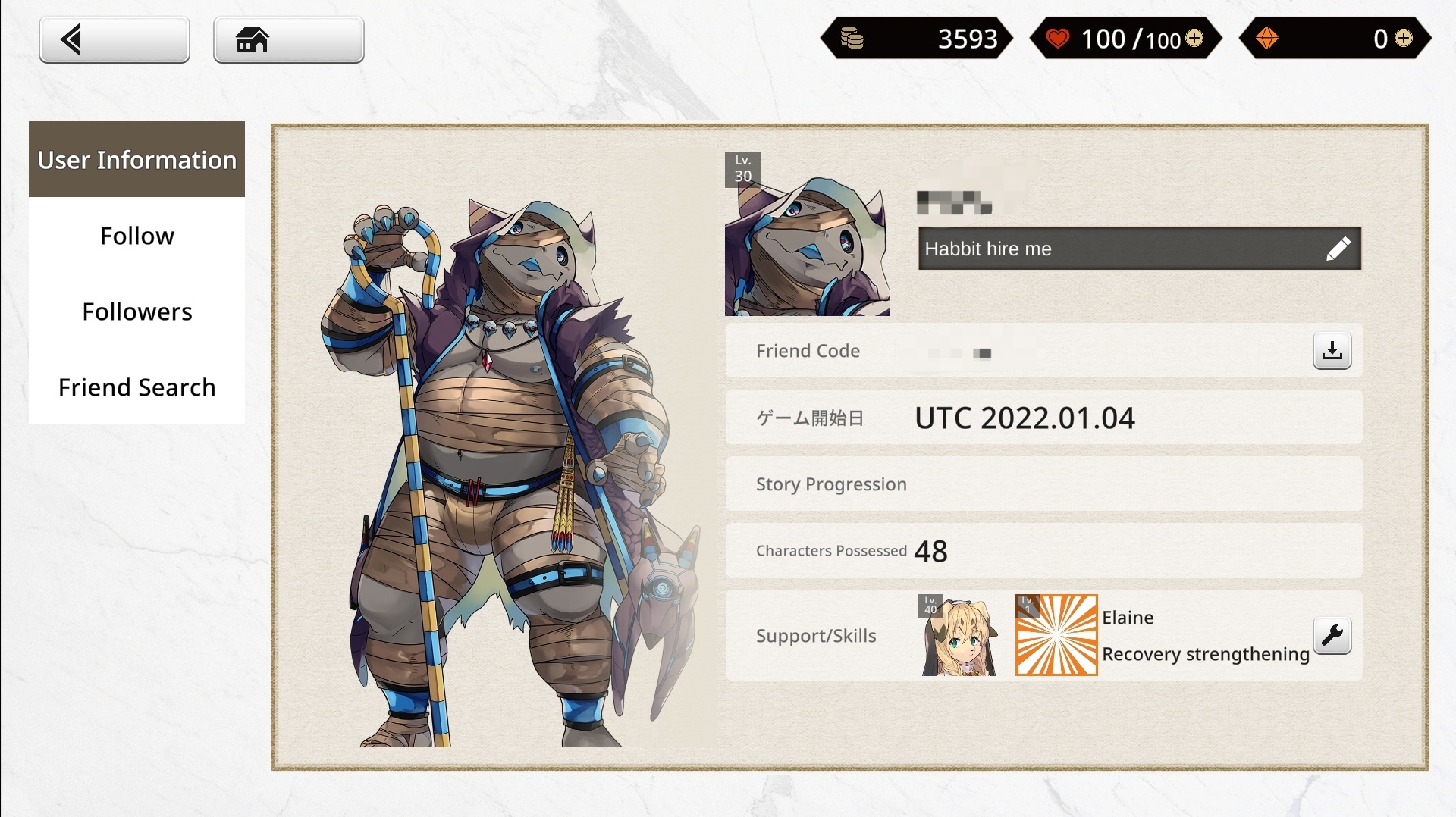User Interface: Difference between revisions
No edit summary |
|||
| (17 intermediate revisions by 2 users not shown) | |||
| Line 1: | Line 1: | ||
__TOC__ | |||
[[File:Ui start.png|thumb|550x550px|Start Screen]] | |||
== Start Menu == | |||
* Where the game checks for updates. | |||
* Where you log-in if you're on pc, or did not use habbit launcher on android. | |||
* Clear Cache | |||
This menu can be accessed again from going to settings >support > to title. | |||
== Home == | |||
[[File:Ui mainmenu.png|thumb|550x550px|Home Screen]] | |||
=== Upper Left === | |||
{| class="wikitable" | |||
!Icon | |||
! | |||
! | |||
|- | |||
| rowspan="4" |[[File:Menu level.png|148x148px]] | |||
|'''Level''' | |||
|Shows your current [[Player Rank]]. | |||
|- | |||
|'''Player ID''' | |||
|You unique player ID used for adding friends and when reporting issues. (Also accessible in the Player Profile menu) | |||
|- | |||
|'''Player Name''' | |||
|The name you've assigned to your account, and to the main protagonist. | |||
|- | |||
|'''Player EXP''' | |||
|Shows how much EXP you need to level up to the next rank. | |||
|} | |||
=== Upper Right === | |||
{| class="wikitable" | |||
!Icon | |||
! | |||
! | |||
|- | |||
|[[File:Ui draco.png|148x148px]] | |||
|'''Draco''' | |||
|Shows how much dracos you possess. | |||
|- | |||
|[[File:Ui stamina.png|148x148px]] | |||
|'''Stamina''' | |||
|Shows how much stamina you have, as well as it's cap. It is possible to go over the cap but it will only naturally regenerate up to 100. | |||
Pressing here will take you to the Stamina Recovery menu. | |||
|- | |||
|[[File:Ui vein.png|148x148px]] | |||
|'''Dragon Vein Stones''' | |||
|Shows how much dragon vein stones you possess. Tapping here will take you to the [[Shop]]. | |||
|} | |||
=== Right === | |||
* | {| class="wikitable" | ||
!Icon | |||
! | |||
* | |- | ||
|[[File:Ui msq.png|200x200px]] | |||
|'''Main Story Quest''' | |||
* It shows the latest stage you can complete. | |||
* Once you've cleared all current content, it displays "Coming Soon" | |||
|- | |||
|[[File:Ui eventq.png|200x200px]] | |||
|'''Current Running New Event''' | |||
|- | |||
|[[File:Ui evenq revival.png|200x200px]] | |||
|'''Rerun Events''' | |||
* A "Revival" badge is displayed on its banner art. | |||
|} | |||
=== Bottom === | |||
{| class="wikitable" | |||
!Icon | |||
! | |||
! | |||
|- | |||
|[[File:Ui warehouse.png|88x88px]] | |||
|'''Warehouse''' | |||
|[[Items|View the items and backgrounds you've acquired. You can also spend stamina restoration items and also use recommendation letters/scout tickets here.]] | |||
|- | |||
|[[File:Ui shop.png|88x88px]] | |||
|'''Shop''' | |||
|[[Shop|Purchase various packs using real money.]] | |||
|- | |||
|[[File:Ui party.png|75x75px]] | |||
|'''Party''' | |||
|[[Getting started|Modify your team compositions.]] | |||
|- | |||
|[[File:Ui boost.png|88x88px]] | |||
|'''Boost''' | |||
|[[Upgrading Characters|Upgrade your characters.]] | |||
|- | |||
|[[File:Ui scout.png|88x88px]] | |||
|'''Scout''' | |||
|[[Summoning|Acquire new characters using Dragon Vein Stones, Edgar Tickets, Reccomendation Letters, Scout Tickets, and Recruitment Flyers.]] | |||
|- | |||
|[[File:Ui interaction.png|88x88px]] | |||
|'''Interaction''' | |||
|[[CGs|View and Unlock CGs for acquired characters]] | |||
|} | |||
=== Left === | |||
{| class="wikitable" | |||
!Icon | |||
! | |||
* | ! | ||
|- | |||
|[[File:Menu notif.png|76x76px]] | |||
|'''Announcements''' | |||
|[https://anothereidos-r.info/en/ View banner announcements, notifications, and recent patch notes.] | |||
|- | |||
|[[File:Menu mail.png]] | |||
|'''Mailbox''' | |||
|Collect weekly maintenance stones here. If you experience a failed transaction and you submit a support ticket the items can be picked up here as well. | |||
|- | |||
|[[File:Menu profile.png]] | |||
|'''Profile''' | |||
|View your friend code, game start date, number of possessed characters, and choose your support character here. You can also add/remove friends here as well. | |||
|- | |||
|[[File:Menu settings.png]] | |||
|'''Settings''' | |||
| | |||
*'''Audio Settings''' - Adjust sound effect and background volume. | |||
*'''Name Display Settings''' | |||
**Change display language, the hero's name, and your username. | **Change display language, the hero's name, and your username. | ||
**For PC, Screen Resolution Settings can be set here. | |||
**Also, hotkeys: F1 - Change screen resolution; F2/ ALT+Enter - Toggle Fullscreen. | |||
*'''Support''' | |||
**Send Support/Inquiry ticket. (Use this to send bug reports and issues.) | |||
**Confirm number of paid dragon vein stones you currently possess. | **Confirm number of paid dragon vein stones you currently possess. | ||
* [[Login Rewards| | **View ToS, Privacy Policy | ||
**Return to Title, Log Out | |||
|- | |||
|[[File:Menu login.png]] | |||
|'''Daily Login''' | |||
|[[Login Rewards|View you daily login progress, and the login rewards for every 30 days.]] | |||
|- | |||
|[[File:Menu partner.png]] | |||
|'''Swap Partner''' | |||
|Change the displayed character on the main screen. | |||
|- | |||
|[[File:Menu adjust.png]] | |||
|'''Adjust Partner/BG''' | |||
|Adjust the position and size of the character art on the main screen, as well as change backgrounds. | |||
|- | |||
|[[File:Menu rank.png]] | |||
|'''Rank Toggle''' | |||
|Switch between character art used by their corresponding rank. | |||
|- | |||
|[[File:Menu notice.png|140x140px]] | |||
|'''Notices''' | |||
|Shows notice images of various on-going pick-up banners, events, and a short article on hot to get started with the game. | |||
|} | |||
== Stamina Recovery Menu == | |||
* Shows you your stamina recovery items, their quantities, and their expiration if any. | |||
* You can also use dragon vein stones to replenish stamina. (But it is not the best use of the currency.) | |||
* You can overcap stamina by using plenty of recovery items at once. | |||
== Quest Selection == | |||
Tapping on the top right banner from the main menu will take you to the [[Quests]] selection screen. There you can change quest categories by selecting between the three: [[Main Storyline|The Story]], [[Exploration Quests|Exploration]], or [[Event Quests|Events]]. | |||
Any exploration and event can be started at anytime, but the main story must be completed in chronological order. | |||
<center> | <center> | ||
<gallery widths="250" heights="200" perrow="4"> | <gallery widths="250" heights="200" perrow="4"> | ||
File:Example Quest Selection.png | File:Example Quest Selection.png|Switch between story, exploration and event quests by tapping the icons on the bottom. More story quests will unlock as you progress through the story. | ||
File:Example Story Selection.png | File:Example Story Selection.png|Each node on the quest selection screens can have stories and battles attached to it. More quests are unlocked as you complete them. Some chapter 0 battles have story sections. This only occurs in Chapter 0. | ||
File:Example Exploration Selection.png | File:Example Exploration Selection.png|Any exploration quest can be completed at anytime. There are no daily or completion restrictions. | ||
</gallery> | </gallery> | ||
</center> | </center> | ||
== | == Battles == | ||
See [[The Battle System]] | |||
==Party and Boost== | |||
=== Forming Parties === | |||
You can access the Party screen to sort out your teams. You have 12 slots to fill, and one extra support unit when getting ready for combat. In addition, you can save up to 4 parties - perhaps for different strategies, showing off your favorites or just for try out something - and give each party a name, if you want to of course. | |||
You can either select party members one at a time or all at once using the "Form Parties" button. You may also clear out your current party set, and it will revert to a team with only Gaia in it. When choosing party members, you are technically can also access the Boost screen. | |||
=== Boosting Characters === | |||
The Boost screen allows you to view and sort all the characters you've collected, and access their details page where you can strengthen them through levelling them up, ranking them up, increasing their skill levels, and improving their proficiency. You can also favorite characters on the selection screen for easy sorting later on by clicking on the "star" icon. | |||
For more information on boosting characters, refer to [[Upgrading Characters]]. | |||
<gallery widths="250px" heights="200px" perrow="4"> | <gallery widths="250px" heights="200px" perrow="4"> | ||
| Line 61: | Line 196: | ||
File:Level-Up_Screen_Example.jpeg|thumb|300px|Leveling up your Characters requires Gold and Exp! | File:Level-Up_Screen_Example.jpeg|thumb|300px|Leveling up your Characters requires Gold and Exp! | ||
</gallery> | </gallery> | ||
=== Changing/Unlocking Skins === | |||
Character skins can be changed via the boost screen of a character. Characters can unlock different sprite design that can be used in combat. Currently, most characters unlock one on rank up, with most being simple palette swaps of their originals, while some are totally different looks for the characters. | |||
=== Gallery === | |||
You are able to view a character's vn sprite and game sprite via the boost screen. Most characters will have their base, swimsuit, and nude forms. Access to certain forms require having enough bond value. | |||
==Interactions== | == Stories, Interactions, and Stills == | ||
Story nodes are presented with a VN style UI. They can contain "Stills" which can be also be accessed through the Interaction menu for the respective character involved once the node is completed. | |||
The interaction menu is where you'll be given a list of all your collected characters, alongside their corresponding intimacy stat. You'll be able to give gifts and view unlocked stills through this menu. | |||
For more information on interactions and stills, refer to [[CGs]].<gallery widths="250px" heights="200px" perrow="4"> | |||
<gallery widths="250px" heights="200px" perrow="4"> | |||
File:Interaction_Selection_Screen.jpeg|Simply select a character you like and.. | File:Interaction_Selection_Screen.jpeg|Simply select a character you like and.. | ||
File: Interaction_Screen_Example.jpeg|...enjoy spending time with them! | File: Interaction_Screen_Example.jpeg|...enjoy spending time with them! | ||
</gallery> | </gallery> | ||
==Profile and Friends== | ==Profile and Friends== | ||
The profile screen shows player information, as well friend/follower information. On the User Information tab, you'll be able to see your partner character, level, username, friend code, registration date, story progression, and amount of character possessed. You can also set a small message for other players to see, as well as change your support character, which other players will be able to use. | |||
Follow tab lists players you added as friend, and Follower tab lists players that have added you as a friend. Friend Search is used to seek out people through their friend code. | |||
<gallery widths="250px" heights="200px" perrow="4"> | <gallery widths="250px" heights="200px" perrow="4"> | ||
File:Player_Profile.jpeg|Personalize your Profile with a witty Signature! | File:Player_Profile.jpeg|Personalize your Profile with a witty Signature! | ||
</gallery> | </gallery> | ||
Latest revision as of 17:29, 17 April 2024

Start Menu[edit | edit source]
- Where the game checks for updates.
- Where you log-in if you're on pc, or did not use habbit launcher on android.
- Clear Cache
This menu can be accessed again from going to settings >support > to title.
Home[edit | edit source]
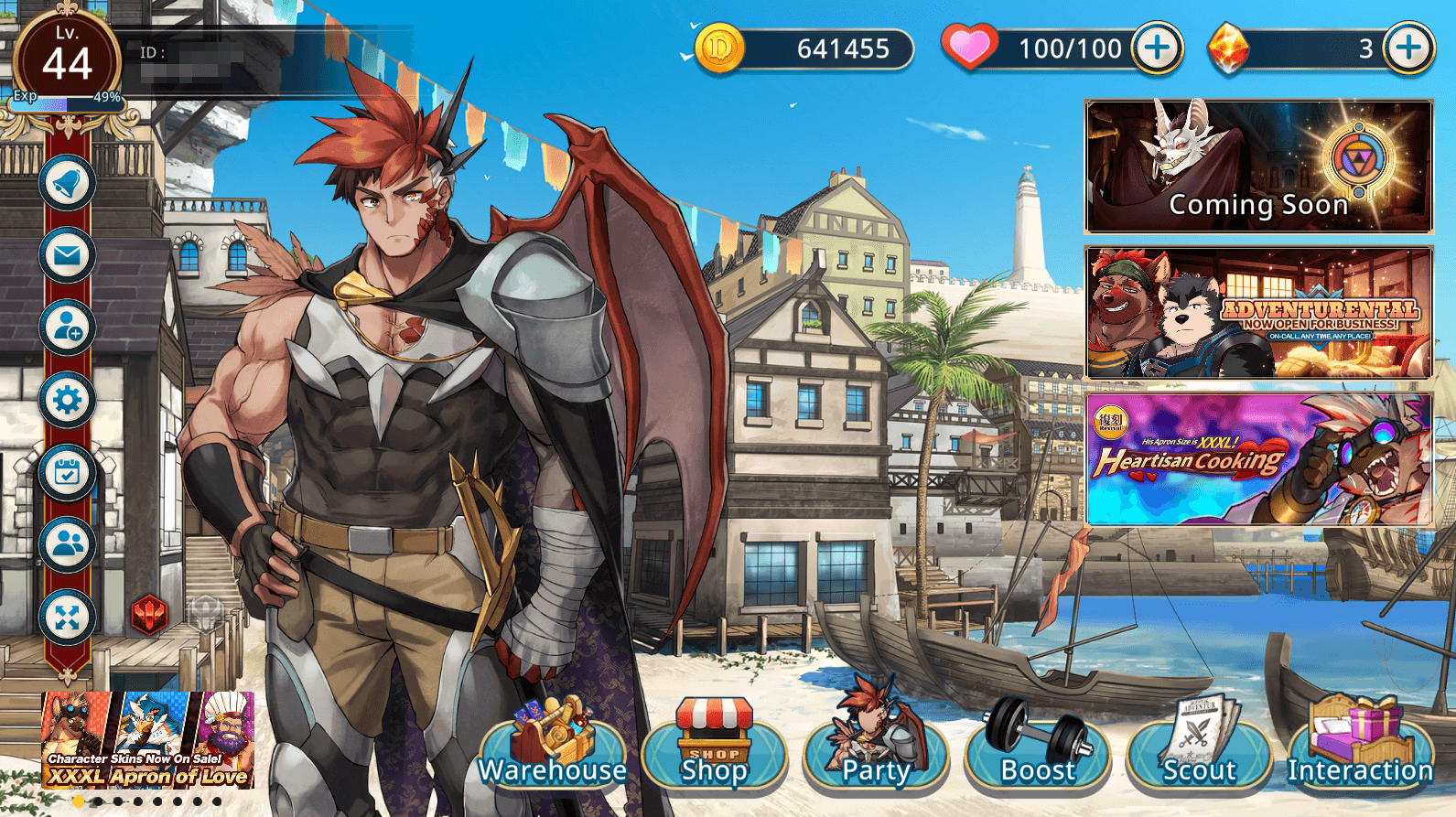
Upper Left[edit | edit source]
| Icon | ||
|---|---|---|
| Level | Shows your current Player Rank. | |
| Player ID | You unique player ID used for adding friends and when reporting issues. (Also accessible in the Player Profile menu) | |
| Player Name | The name you've assigned to your account, and to the main protagonist. | |
| Player EXP | Shows how much EXP you need to level up to the next rank. |
Upper Right[edit | edit source]
| Icon | ||
|---|---|---|
| Draco | Shows how much dracos you possess. | |
| Stamina | Shows how much stamina you have, as well as it's cap. It is possible to go over the cap but it will only naturally regenerate up to 100.
Pressing here will take you to the Stamina Recovery menu. | |
| Dragon Vein Stones | Shows how much dragon vein stones you possess. Tapping here will take you to the Shop. |
Right[edit | edit source]
Bottom[edit | edit source]
Left[edit | edit source]
| Icon | ||
|---|---|---|

|
Announcements | View banner announcements, notifications, and recent patch notes. |

|
Mailbox | Collect weekly maintenance stones here. If you experience a failed transaction and you submit a support ticket the items can be picked up here as well. |

|
Profile | View your friend code, game start date, number of possessed characters, and choose your support character here. You can also add/remove friends here as well. |

|
Settings |
|

|
Daily Login | View you daily login progress, and the login rewards for every 30 days. |

|
Swap Partner | Change the displayed character on the main screen. |

|
Adjust Partner/BG | Adjust the position and size of the character art on the main screen, as well as change backgrounds. |
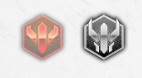
|
Rank Toggle | Switch between character art used by their corresponding rank. |
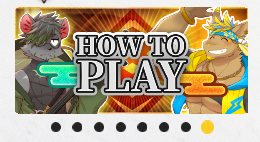
|
Notices | Shows notice images of various on-going pick-up banners, events, and a short article on hot to get started with the game. |
Stamina Recovery Menu[edit | edit source]
- Shows you your stamina recovery items, their quantities, and their expiration if any.
- You can also use dragon vein stones to replenish stamina. (But it is not the best use of the currency.)
- You can overcap stamina by using plenty of recovery items at once.
Quest Selection[edit | edit source]
Tapping on the top right banner from the main menu will take you to the Quests selection screen. There you can change quest categories by selecting between the three: The Story, Exploration, or Events.
Any exploration and event can be started at anytime, but the main story must be completed in chronological order.
-
Switch between story, exploration and event quests by tapping the icons on the bottom. More story quests will unlock as you progress through the story.
-
Each node on the quest selection screens can have stories and battles attached to it. More quests are unlocked as you complete them. Some chapter 0 battles have story sections. This only occurs in Chapter 0.
-
Any exploration quest can be completed at anytime. There are no daily or completion restrictions.
Battles[edit | edit source]
Party and Boost[edit | edit source]
Forming Parties[edit | edit source]
You can access the Party screen to sort out your teams. You have 12 slots to fill, and one extra support unit when getting ready for combat. In addition, you can save up to 4 parties - perhaps for different strategies, showing off your favorites or just for try out something - and give each party a name, if you want to of course.
You can either select party members one at a time or all at once using the "Form Parties" button. You may also clear out your current party set, and it will revert to a team with only Gaia in it. When choosing party members, you are technically can also access the Boost screen.
Boosting Characters[edit | edit source]
The Boost screen allows you to view and sort all the characters you've collected, and access their details page where you can strengthen them through levelling them up, ranking them up, increasing their skill levels, and improving their proficiency. You can also favorite characters on the selection screen for easy sorting later on by clicking on the "star" icon.
For more information on boosting characters, refer to Upgrading Characters.
-
Make sure to fill your party with the characters you like to use!
-
A collection of all the characters you've summoned.
-
The Character Screen will provide you with all the necessary informations
-
Leveling up your Characters requires Gold and Exp!
Changing/Unlocking Skins[edit | edit source]
Character skins can be changed via the boost screen of a character. Characters can unlock different sprite design that can be used in combat. Currently, most characters unlock one on rank up, with most being simple palette swaps of their originals, while some are totally different looks for the characters.
Gallery[edit | edit source]
You are able to view a character's vn sprite and game sprite via the boost screen. Most characters will have their base, swimsuit, and nude forms. Access to certain forms require having enough bond value.
Stories, Interactions, and Stills[edit | edit source]
Story nodes are presented with a VN style UI. They can contain "Stills" which can be also be accessed through the Interaction menu for the respective character involved once the node is completed.
The interaction menu is where you'll be given a list of all your collected characters, alongside their corresponding intimacy stat. You'll be able to give gifts and view unlocked stills through this menu.
For more information on interactions and stills, refer to CGs.
-
Simply select a character you like and..
-
...enjoy spending time with them!
Profile and Friends[edit | edit source]
The profile screen shows player information, as well friend/follower information. On the User Information tab, you'll be able to see your partner character, level, username, friend code, registration date, story progression, and amount of character possessed. You can also set a small message for other players to see, as well as change your support character, which other players will be able to use.
Follow tab lists players you added as friend, and Follower tab lists players that have added you as a friend. Friend Search is used to seek out people through their friend code.
-
Personalize your Profile with a witty Signature!